After adjusting information, select apply, Labels tab – ClearOne NetStreams DigiLinX Dealer User Manual
Page 159
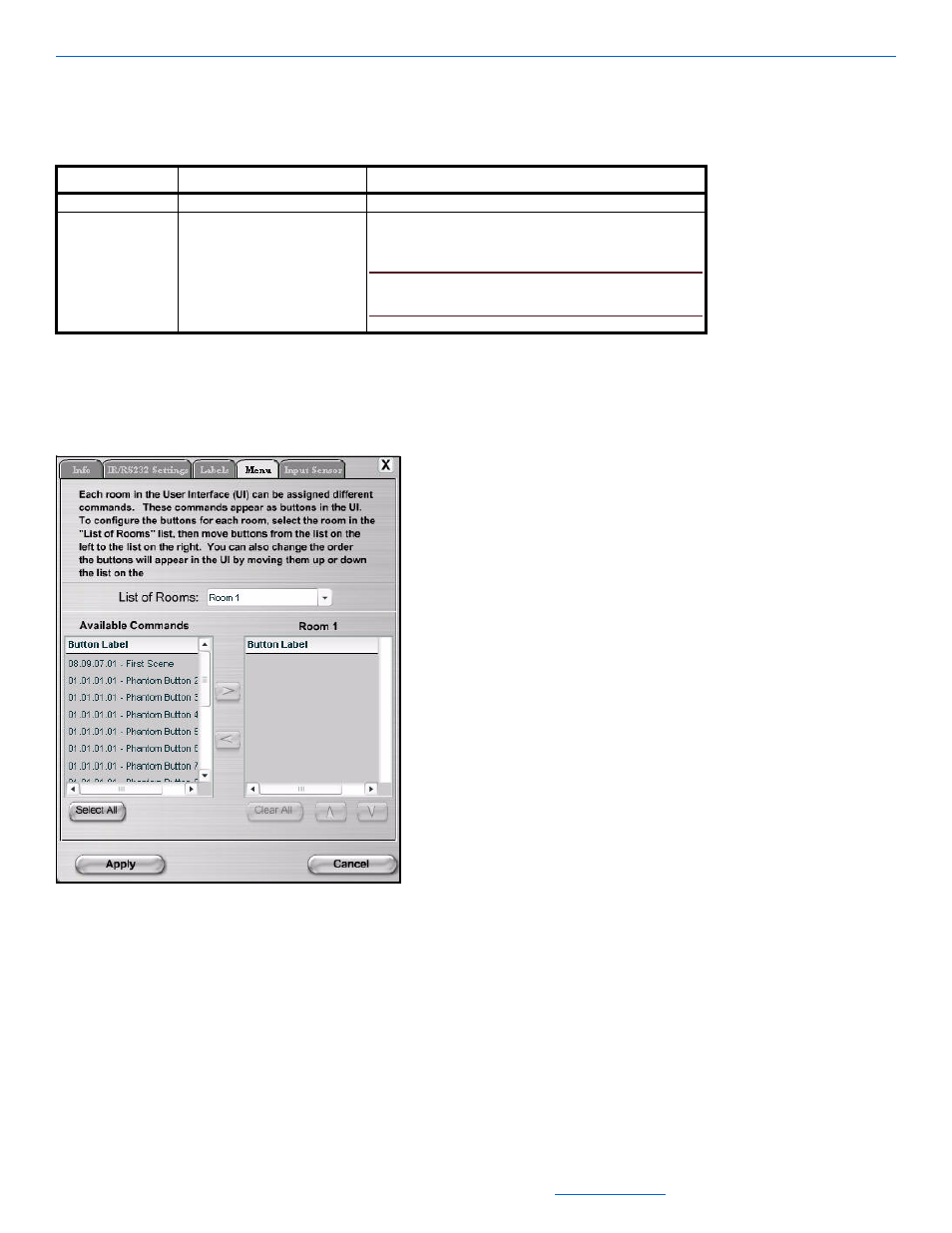
Editing Devices
5-89
All specifications subject to change without notification. All rights reserved. Copyright © 2008 NetStreams
Main +1 512.977-9393 / fax +1 512.977.9398 / Toll Free Technical Support +1 866-353-3496
3600 W. Parmer Lane, Suite 100; Austin, TX 7872
Table 5-59 provides information on the fields available for editing the Labels tab.
3.
After adjusting information, select Apply.
4.
Select the Menu tab.
The Menu tab for the ControLinX hosting a RadioRA displays in the right side of the window (see Figure 5-
71).
Figure 5-76
Menu tab for the ControLinX hosting a RadioRA
The Menu tab allows you to determine what order the scenes (phantom buttons) are presented on the lighting
menu in the user interface for each room.
Table 5-60 provides information on the fields available for editing the Menu tab.
Table 5-59
Labels Tab
Tab
Selection Description
Labels
ID
ID of the button you want to assign a new label to.
Button Label
1.
Click on the button label for the Phantom button you want
to rename.
2.
Type the new name.
NOTE:
There is limited space on the touch screen, so keep
the button name as short as possible.
