Assigning streams, Editing streams, Assigning streams -3 editing streams -3 – ClearOne NetStreams DigiLinX Dealer User Manual
Page 73
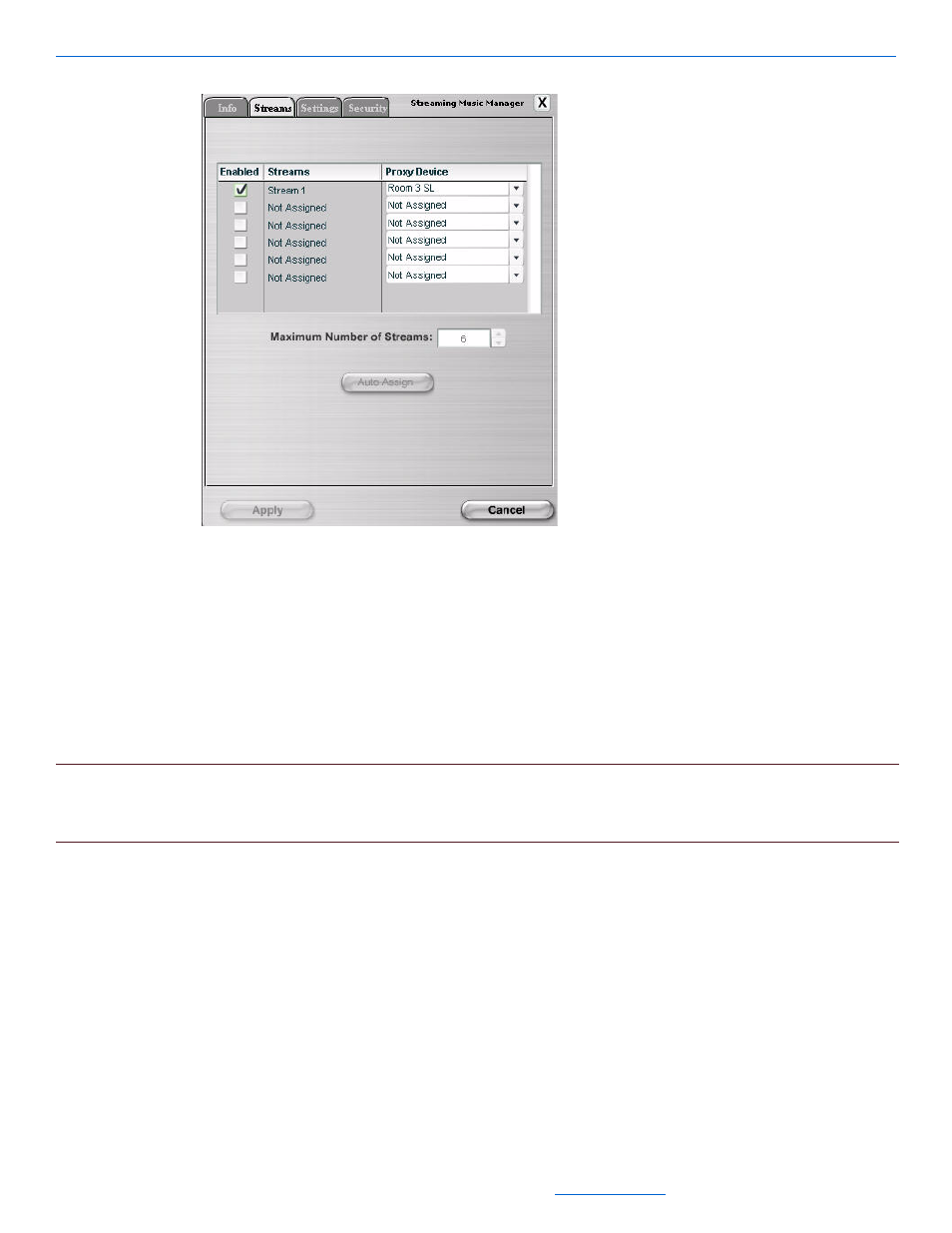
Editing Devices
5-3
All specifications subject to change without notification. All rights reserved. Copyright © 2008 NetStreams
Main +1 512.977-9393 / fax +1 512.977.9398 / Toll Free Technical Support +1 866-353-3496
3600 W. Parmer Lane, Suite 100; Austin, TX 7872
Figure 5-2
Digital Media Server Streams tab
The Streams tab allows you to name the streams of audio coming from the compatible digital media server
and assign a SpeakerLinX or MediaLinX to manage (proxy) those streams. You must assign streams from a
compatible digital media server before you edit settings of the devices in your project.
Assigning Streams
To assign streams, use the Auto Assign button to automatically assign streams to the device on the network.
Each stream appears as an individual source on the GUI. Table 5-2 provides information on the fields available
for editing the Info tab.
NOTE:
Streams of audio display in the sources menu of the TouchLinX screen as separate sources. It is
recommended that you name each stream after people in the household. To edit stream names, continue to
Editing Streams on page 5-3.
Editing Streams
To edit streams:
1.
Check the Enabled box if you want to enable the stream for media server or uncheck if you do not want the
stream enabled.
