Sending the configuration files, Sending the configuration files -7 – ClearOne NetStreams DigiLinX Dealer User Manual
Page 333
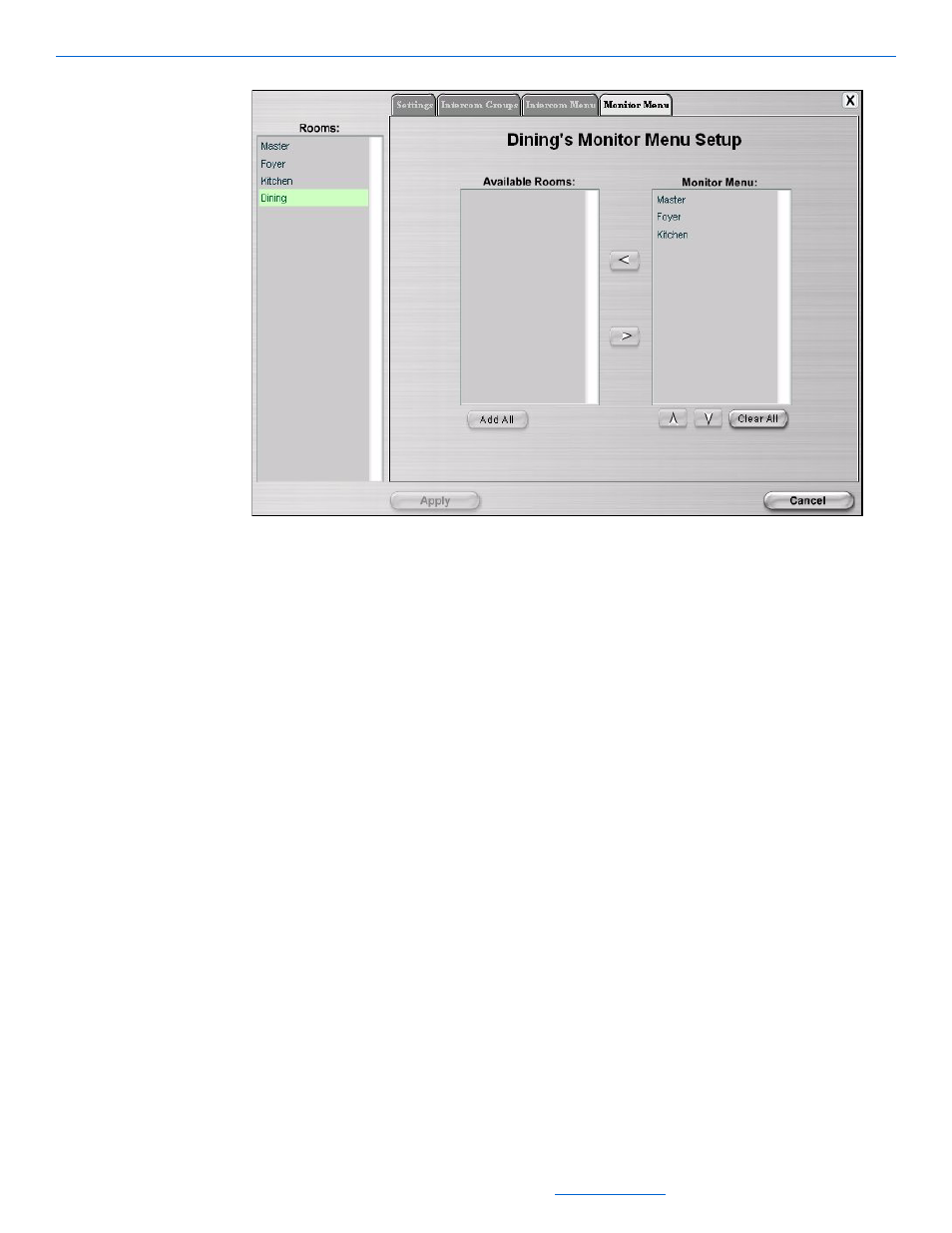
IP Intercom
18-7
All specifications subject to change without notification. All rights reserved. Copyright © 2008 NetStreams
Main +1 512.977-9393 / fax +1 512.977.9398 / Toll Free Technical Support +1 866-353-3496
3600 W. Parmer Lane, Suite 100; Austin, TX 7872
Figure 18-7
Monitor GUI Setup
2.
To create the menu of rooms:
select the room from the Available Rooms then click the right arrow to move it
into the Monitor Menu column so that the room is monitored.
select the room from the Monitor Menu column and then click the left arrow to
move it into the Available Rooms to Monitor list so that the room is not
monitored.
Clear All - clears all rooms from the Monitor Menu column and adds them to
the Available Rooms column.
Add All - clears all rooms from the Available Rooms column and adds them to
the Monitor Menu column.
3.
Select Apply to accept changes.
Sending the Configuration Files
After making any changes to the IP Intercom, send the configuration to the device (see
Sending the Configuration Without the Wizard on page 6-2).
