Labels tab – ClearOne NetStreams DigiLinX Dealer User Manual
Page 190
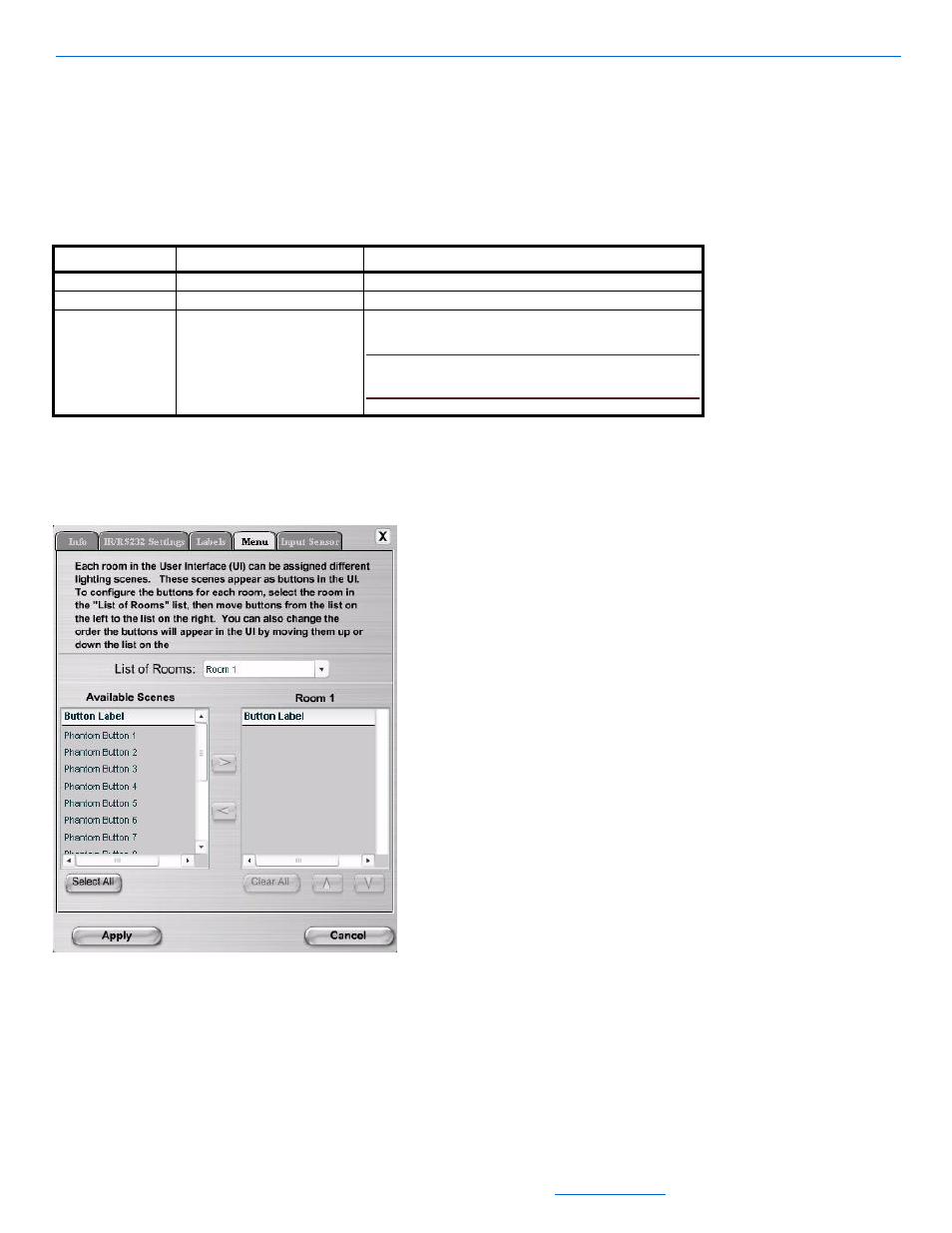
DigiLinX Dealer Setup Version 2.35.00
5-120
All specifications subject to change without notification. All rights reserved. Copyright © 2008 NetStreams
Main +1 512.977-9393 / fax +1 512.977.9398 / Toll Free Technical Support +1 866-353-3496
3600 W. Parmer Lane, Suite 100; Austin, TX 7872
5.
Enter a name for the phantom button in the Button Label field.
6.
Vantage also requires a keypad address. Enter a generic lighting keypad address in the Address field.
7.
Select Add to add more buttons.
Table 5-83 provides information on the fields available for editing the Labels tab.
3.
Select the Menu tab.
The Menu tab for the ControLinX hosting a generic lighting system displays in the right side of the window
(see Figure 5-99).
Figure 5-104
Menu tab for the ControLinX hosting a Generic Lighting system
The Menu tab allows you to determine what order the scenes (phantom buttons) are presented on the lighting
menu in the user interface.
Table 5-84 provides information on the fields available for editing the Menu tab.
Table 5-85
Labels Tab
Tab
Selection Description
Labels
Address
The generic lighting system address of the keypad.
ID
The button you want to assign a new label to.
Button Label
1.
Click on the phantom button you want to rename.
2.
Type the new name.
NOTE:
There is limited space on the touch screen, so keep
the button name as short as possible.
