Color pallet help, Saving a color, Picking a saved color – ClearOne NetStreams DigiLinX Dealer User Manual
Page 294: Deleting a color, Color pallet help -6
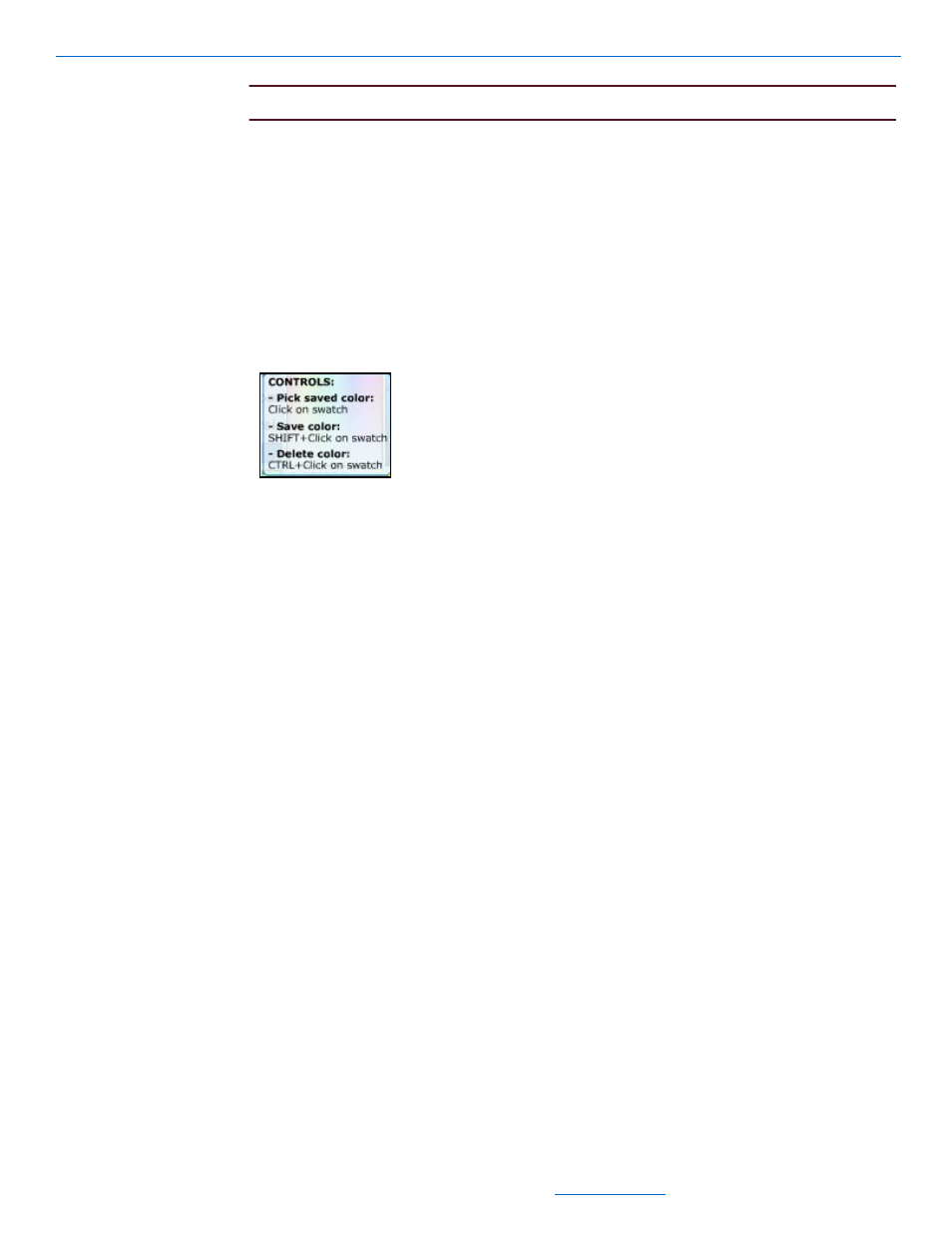
DigiLinX Dealer Setup Version 2.35.00
14-6
All specifications subject to change without notification. All rights reserved. Copyright © 2008 NetStreams
Main +1 512.977-9393 / fax +1 512.977.9398 / Toll Free Technical Support +1 866-353-3496
3600 W. Parmer Lane, Suite 100; Austin, TX 7872
NOTE:
You can also enter the hexadecimal code manually to select a color.
3
a color slider - allows you to click and slide the controls vertically until your
color is selected.
4
color help - provides additional assistance with your color choices.
5
swatches pallet - stores colors you’ve previously selected and saved.
Color Pallet Help
To access online help for the color pallet, complete the following steps:
1.
Click the ? in the lower right-hand corner of the color pallet.
A small help window displays (see Figure 15-7).
Figure 14-7
Color help
2.
This Help window explains how to:
save a color
pick a saved color
delete a color.
Saving a Color
To save a color so that you can re-use it later, complete the following steps:
1.
Select a color using procedures in The Color Pallet on page 14-5.
2.
Hold the Shift key down.
3.
Move the cursor to an empty square on the swatch pallet.
The cursor turns into a paint bucket icon.
4.
Click the mouse button and release the Shift key.
The color is stored in the swatch pallet.
Picking a Saved Color
To pick a saved color, click the color in the swatches pallet.
The color is applied.
Deleting a Color
To delete a saved color, complete the following steps:
1.
Open the color pallet.
