5 export labware, Export labware – Eppendorf epBlue with MultiCon User Manual
Page 95
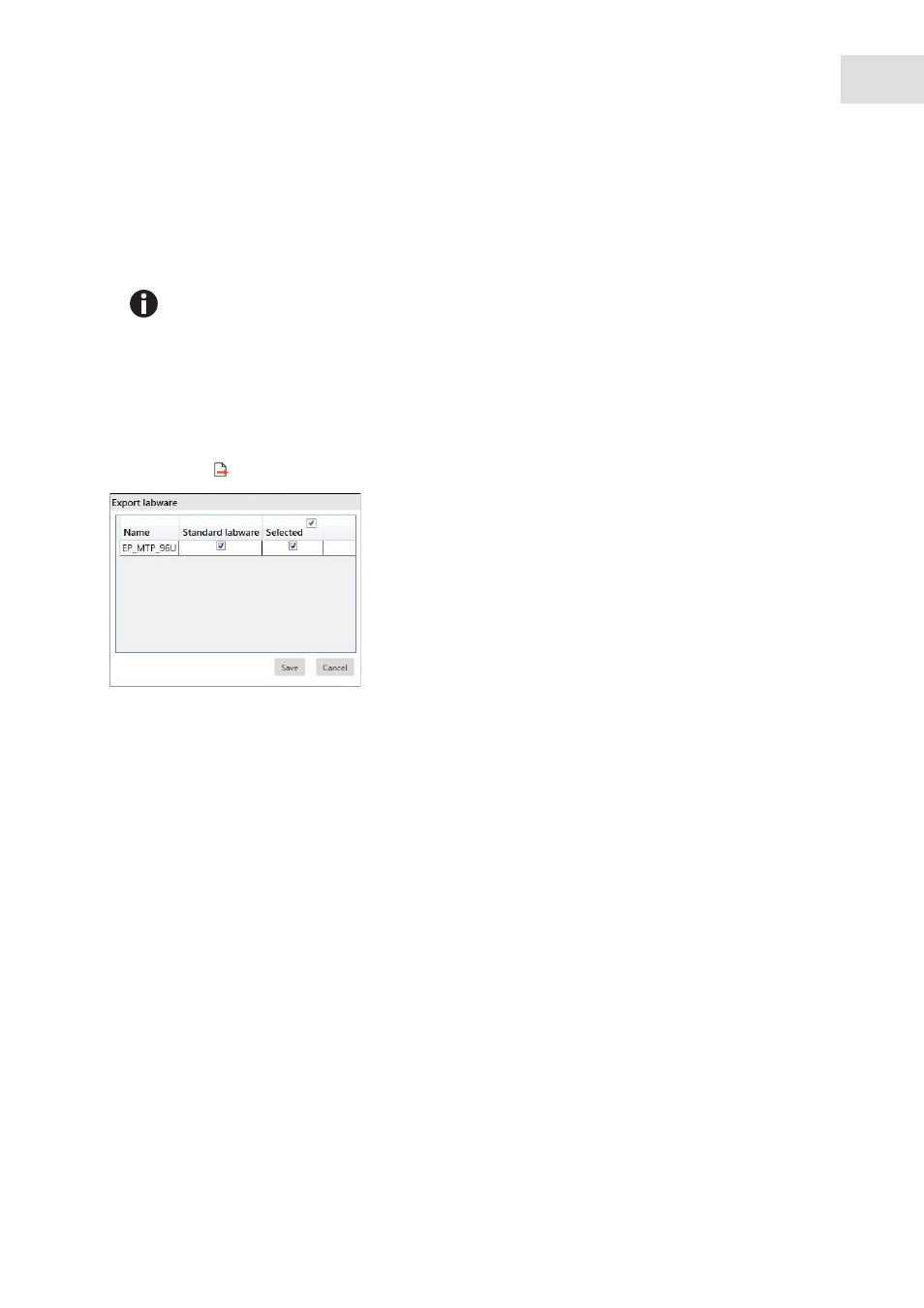
epBlue Labware Editor - Creating and managing labware
epBlue™ with MultiCon
English (EN)
95
8.2.5
Export labware
You can export labware files in order to use them for another epMotion. You can export individual labware
files or the content of a folder.
Proceed as follows:
Prerequisites
• The
Labware Editor
is open.
1. Select labware or folders.
2. Click on the
symbol in the menu bar.
Abb. 8-5: Export labware window
Fig. 8-5:
Export labware
window
The
Export labware
window appears.
3. Select the labware you would like to export from the
Selected
column.
4. Confirm the selection by pressing
Save
.
The
Browse For Folder
window appears.
5. Select the destination folder.
6. Start export. Press the
OK
button.
The labware is exported to the selected folder in the format
.export
.
Exported applications can only be used with epBlue from version 40.x.
