2 detect tips, 3 check labware placement, Detect tips – Eppendorf epBlue with MultiCon User Manual
Page 83: Check labware placement
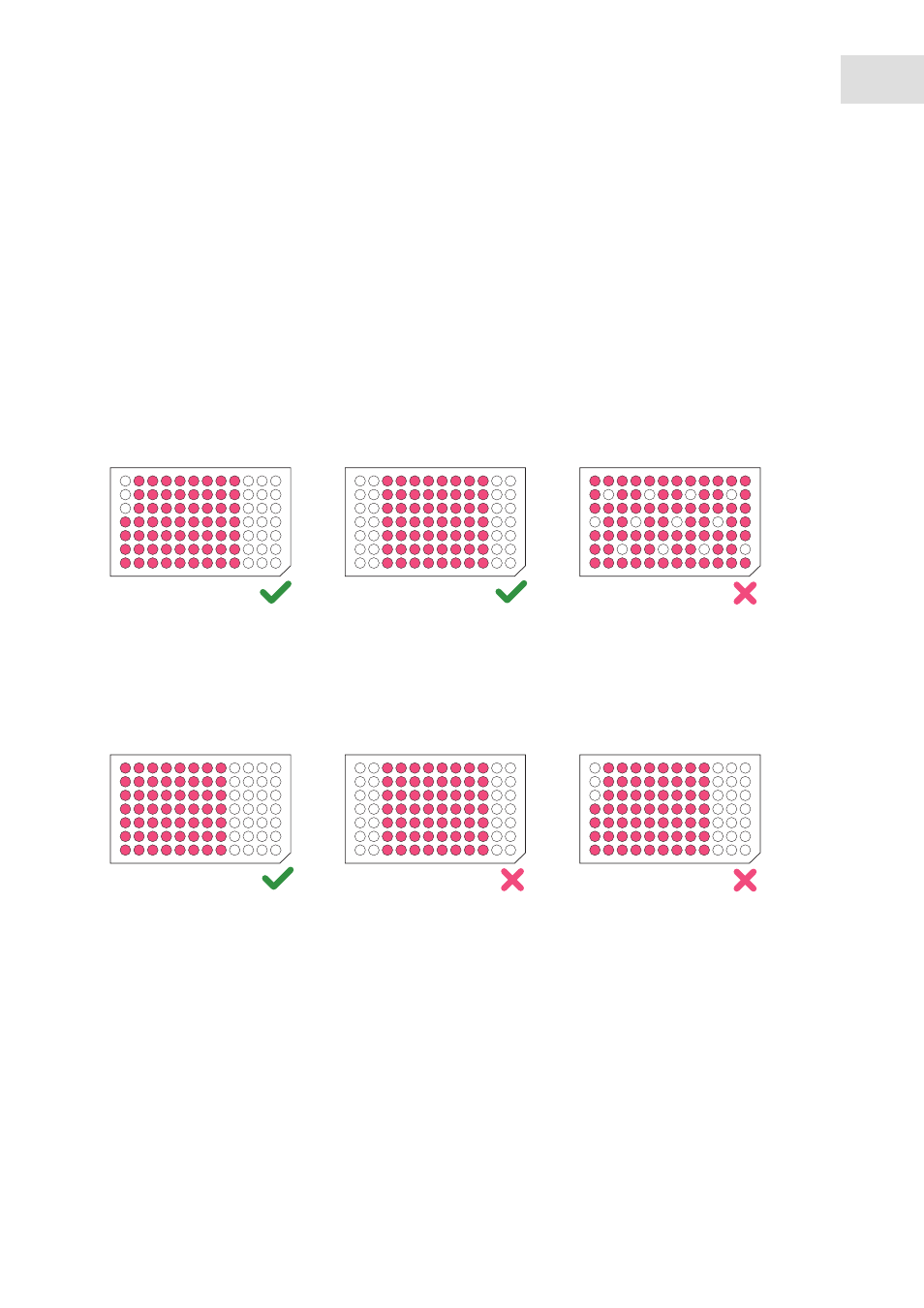
epBlue Application Editor - Creating and editing applications
epBlue™ with MultiCon
English (EN)
83
6.5.2
Detect tips
You can only use the
Detect tips
function, if you are using ep.T.I.P.S. Motion in tip holders and racks by
Eppendorf.
Enter the
Detect tips
function as a run parameter at the start of the application (see Setting the run
parameters for the optical sensor on p. 28).
The
Detect tips
function checks the type of pipette tips and determines the number and position of tips in
the rack.
The epT.I.P.S. Motion tray is coded. The optical sensor uses the code to detect the type of pipette tips.
Tab. 6-6:
Arrangement of pipette tips if the
Detect tips
function is activated.
The
Detect tips
function checks to see if there are enough pipette tips available for the application. The
pipette tips must be continuously positioned without gaps. epBlue prompts you to refill the pipette tips
after the available tips have been depleted. In the next application, you can continue using a rack that has
already been opened.
Tab. 6-7:
Arrangement of pipette tips if the
Detect tips
function is deactivated.
If the
Detect tips
function is deactivated, the columns of the rack must be fully equipped. The tips must be
available as of position A1.
6.5.3
Check labware placement
Enter the
Check labware placement
function as a run parameter when starting the application (see Setting
the run parameters for the optical sensor on p. 28).
The
Check labware placement
function detects the labware coding. The function checks if the labware on
the epMotion worktable matches the equipping of the epBlue worktable.
A
1
2
3
4
5
6
7
8
9
10
11
12
C
D
E
F
G
B
A
1
2
3
4
5
6
7
8
9
10
11
12
C
D
E
F
G
B
A
1
2
3
4
5
6
7
8
9
10
11
12
C
D
E
F
G
B
A
1
2
3
4
5
6
7
8
9
10
11
12
C
D
E
F
G
B
A
1
2
3
4
5
6
7
8
9
10
11
12
C
D
E
F
G
B
A
1
2
3
4
5
6
7
8
9
10
11
12
C
D
E
F
G
B
