5 making the basic settings for the epblue id, 1 making the basic settings for the epblue id, Making the basic settings for the epblue id 10.5.1 – Eppendorf epBlue with MultiCon User Manual
Page 117: Making the basic settings for the epblue id
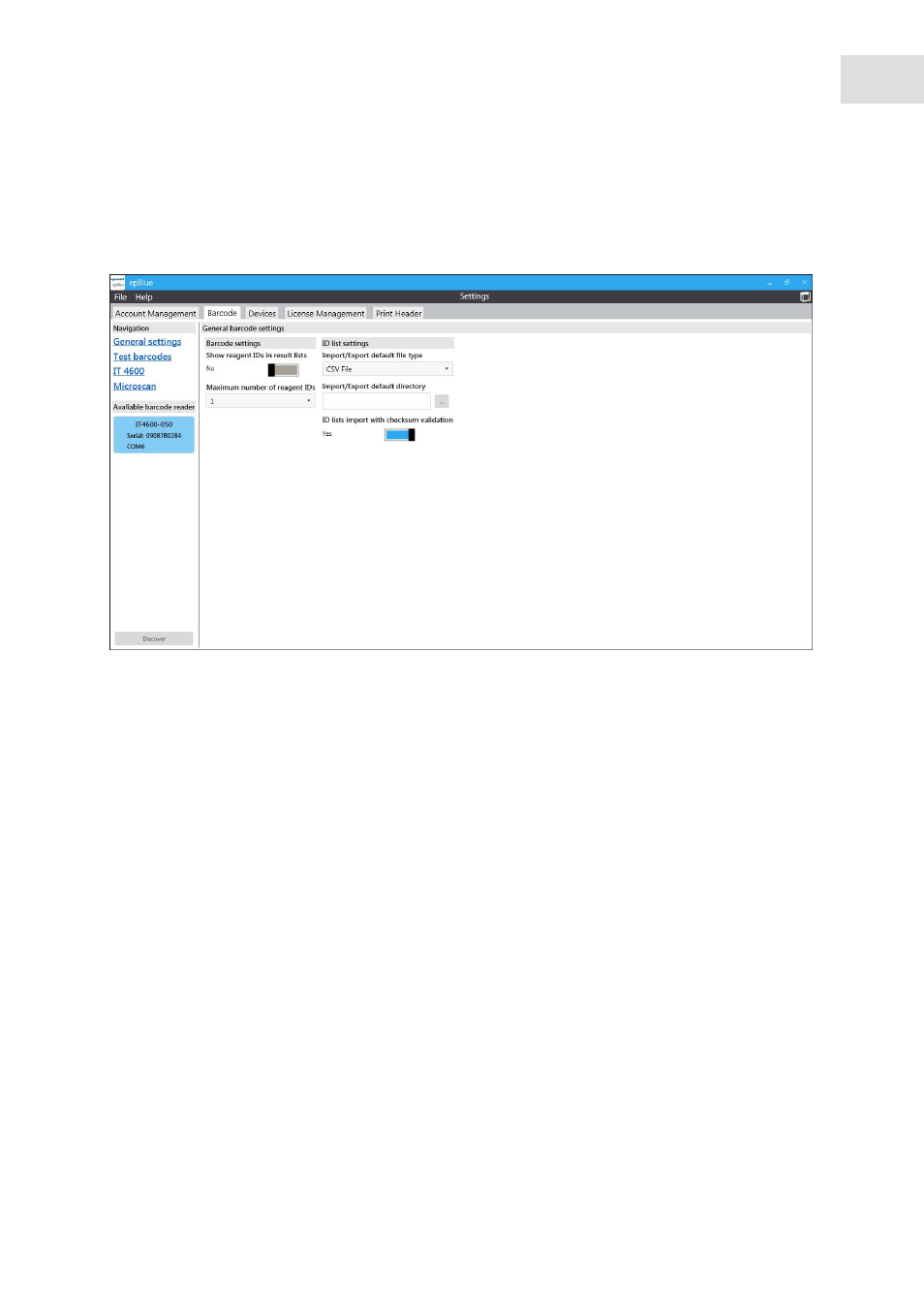
epBlue ID - Working with ID tracking
epBlue™ with MultiCon
English (EN)
117
10.5
Making the basic settings for the epBlue ID
In order to make the basic settings for the epBlue ID, you must be part of the Admin Lab user group.
Abb. 10-2: ID List Settings window
Fig. 10-2:
ID List Settings
window
10.5.1
Making the basic settings for the epBlue ID
Prerequisites
• epBlue is started.
• A user from the Admin Lab user group is logged in.
1. Click on the
Settings
symbol on the start screen.
2. Press on the
Barcode
tab in the Overview window.
The
General barcode settings
window appears.
3. Select Settings.
Show reagent IDs in result list
Switch on and off the ID tracking for the
Reagent
Transfer
command.
Maximum number of reagent IDs
Set the maximum number of IDs to be processed
with the
Reagent Transfer
command.
Import/Export default file type
Define the file format for the import and export of
ID lists.
Import/Export default directory
Define the default folder for the import and
export of ID lists.
ID list import with checksum validation
Switch on and off the checksum validation
when importing ID lists.
