Eppendorf epBlue with MultiCon User Manual
Page 46
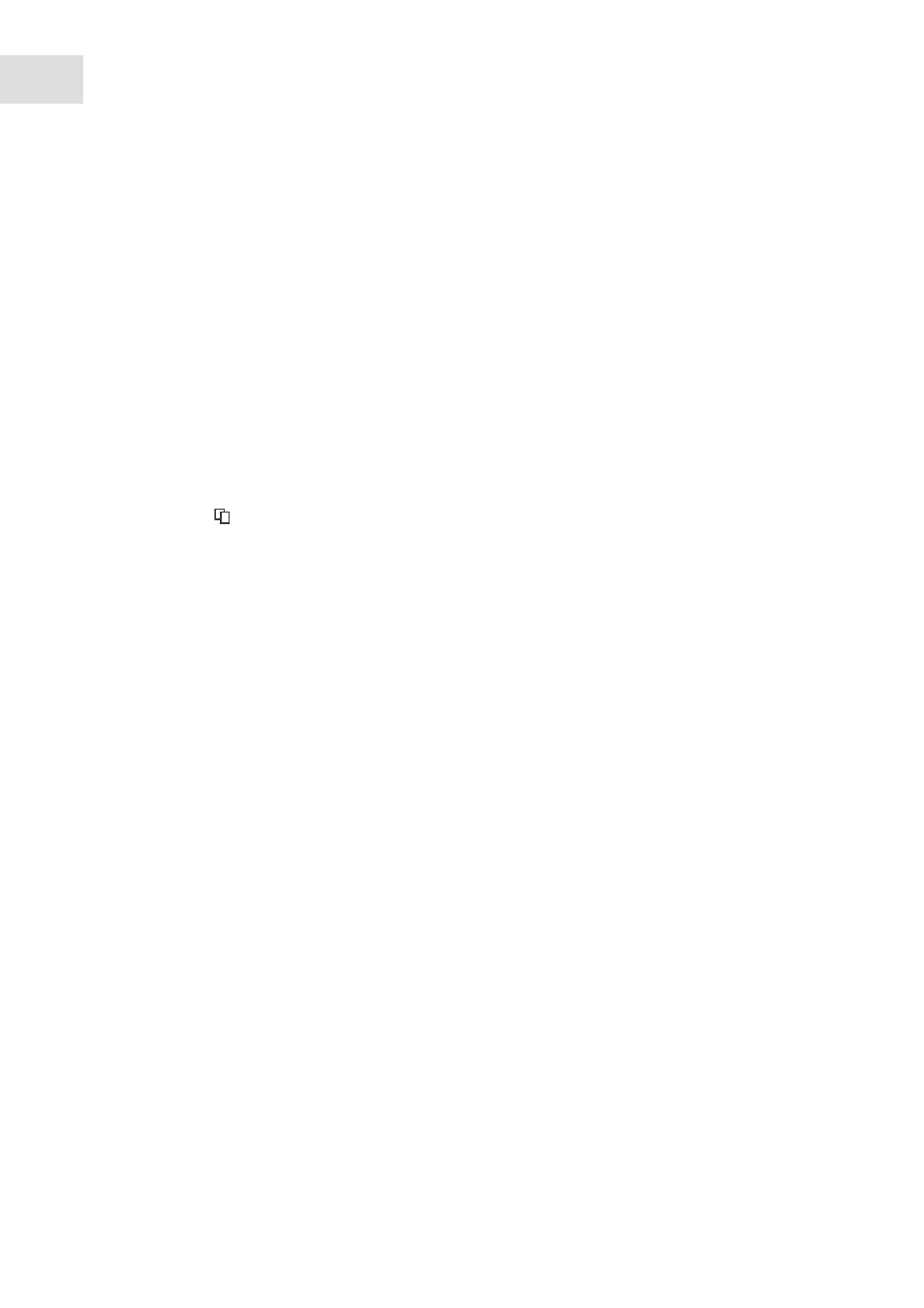
epBlue Application Editor - Creating and editing applications
epBlue™ with MultiCon
English (EN)
46
Prerequisites
• The application is open (see p. 25).
• Labware is positioned on the worktable (see p. 25).
• The
Procedure
window is open.
6.2.8.1 Inserting a command
1. Select a command from the
Commands
column.
2. Drag the command to the
Procedure
column.
3. In order to insert a command at the end of the application, double-click on the selected command in the
column
Commands
.
6.2.8.2 Copying commands
Select a command from the
Procedure
column.
Click on the
symbol in the menu bar.
Alternatively, open the context menu with the right mouse button and select
Copy
.
6.2.8.3 Inserting a copied command
1. Copy the command.
2. Select the position in the
Procedure
column where you would like to insert the copied command.
3. Select the
Paste
command in the context menu.
The copied command is inserted behind the selected position.
6.2.8.4 Changing the command sequence
Select a command in the
Procedure
column.
Drag the command to the desired position in the procedure.
6.2.8.5 Deleting commands
Select a command in the
Procedure
column.
Delete the command using the symbol in the menu bar or via the context menu.
6.2.8.6 Changing command parameters
1. Select a command in the
Procedure
column.
The parameters of the selected command are shown in the
Options
area.
2. Set the parameters to suit your requirements.
