1 overview, 2 creating an application, 1 menu bar – Eppendorf epBlue with MultiCon User Manual
Page 39: Overview, Creating an application 6.2.1, Menu bar
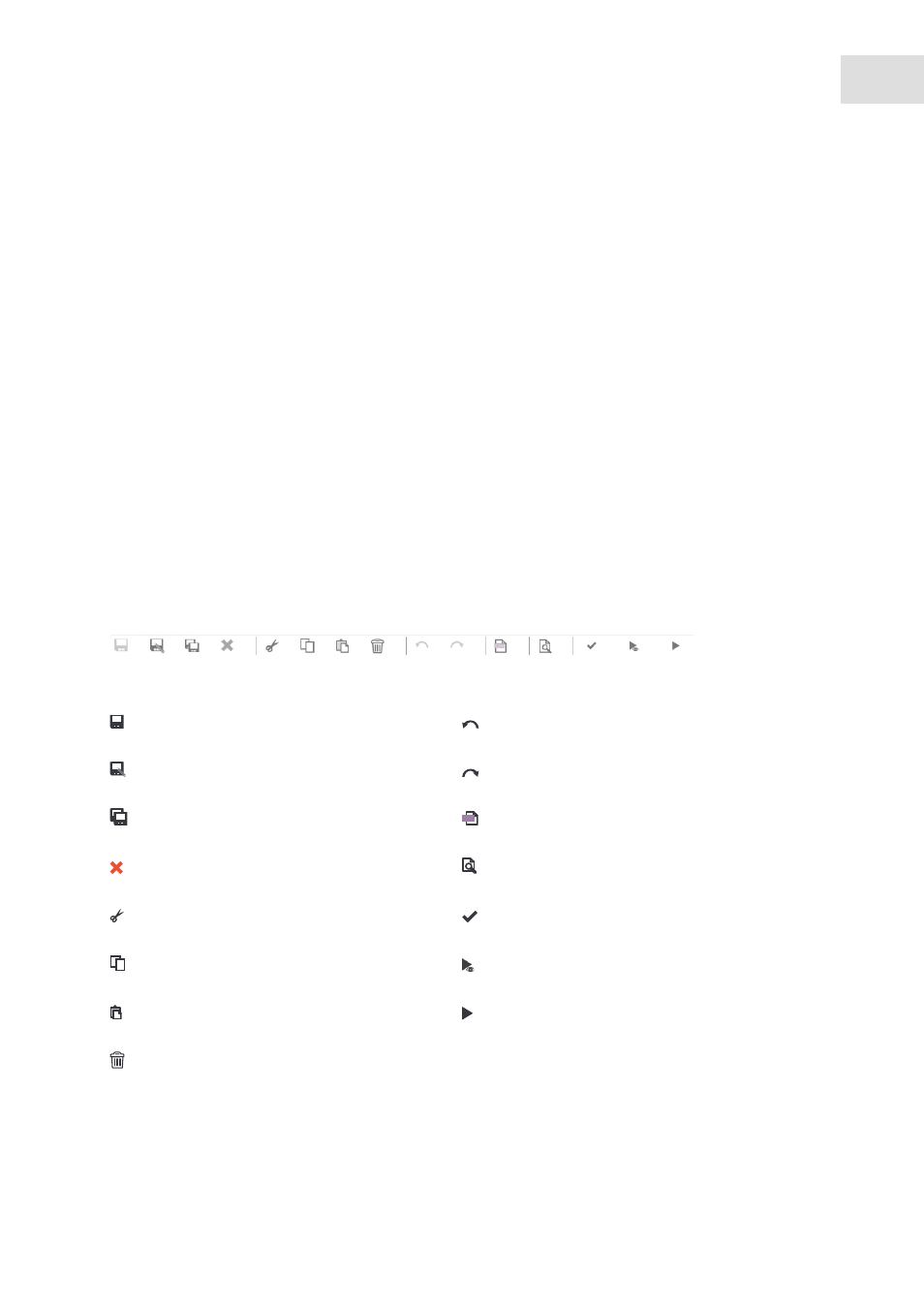
epBlue Application Editor - Creating and editing applications
epBlue™ with MultiCon
English (EN)
39
6
epBlue Application Editor - Creating and editing applications
This chapter describes how to create and edit applications in epBlue.
6.1
Overview
Applications are programmed processes in epBlue. An application consists of equipping the worktable and
a sequence of commands. Each command triggers a specific action.
Applications are created in a fixed order:
1. Create an empty application (see p. 40).
2. Position labware and define the application parameters of the labware (see p. 41).
3. Activate ID tracking of the labware (see p. 44).
4. Define the procedure (see p. 45).
5. Check the application (see p. 47).
6. Simulate the application (see p.
6.2
Creating an application
6.2.1
Menu bar
Abb. 6-1: Application Editor menu bar.
Fig. 6-1:
Application Editor
menu bar.
Saving the application.
Saving the application for another worktable.
Saving all applications.
Closing the application.
Cutting the application.
Copying the application.
Pasting the application.
Deleting the application.
One step back.
One step forward.
Import CSV file.
Printing the application.
Checking the application.
Go to simulation.
Go to
Application Runner
.
CSV
