1 menu bar in the edit pattern window, 2 defining regular patterns, Menu bar in the edit pattern window – Eppendorf epBlue with MultiCon User Manual
Page 77: Defining regular patterns
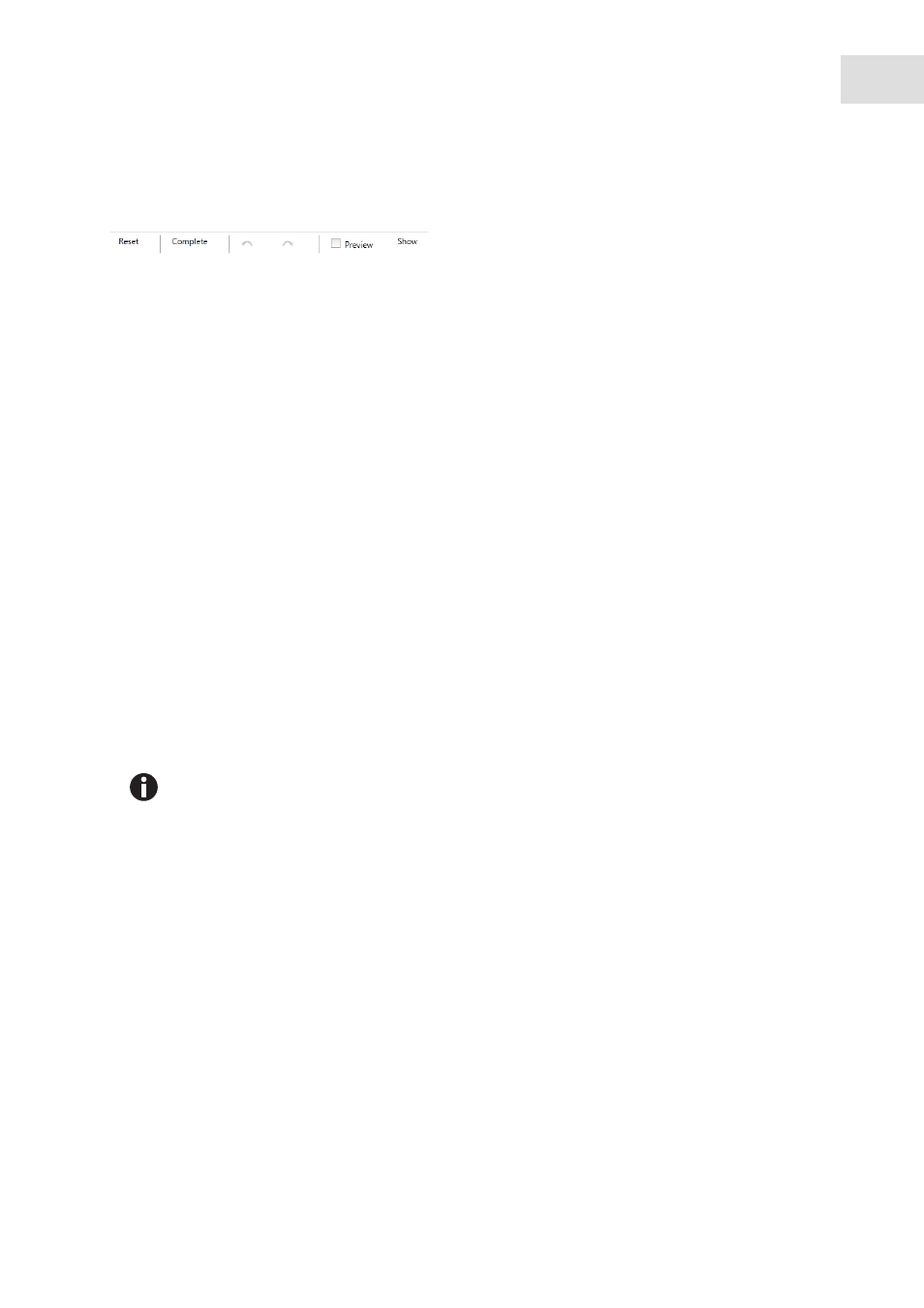
epBlue Application Editor - Creating and editing applications
epBlue™ with MultiCon
English (EN)
77
6.4.1
Menu bar in the
Edit Pattern
window
Abb. 6-28: Menu bar in the Edit Pattern window
Fig. 6-28: Menu bar in the
Edit Pattern
window
6.4.2
Defining regular patterns
Prerequisites
• Labware is positioned on the worktable.
• Transfer command or
Mix
command activated.
1. Select the source labware in the
Source
area.
2. Select the destination labware in the
Destination
area.
3. Click on the
Pattern
button.
The
Edit Pattern
window appears.
4. To delete an existing pattern, press the
Reset
button.
5. Select the first source position in the source labware.
6. Select the first destination position in the destination labware. To create replicates, select several
destination positions one after the other.
Reset
Reject pattern.
Complete
If the pattern is regular, the pattern is completed
until the number of samples defined in the
Number of Samples
command is reached.
Next arrow
One step forward.
Back arrow
One step back.
Preview
Preview of the pattern with an increased number
of samples.
Show
Show the pipetting sequence.
If you work with an eight-channel dispensing tool, select the top position. For a 96-well pate,
this will be row A. For a 384-well plate, this will be rows A or B. epBlue will add the pattern for
the remaining channels.
