5 exiting epblue and switching off multicon, 2 initial steps, 1 using the touch screen and mouse – Eppendorf epBlue with MultiCon User Manual
Page 21: 2 using the screen key pad, Exiting epblue and switching off multicon, Initial steps 3.2.1, Using the touch screen and mouse, Using the screen key pad
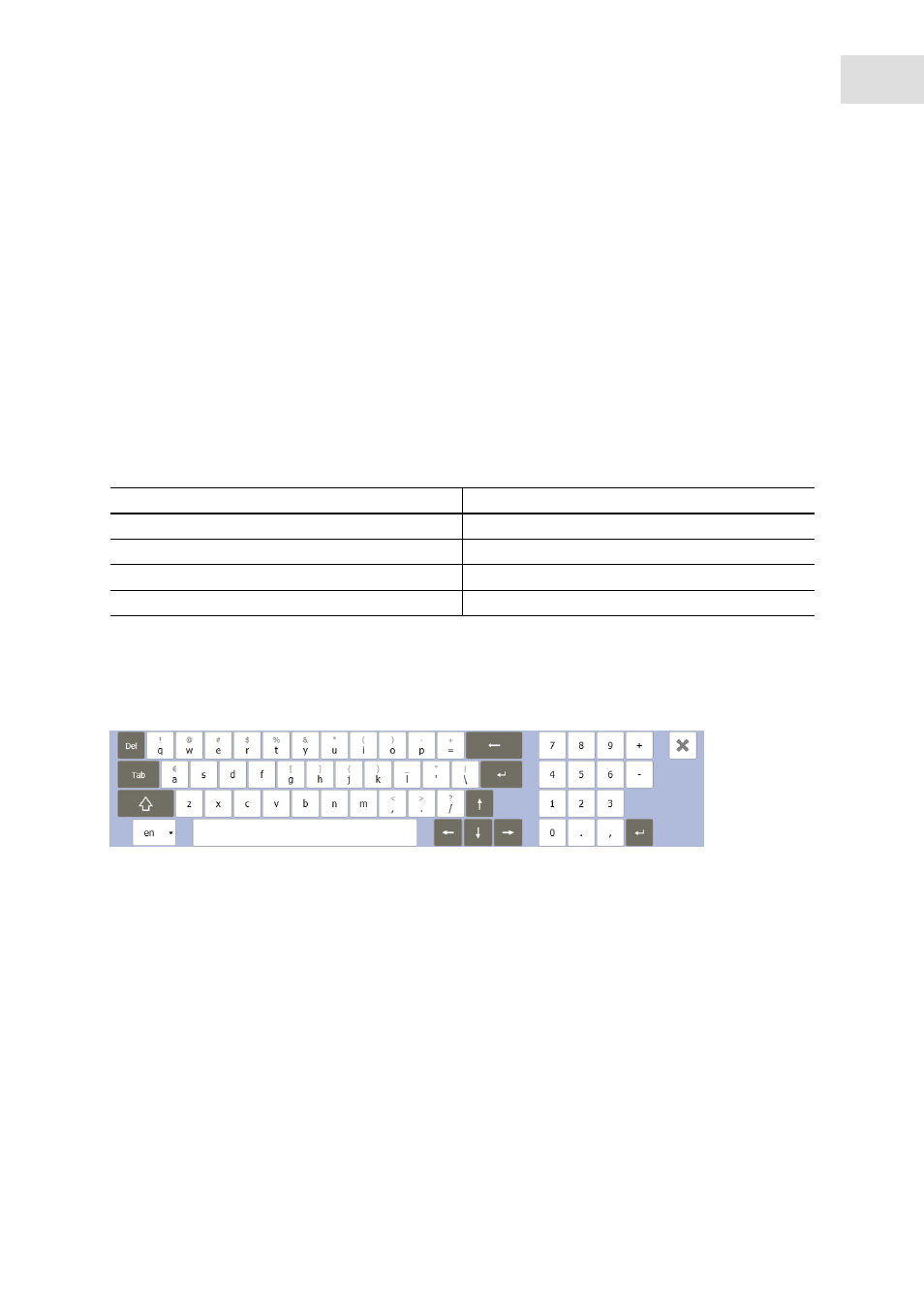
Operation
epBlue™ with MultiCon
English (EN)
21
3.1.5
Exiting epBlue and switching off MultiCon
1. In the
Eppendorf
menu, select
Close
.
2. When the program is ended, shut down MultiCon.
3. Switch off the epMotion using the mains power switch.
3.2
Initial steps
3.2.1
Using the touch screen and mouse
You can operate the MultiCon by using the touch screen or a USB mouse.
Connect the mouse to a USB interface on the MultiCon.
Tab. 3-1:
Touch screen/mouse comparison
3.2.2
Using the screen key pad
Enter the numbers and letters using the screen key pad.
Abb. 3-2: Screen key pad
Fig. 3-2:
Screen key pad
Automatically show the screen key pad.
epBlue automatically shows a key pad if you have selected an input field.
Manually show the screen key pad.
In the
File
menu, select the
Show keyboard
entry.
Touch screen
Mouse
Tap
Click using the left mouse button
Tap and hold 2 s
Click using the right mouse button
Drag
Drag with the left mouse button pressed down
Tap twice
Double click using the left mouse button
