Eppendorf epBlue with MultiCon User Manual
Page 137
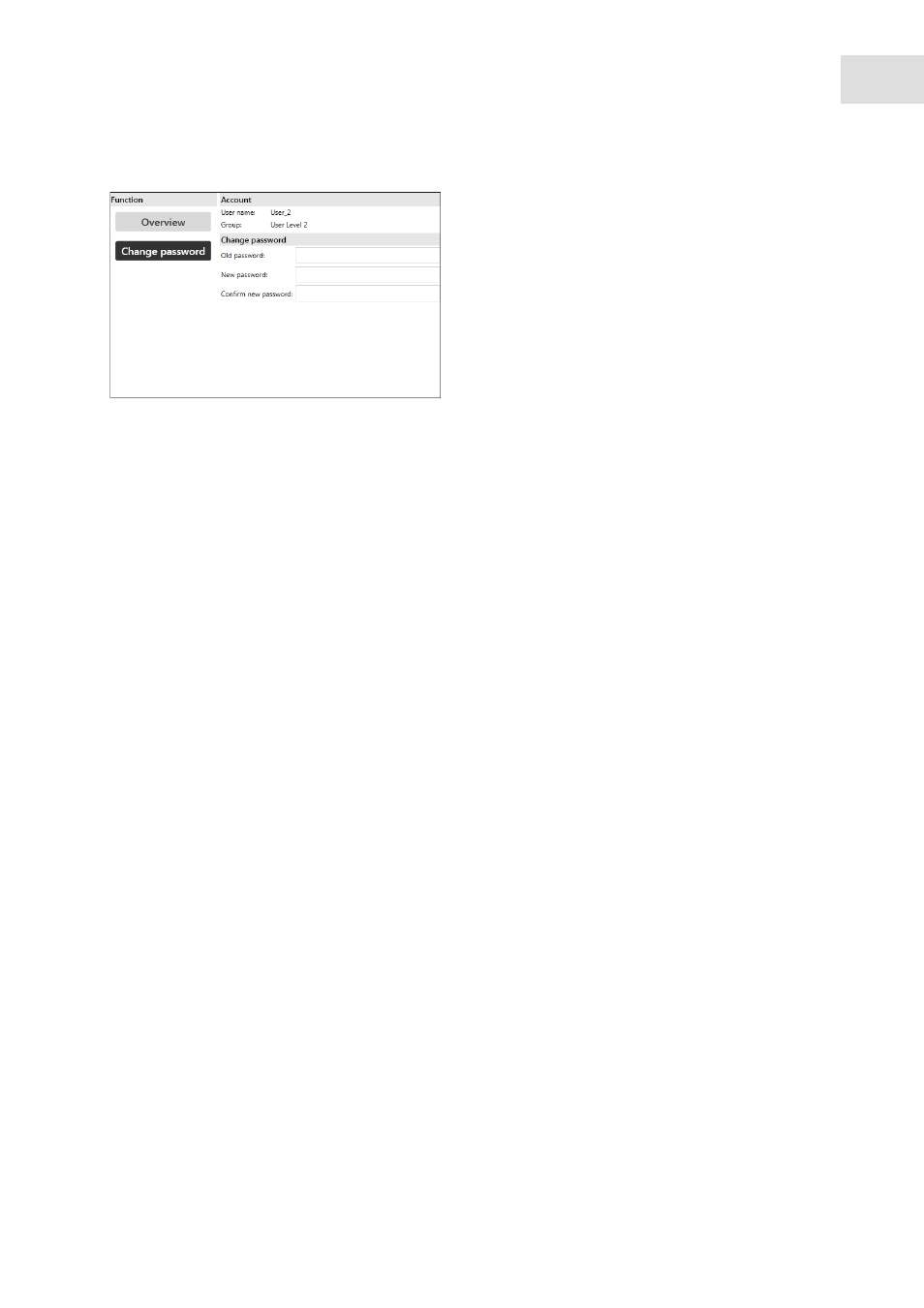
epBlue settings - Creating and managing users
epBlue™ with MultiCon
English (EN)
137
Abb. 12-5: Changing a password
Fig. 12-5: Changing a password
The
Account
window appears.
4. In the
Old Password
field, enter the current password.
5. Enter the new password into the
New Password
and
Confirm password
fields.
If the entries differ, an error message appears.
6. Press the
Submit
button.
The new password is now active.
