12 epblue settings - creating and managing users, 1 managing the user accounts as an administrator, 1 logging in as administrator in epblue – Eppendorf epBlue with MultiCon User Manual
Page 131: 2 epblue user groups, Logging in as administrator in epblue, Epblue user groups
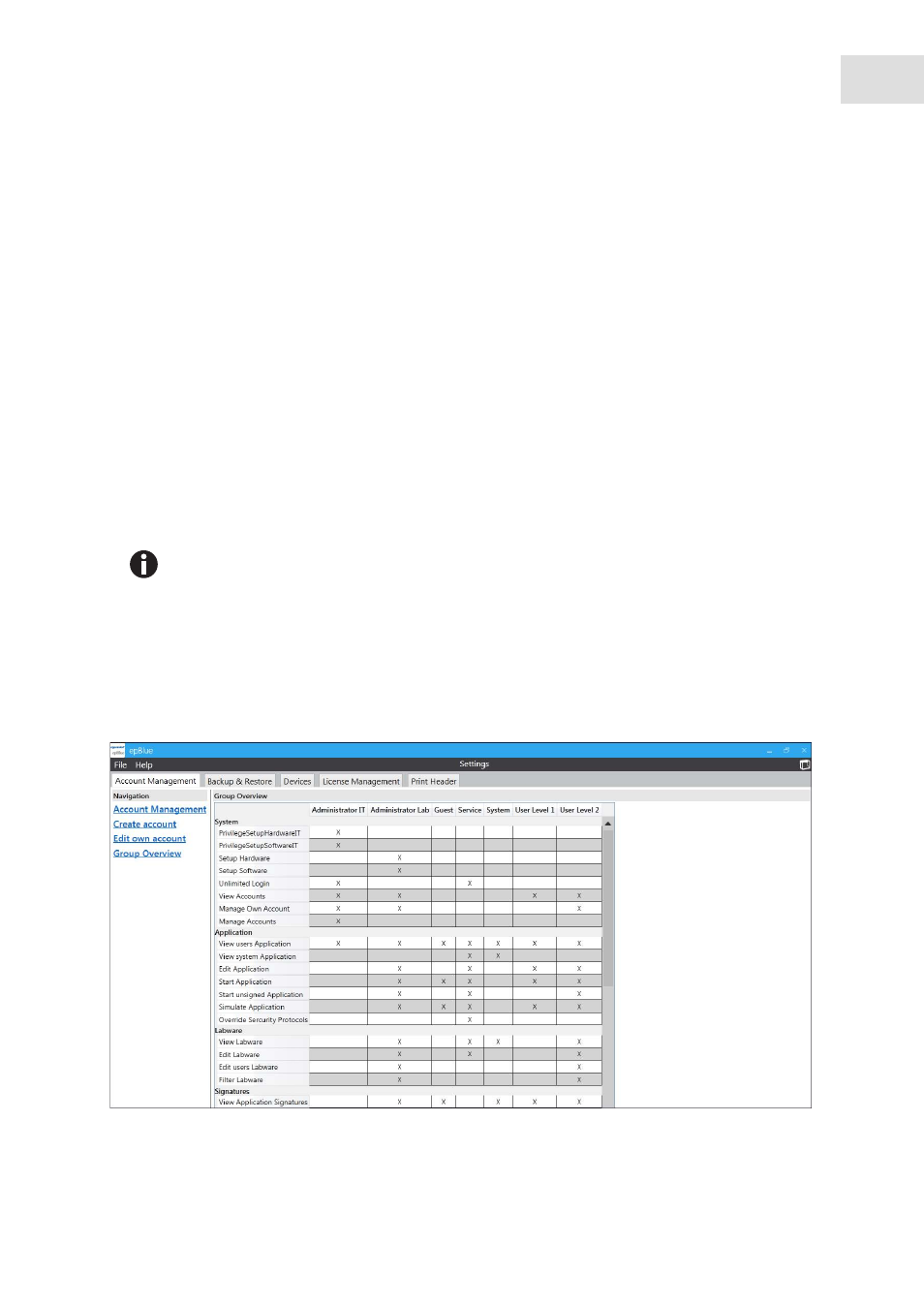
epBlue settings - Creating and managing users
epBlue™ with MultiCon
English (EN)
131
12
epBlue settings - Creating and managing users
This chapter describes how you can create and manage users as an administrator. The chapter describes
how to change your password as a user.
12.1
Managing the user accounts as an administrator
12.1.1
Logging in as administrator in epBlue
Prerequisites
• epBlue is started.
• epBlue displays the login screen.
1. Enter the user name Administrator.
2. Enter the admin password Admin123!.
3. Press the
Login
button.
You are now logged in as administrator.
12.1.2
epBlue user groups
The
Group > Overview
tab displays a list of all user groups. Each user group has defined user rights. Anyone
who has a user account must be assigned to a user group.
Abb. 12-1: Overview of the user groups and their user rights.
Fig. 12-1: Overview of the user groups and their user rights.
Change the administrator password after the first login. This is the only way to prevent
unauthorized access to your data. To change the password (see Changing the password of your
own user account on p. 136).
