4 assigning a new password for a user account, 2 managing your own user account, 1 signing into and out of the user account – Eppendorf epBlue with MultiCon User Manual
Page 136: 2 changing the password of your own user account, Assigning a new password for a user account, Managing your own user account 12.2.1, Signing into and out of the user account, Changing the password of your own user account
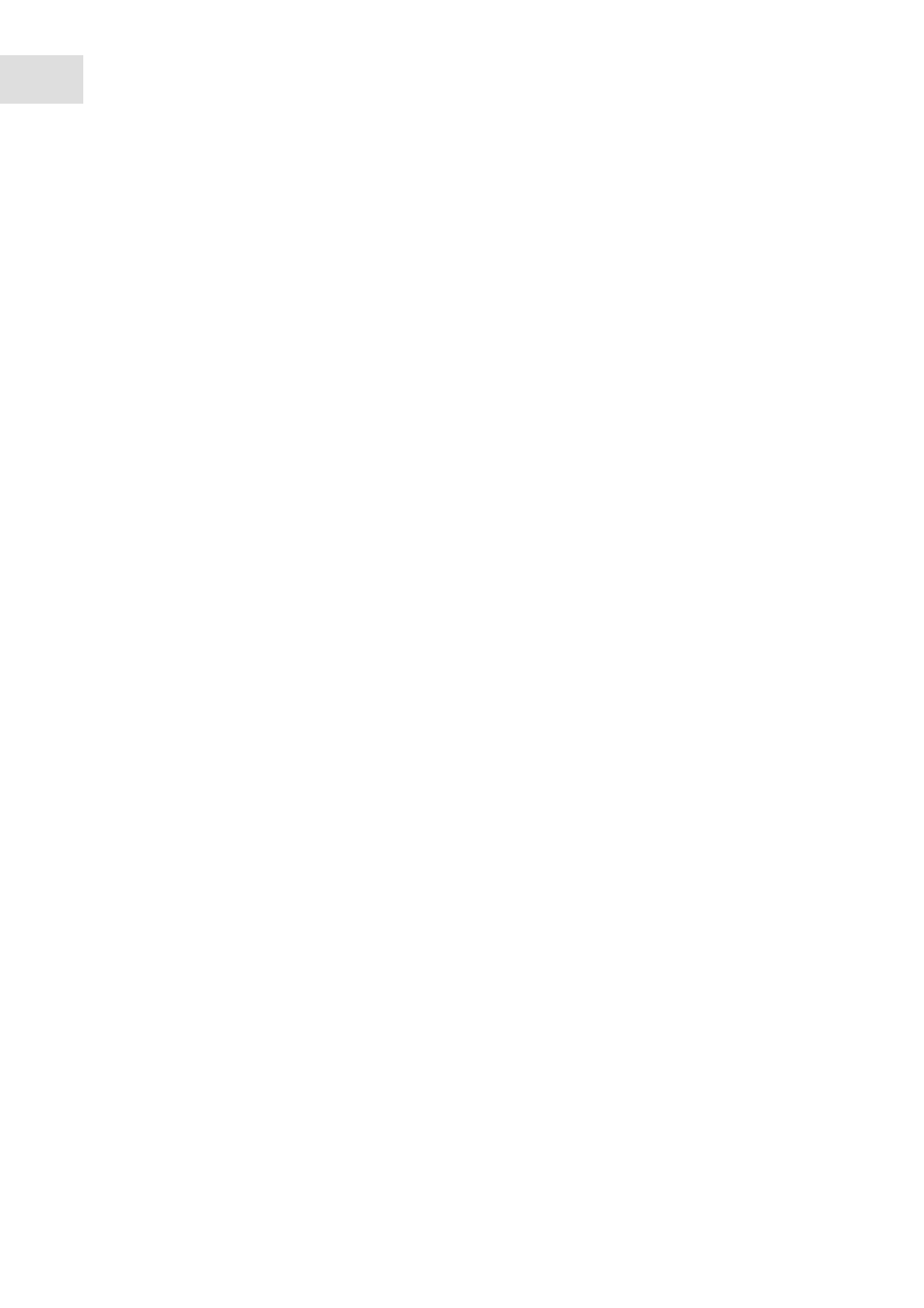
epBlue settings - Creating and managing users
epBlue™ with MultiCon
English (EN)
136
4. epBlue asks whether you would like to delete the user account.
To delete the user account, click on
Yes
.
If you do not want to delete the user account, click
No
.
12.1.4
Assigning a new password for a user account
If the user has forgotten his password, the administrator can assign a new password.
Prerequisites
• epBlue is started.
• You are now logged in as administrator.
• The
Settings
area is open.
1. Select the
Account > Edit
tab.
2. Select a user in the
Account list
.
The user account opens.
3. Press the
Set a new password
button.
A window appears.
4. Enter the new password into the
New Password
and
Confirm password
fields.
If the entries differ, an error message appears.
5. Press the
Submit
button.
The new password is now active.
12.2
Managing your own user account
12.2.1
Signing into and out of the user account
How to sign into and out of your user account (see Logging in as User. on p. 19) and (see Logging off as a
user on p. 20).
12.2.2
Changing the password of your own user account
Every user can change their own password. The administrator can change the passwords of all users.
Prerequisites
• epBlue is started.
• You are in signed in to your user account.
• The
Settings
area is open.
1. Select the
Account > Edit
tab.
2. Select
Edit own account
.
The user account opens.
3. Press the
Change Password
button.
