Eppendorf epBlue with MultiCon User Manual
Page 74
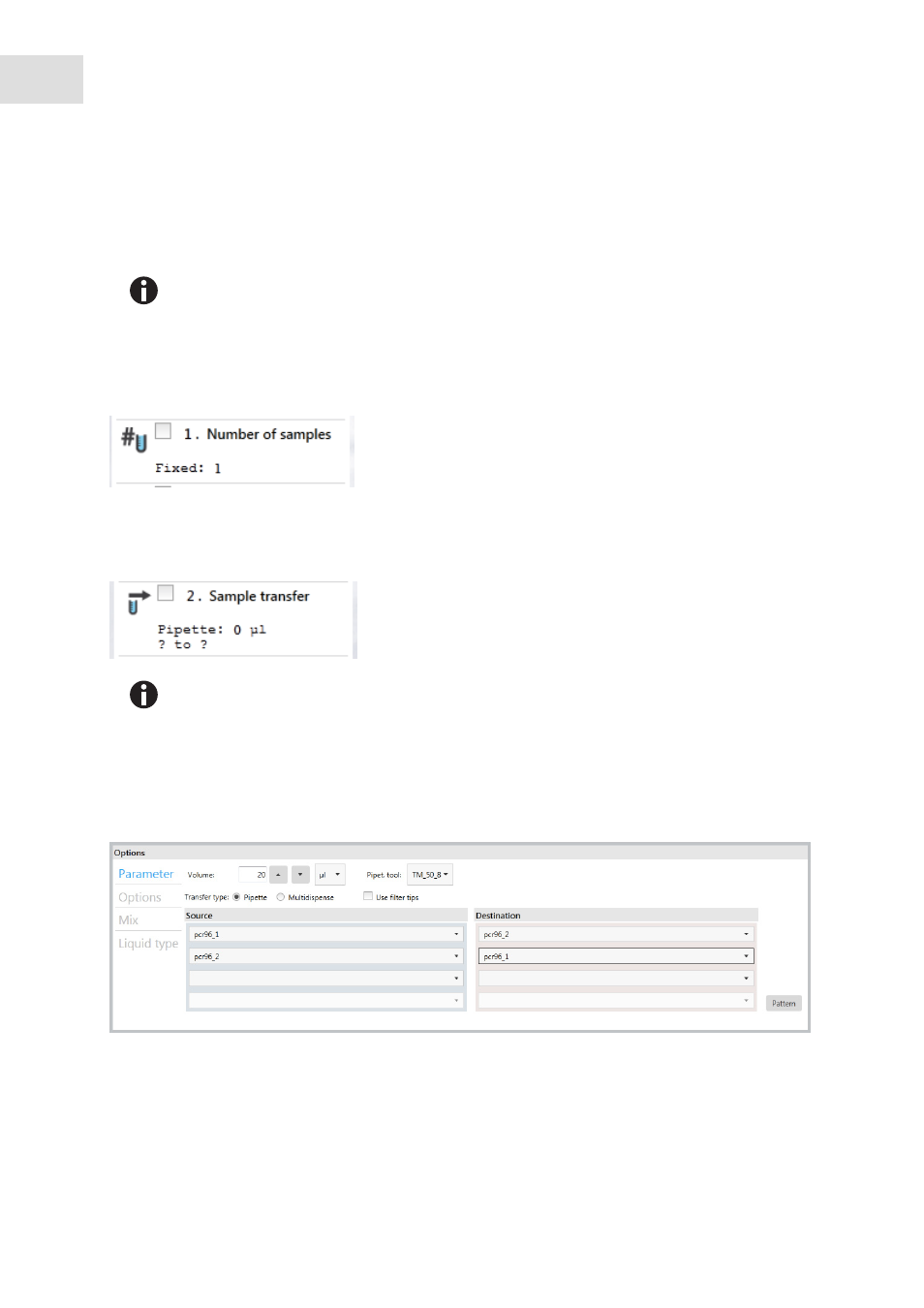
epBlue Application Editor - Creating and editing applications
epBlue™ with MultiCon
English (EN)
74
6.3.17.2 Importing a CSV file
Prerequisites
• CSV file available (see p. 72).
Import a CSV file as follows:
1. Create a new application.
2. Insert the
Number of samples
command as the first command.
3. In the
Number of samples
command, activate the
Fixed sample count
checkbox.
4. Set the
Number of samples
parameter to
1
.
5. Insert the
Sample transfer
command as the second command.
6. In the command
Sample transfer
>, determine
parameter
locations for source labware and destination
labware.
The locations defined in the
Sample transfer
command are available for the commands in the CSV file.
4
locations each are available for the source labware and the destination labware.
In the example, 2 locations each were defined for the source labware and destination labware in the
Sample transfer
command. These locations are available for commands in the CSV file.
The number of the labware from the CSV file must correspond to the parameters for the
Sample transfer
command.
Labware is used in the sequence defined in the
Sample transfer
command. If rack 2 is specified in the
CSV file in column B, the second rack from the
Source
area will be used as the source vessel for this
command.
A maximum of 500 transfer commands can be imported.
The settings for all commands in the CSV file are defined in the
Sample transfer
command.
