3 restoring the database, Restoring the database – Eppendorf epBlue with MultiCon User Manual
Page 141
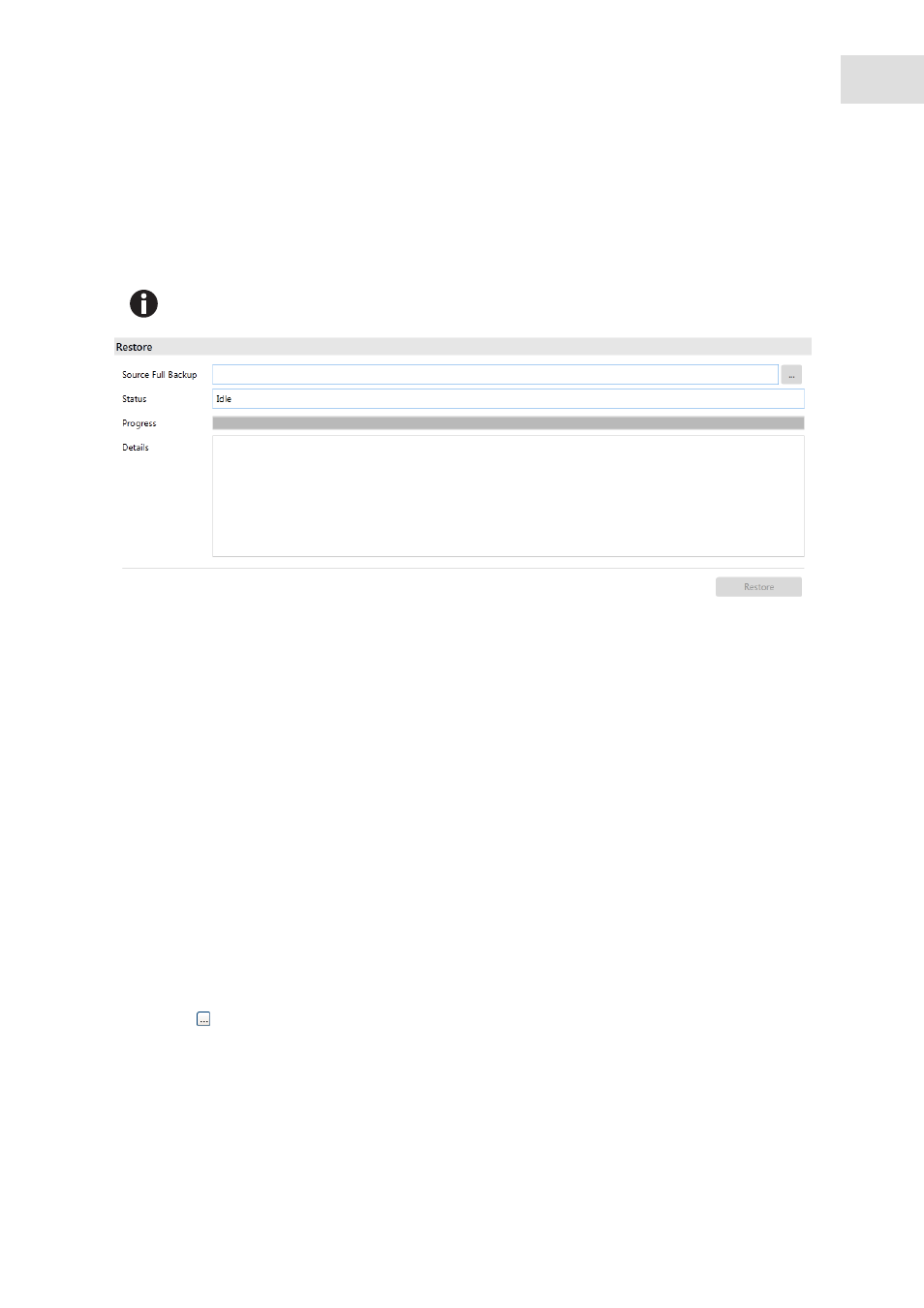
epBlue Settings - Saving data and creating print templates
epBlue™ with MultiCon
English (EN)
141
13.1.3
Restoring the database
You can import your backup copy in epBlue. The database will be restored to the status at the time of the
backup.
Abb. 13-2: Restore window
Fig. 13-2:
Restore
window
Prerequisites
• epBlue is started.
• You are logged in as administrator.
1. Connect the USB storage medium to MultiCon.
2. Click on the
Settings
symbol on the start screen.
3. Select
Restore
.
The
Restore
window appears.
4. Press the button.
5. Select a backup copy with the
*.bak
format.
6. To import the backup copy into epBlue, click on the
Restore
button.
All data in epBlue is overwritten when you import the backup copy. Changes made after this
backup copy was created will be lost.
Source Full Backup
Location where a backup copy is saved.
Status
field
Shows if the software is ready or damaged.
Progress
bar
Progress of backup.
Details
field
Start
button
Importing the backup copy in epBlue.
