9 epblue simulation - simulating applications, 1 simulating the application, 1 starting a simulation – Eppendorf epBlue with MultiCon User Manual
Page 109: Epblue simulation - simulating applications 9.1, Simulating the application 9.1.1, Starting a simulation, Simulate the application (see p
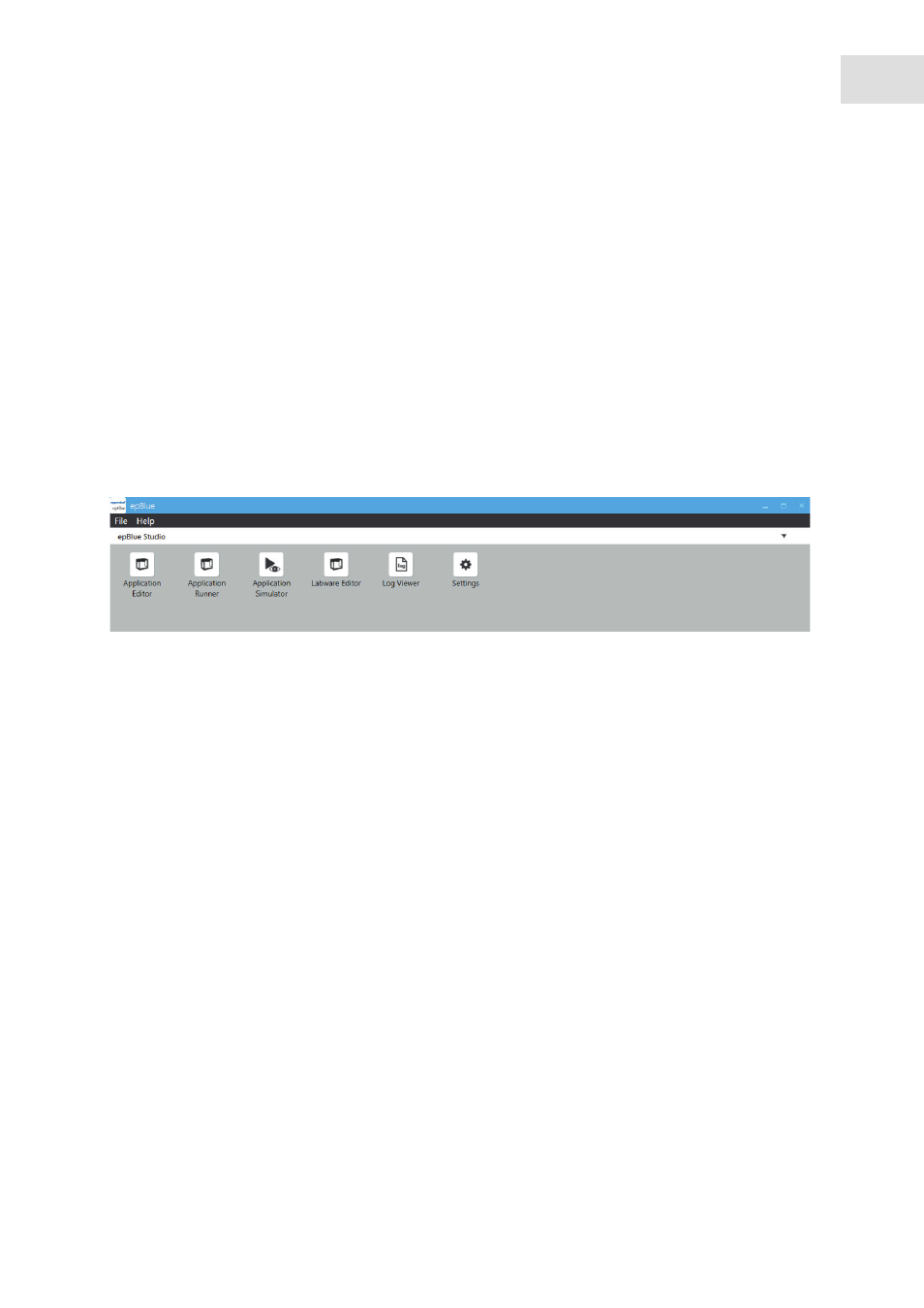
epBlue simulation - Simulating applications
epBlue™ with MultiCon
English (EN)
109
9
epBlue simulation - Simulating applications
This chapter describes how to simulate applications in epBlue.
9.1
Simulating the application
Before starting your application, you can simulate the run. When you start a simulation, no other simulation
can be open.
9.1.1
Starting a simulation
Prerequisites
• epBlue is started.
1. Click on the
Applicaton Simulator
symbol on the start screen.
2. Select the application in the
Select Application
area.
3. Press the
Next
button.
The application is opened. In the
Available Devices
area, the connected epMotion is displayed.
4. Press the
Next
button.
5. Enter the sample quantity for the current run.
6. Press the
Next
button.
7. Set the functions of the optical sensor.
8. Press the
Next
button.
The simulation starts.
