4 placing the labware on the epmotion worktable, Placing the labware on the epmotion worktable, Setting the run parameters for the optical sensor – Eppendorf epBlue with MultiCon User Manual
Page 28
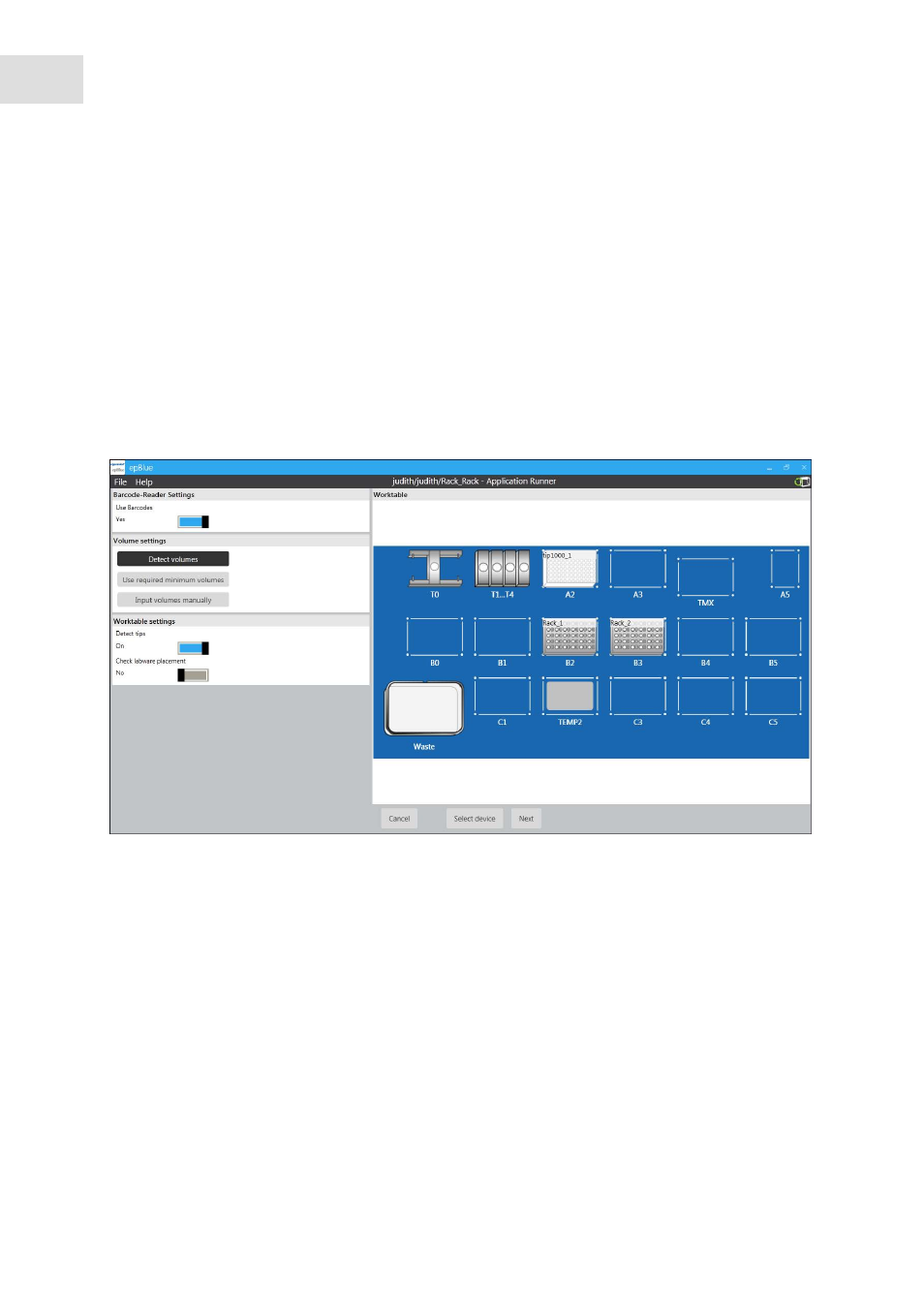
epBlue Application Runner - Carrying out the application
epBlue™ with MultiCon
English (EN)
28
4.2.4
Placing the labware on the epMotion worktable
Position the labware on the epMotion worktable according to the application.
Additional information on positioning the labware can be found in the hardware operating manual.
4.2.5
Setting the run parameters for the optical sensor
If you have the epBlue ID module, the
Use bar codes
checkbox will appear in the window.
In the application, you defined the application parameters for the optical sensor. You can enter run
parameters to use other settings of the optical sensor for an individual run. The run parameters overwrite
the application parameters for this run only (see Optical sensor on p. 80).
Abb. 4-5: Setting the run parameters
Fig. 4-5:
Setting the run parameters
Use Barcodes
checkbox
Activate ID tracking.
Detect volumes
radio button
Activate the
Detect volumes
function. The
parameters set in the application for the labware
are used.
Use required minimum volumes
radio button
epBlue assumes that all vessels are filled with the
minimum required volume for this run. Use this
function for dry runs.
Input volumes manually
radio button
Deactivate the
Detect volumes
function. You have
to enter the sample volume manually.
Detect tips
checkbox
Activate the
Detect tips
function.
Check labware placement
checkbox
Activate the
Check labware placement
function.
