4 importing and exporting applications, 1 importing applications, Importing and exporting applications 7.4.1 – Eppendorf epBlue with MultiCon User Manual
Page 87: Importing applications
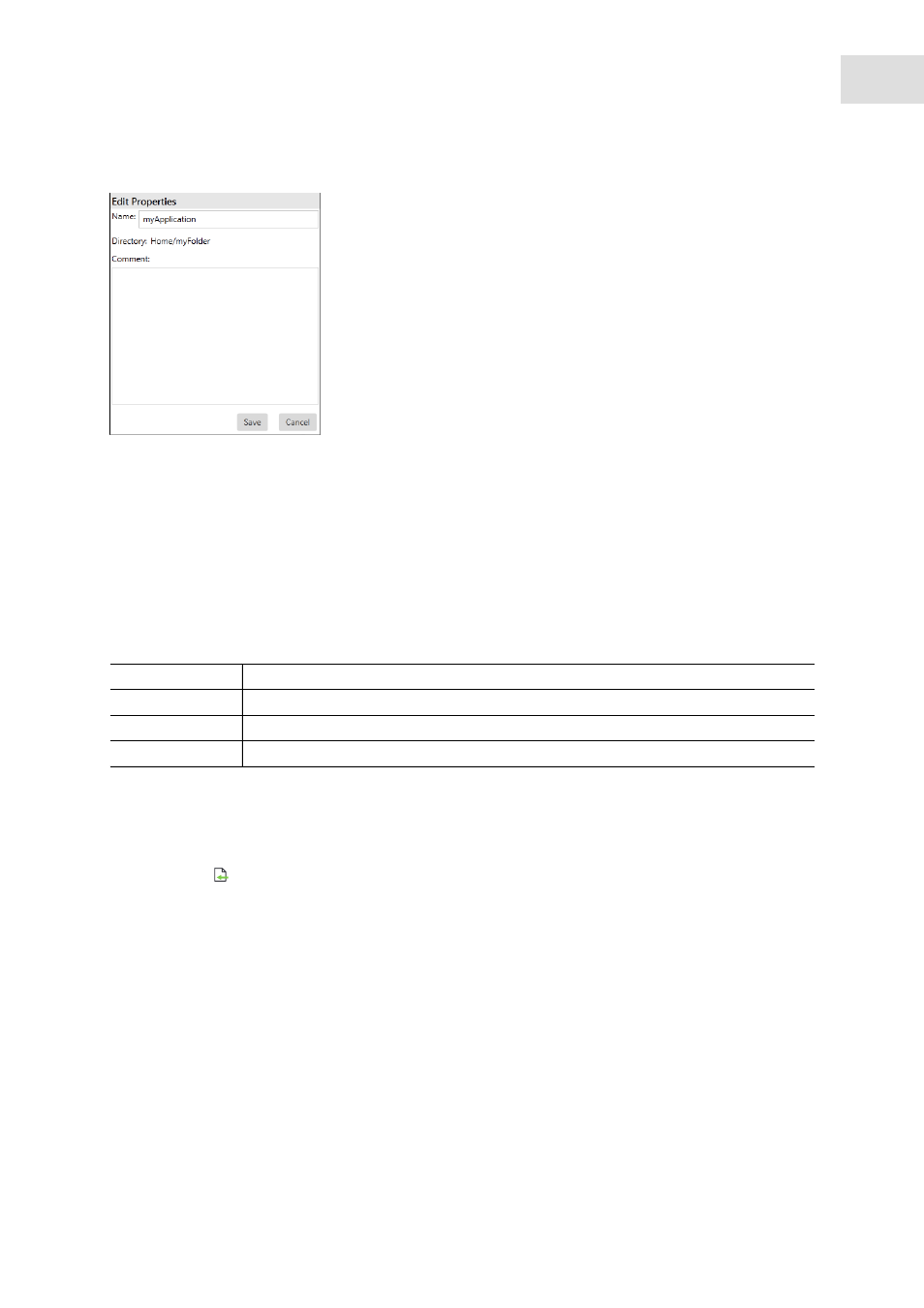
epBlue Application Editor - Managing applications and folders
epBlue™ with MultiCon
English (EN)
87
Abb. 7-3: Edit Properties window
Fig. 7-3:
Edit Properties
window
Change the application settings.
To save the changes, press the
Save
button.
7.4
Importing and exporting applications
7.4.1
Importing applications
Tab. 7-1:
You can import applications in the following file formats:
Prerequisites
• The start screen in the
Application Editor
is open.
1. Select the folder into which the application is to be imported.
2. Click on the
symbol in the menu bar.
The
Import Applications
window appears.
3. Select the applications to be imported.
4. Press the
Open
button.
The
Import Application
window appears.
File format
Source of file
*.ws
or
*.lhs
Applications from the control panel
*.dws
Applications from versions < 20.X of epBlue
*.export
Applications from versions ≥ 20.X of epBlue
