6 setting the id tracking parameters, Setting the id tracking parameters – Eppendorf epBlue with MultiCon User Manual
Page 29
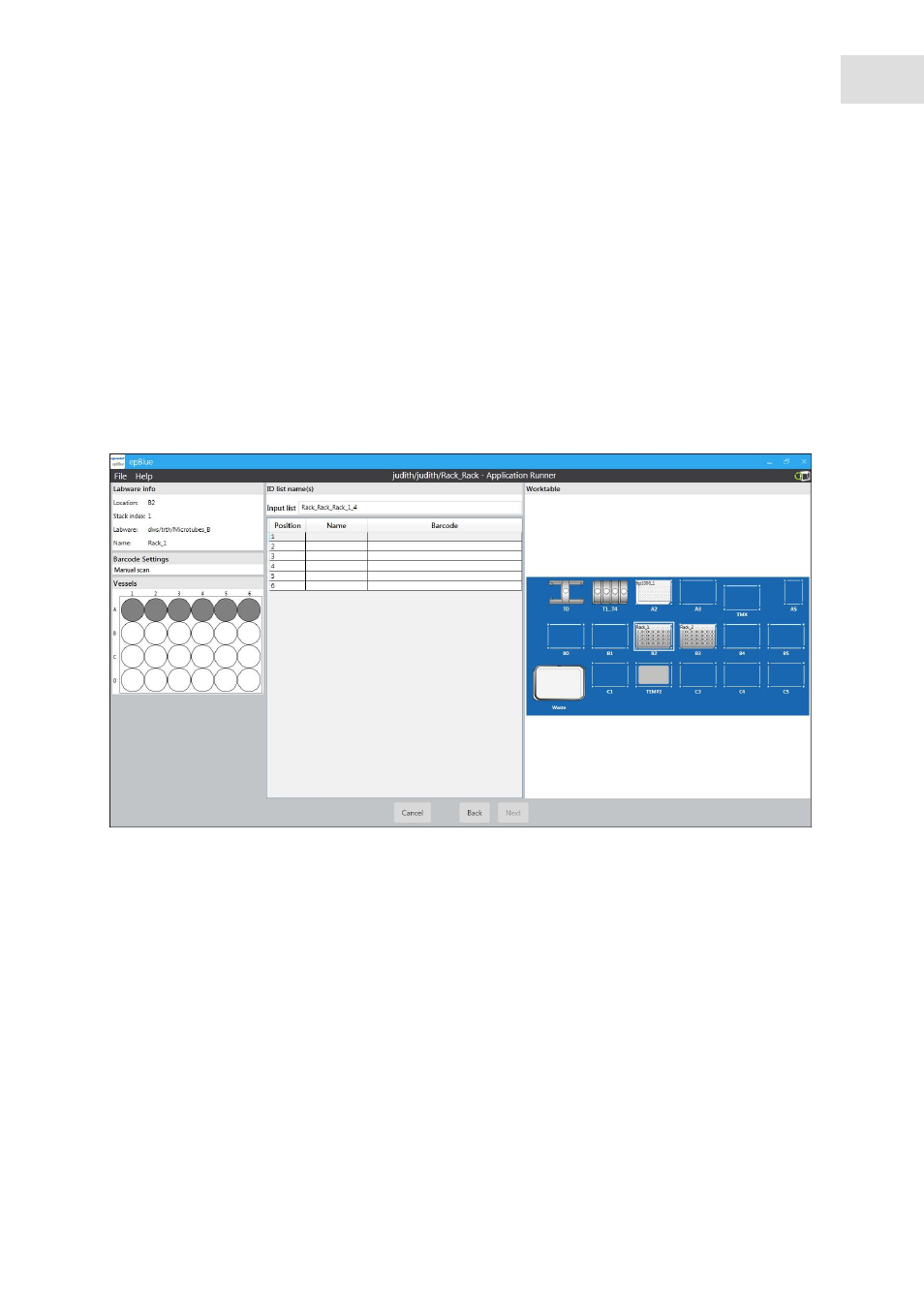
epBlue Application Runner - Carrying out the application
epBlue™ with MultiCon
English (EN)
29
1. Set the functions of the optical sensor.
2. Activate ID tracking, if required.
3. Press the
Run
button.
4.2.6
Setting the ID tracking parameters
If you have the epBlue ID module and ID tracking is activated for the labware, a window appears. In the
labware settings, you defined whether the IDs are entered manually or read in via the entry list. The
window displays the corresponding option.
4.2.6.1 Entering IDs manually
Abb. 4-6: Entering IDs manually
Fig. 4-6:
Entering IDs manually
Prerequisites
• Labware ID tracking is activated.
• The
manual scan
option is activated for the labware.
1. Press the
Next
button.
You are prompted to enter the IDs for the labware. The labware is marked with a red border.
2. Enter the name for the ID list that is created during the application for this labware in the
List name
field.
3. Read the ID with the barcode reader or enter it manually.
4. If 2 IDs are to be assigned for a reagent, 2 entry fields appear. If you are using only one ID, press the
Use
only
one
ID
button.
