5 saving an application as a pdf file, Saving an application as a pdf file – Eppendorf epBlue with MultiCon User Manual
Page 90
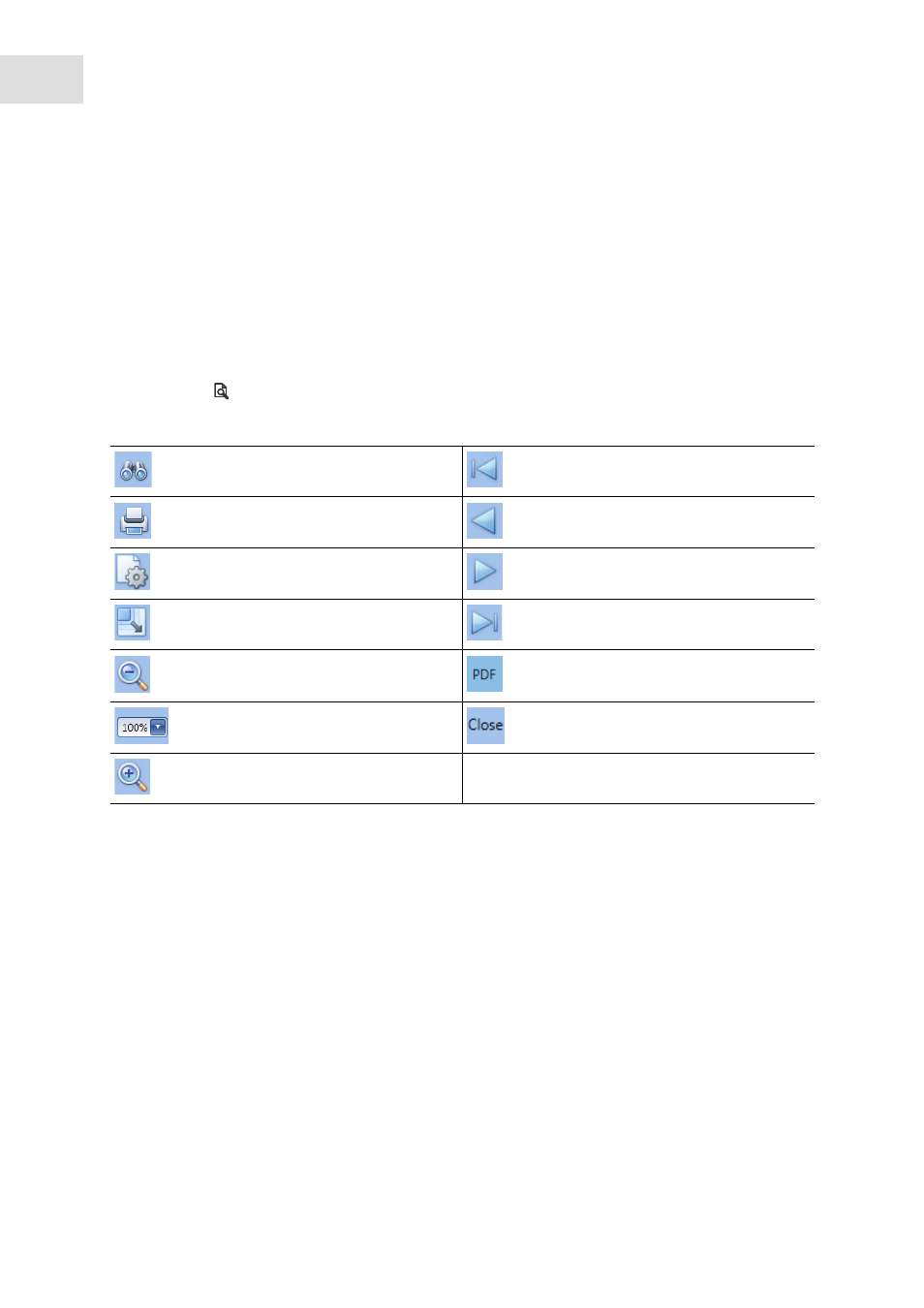
epBlue Application Editor - Managing applications and folders
epBlue™ with MultiCon
English (EN)
90
7.5
Saving an application as a PDF file
You can save an application as a PDF file or print the application. An application includes the procedure
and equipping of the worktable. You can save the log of an application as a PDF file or print the log (see
p. 38).
Prerequisites
• A printer is connected to the MultiCon.
• The application is open.
1. Click on the
symbol.
The print preview opens. The menu bar contains the following symbols:
2. Check the layout and set up the page.
3. Save or print the document as a PDF file.
4. Close the window.
Search in the document.
Show the first page.
Print the document.
Show the previous page.
Page setup.
Show the next page.
Scale the document.
Show the last page.
Zoom in the view.
Create a PDF.
Set the zoom factor.
Close the view.
Zoom out the view.
