2 creating an empty application, 3 copying applications, Creating an empty application – Eppendorf epBlue with MultiCon User Manual
Page 40: Copying applications, Eate an empty application (see p. 40)
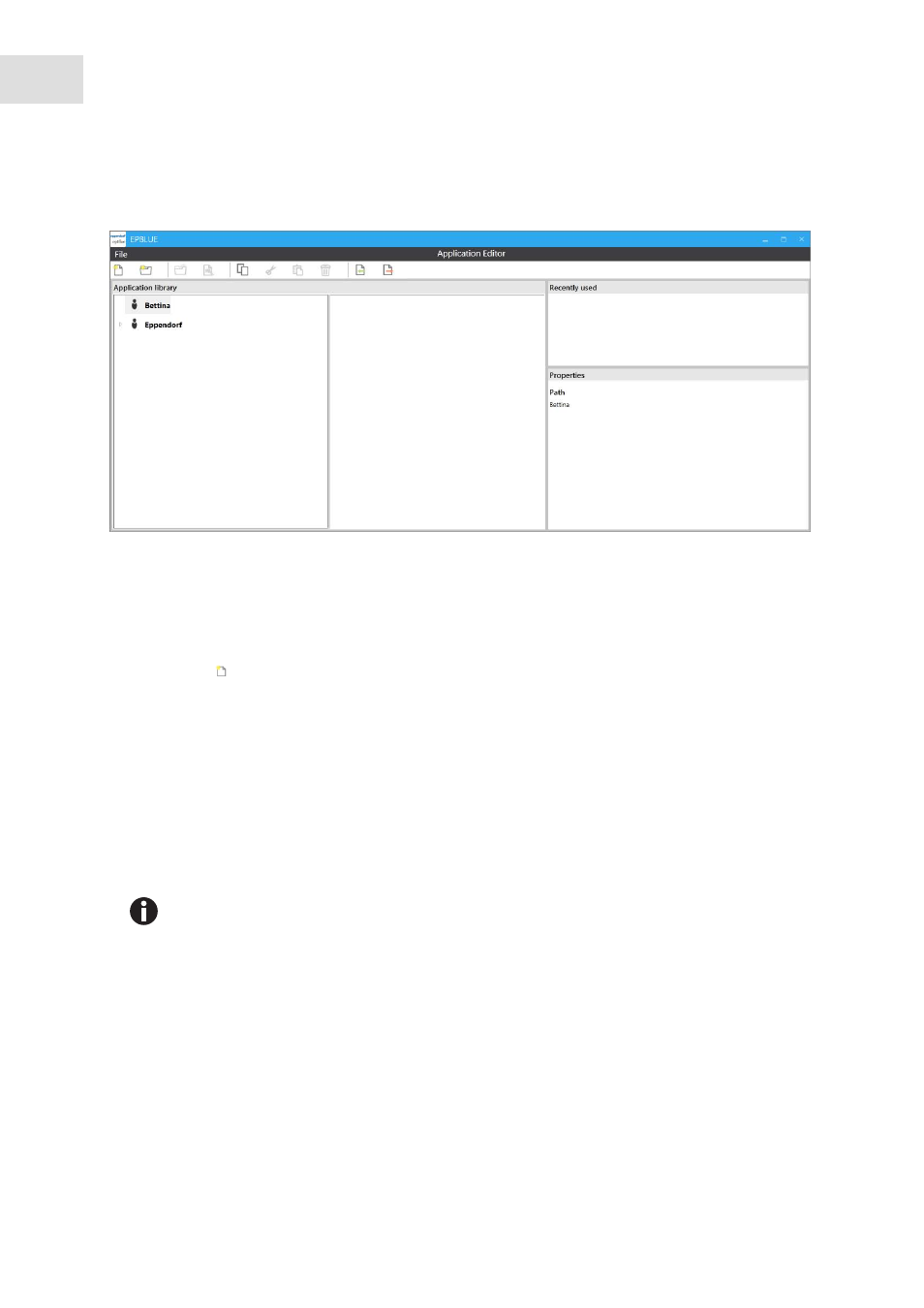
epBlue Application Editor - Creating and editing applications
epBlue™ with MultiCon
English (EN)
40
6.2.2
Creating an empty application
Abb. 6-2: Start screen of the Application Editor
Fig. 6-2:
Start screen of the
Application Editor
Prerequisites
• The
Application Editor
is open.
1. Select the folder in which the application is to be saved.
2. Click on the symbol in the menu bar.
The
Create new application
window appears. epBlue detects the connected device.
3. Enter the name and description of the application.
4. Close the window using the
Create
button.
You have created an empty application. The
Worktable
window of the application opens.
6.2.3
Copying applications
You can create new applications by copying and changing existing applications.
To copy an application (see p. 86).
The
Eppendorf
folder contains applications defined by Eppendorf AG. These applications
cannot be executed or changed. They are used as templates and examples.
In order to use applications from the
Eppendorf
folder, copy the corresponding application
to your folder.
