4 labware library, Labware library 8.4.1 – Eppendorf epBlue with MultiCon User Manual
Page 104
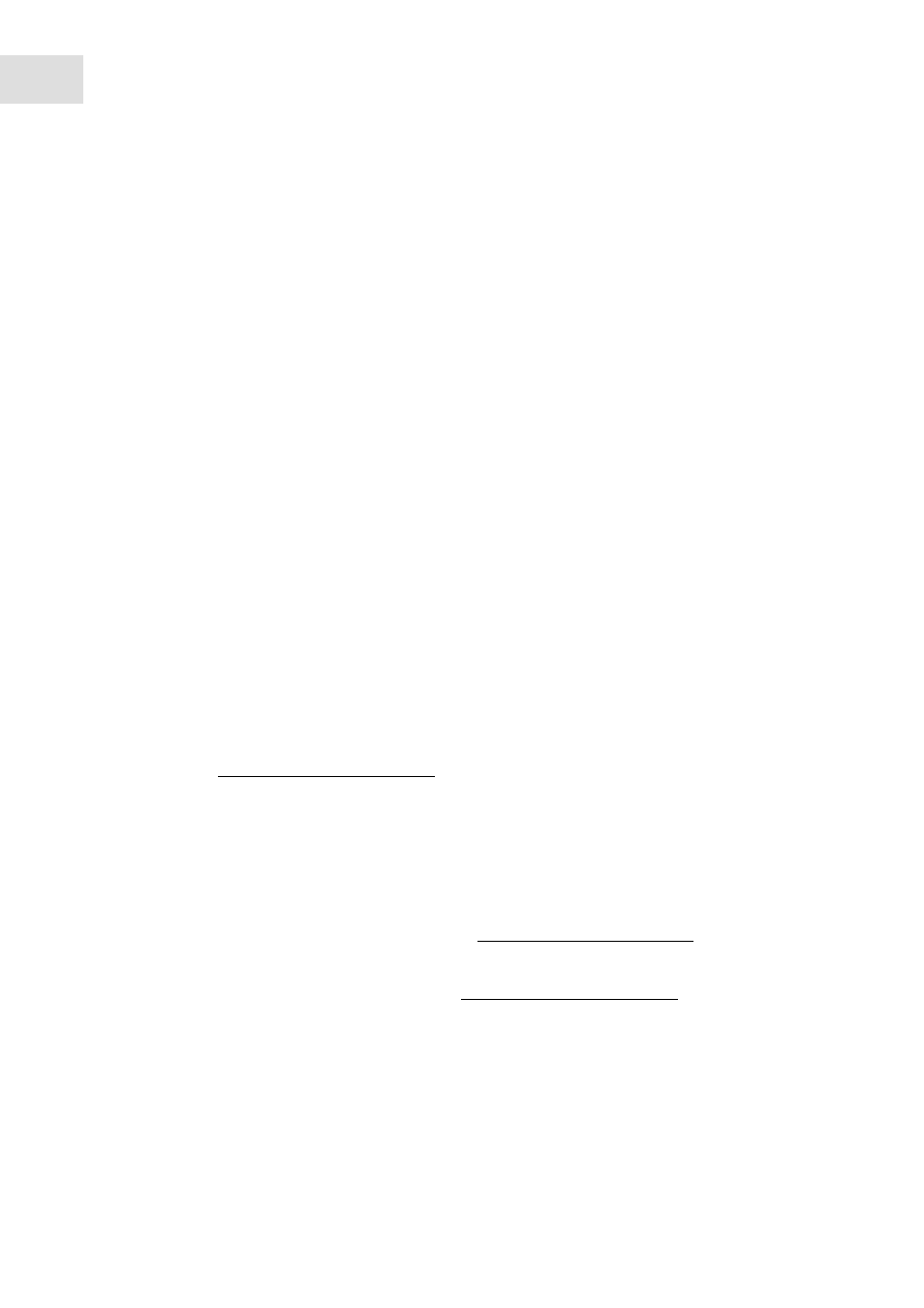
epBlue Labware Editor - Creating and managing labware
epBlue™ with MultiCon
English (EN)
104
Proceed as follows:
Prerequisites
• The ReservoirRack modules were created with the
Module Rack + Tubes
option.
• The labware is open.
1. Select the reservoir or equipped ReservoirRack module from the
Available tubs
column.
2. Drag the reservoir or equipped Reservoir Rack module to the desired position in the Reservoir Rack.
The view shows which reservoirs and ReservoirRack modules the ReservoirRack was equipped with.
3. To replace a ReservoirRack module with a new one, drag the new ReservoirRack module to the desired
position.
The old ReservoirRack module is automatically removed.
4. Save the labware combination.
8.4
Labware library
epBlue is delivered with a comprehensive labware library. The library contains data on the geometry of
reaction vessels, pipette tips, plates, racks, reservoirs, adapters and blocks. A complete list of labware can
be found on the www.eppendorf.com/automation webpage.
Eppendorf AG creates files for labware from other manufacturers. Eppendorf AG does not regularly check
labware from other manufacturers. For example, if a manufacturer changes the dimensions of a vessel, the
labware definition no longer matches the changed vessel.
8.4.1
Loading labware definitions from the Eppendorf webpage
Eppendorf provides labware in a labware library on the www.eppendorf.com/automation webpage for
download. You can search labware in the labware library according to many criteria.
To download labware, register in the VIP area on the www.eppendorf.com/automation webpage.
To import the downloaded labware to epBlue (see p. 93)
Available tubs
column
Reservoirs and equipped Reservoir Rack
modules.
Vendor Info
field
Properties of the selected labware.
Save
button
Save the changed combination.
Save
as
button
Save the new combination.
