2 filtering and sorting id lists, 3 import id lists, Filtering and sorting id lists – Eppendorf epBlue with MultiCon User Manual
Page 115: Import id lists
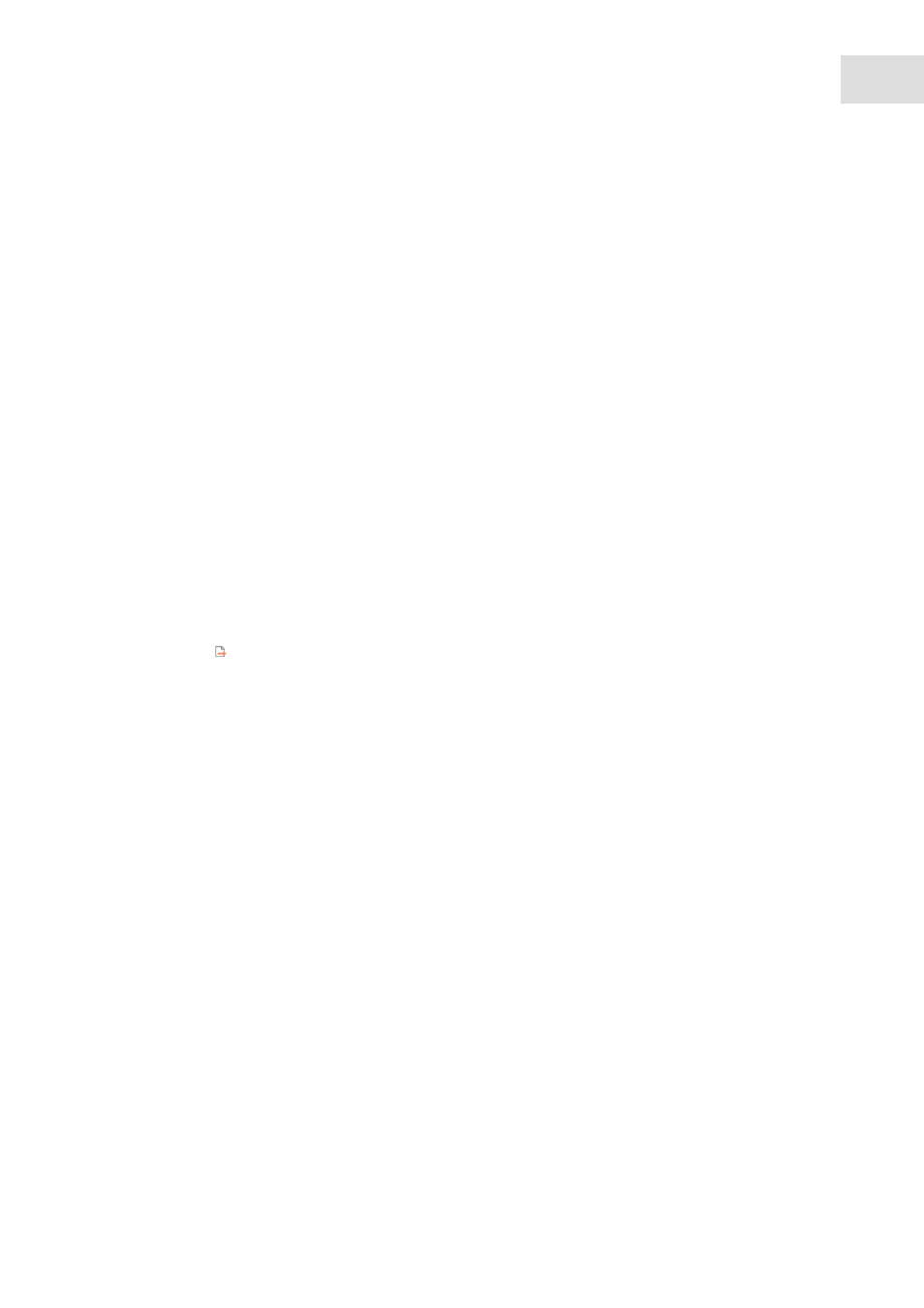
epBlue ID - Working with ID tracking
epBlue™ with MultiCon
English (EN)
115
10.4.2
Filtering and sorting ID lists
You can filter ID lists by date, user, format or type of creation. You can filter ID lists by name, list ID and
date of creation.
Prerequisites
• The
ID List Management
window is open.
• The
List view
has been selected.
1. Select the criteria by which the ID lists are to be filtered. Click on the corresponding drop-down list and
select the criterion.
2. To sort the ID lists by name, list ID and date of creation click on the column title of the table.
3. To reset the sorting press the
Clear
button.
10.4.3
Import ID lists
Users of the Admin Lab and User Level 2 user groups can import ID lists.
ID lists can be created with Microsoft Excel or a LIMS. The ID lists must be available as CSV or XML files.
Prerequisites
• The
ID List Management
window is open.
1. Click on the symbol in the menu bar.
The
Select ID list
window opens.
2. Select the ID list.
3. Press the
Open
button.
The
Import ID list
window appears. The window displays the path, format, type and content of the ID list.
4. Enter the new name for the ID list into the
Name
field.
5. Press the
Import
button.
The barcode ID list appears in the
ID List Management
window.
