4 saving an application, 5 positioning labware, Saving an application – Eppendorf epBlue with MultiCon User Manual
Page 41: Positioning labware, E (see p. 41)
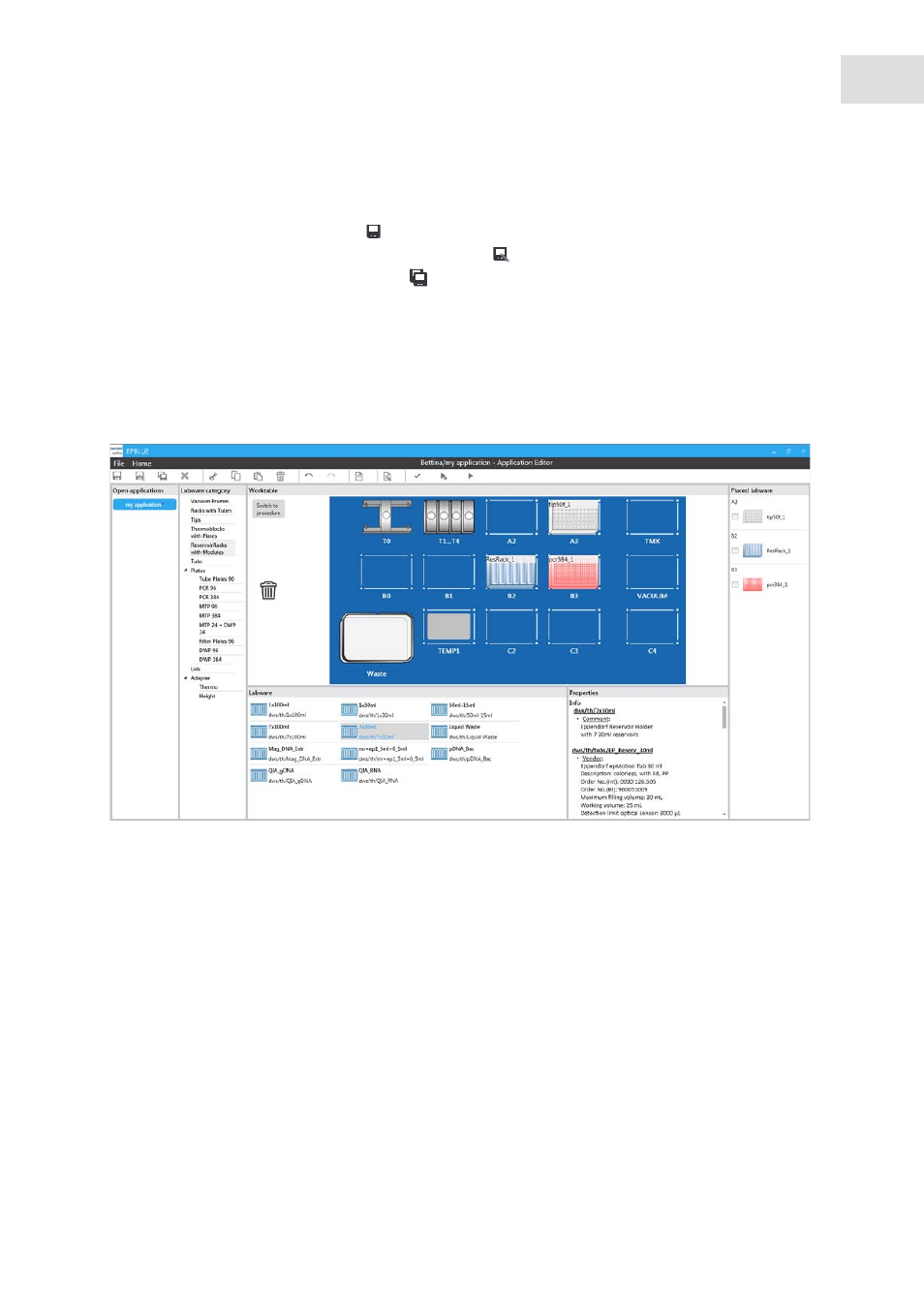
epBlue Application Editor - Creating and editing applications
epBlue™ with MultiCon
English (EN)
41
6.2.4
Saving an application
To save an application, click on the symbol in the toolbar.
To save an application under a new name, click on the
symbol in the toolbar.
To save all open applications, click on the
symbol in the toolbar.
6.2.5
Positioning labware
6.2.5.1 Positioning the labware on the epBlue worktable
Labware can only be positioned at specific locations. Information on positioning the labware can be found
in the hardware operating manual.
Abb. 6-3: Positioning the labware on the epBlue worktable
Fig. 6-3:
Positioning the labware on the epBlue worktable
Labware Category
column
Overview of all labware types.
Worktable
area
epBlue worktable with positioned labware.
Switch to procedure
button
To go to the Procedure window, press the
Switch to procedure
button.
Trash
Delete the selected labware from the epBlue
worktable.
Labware
area
Labware that can be positioned on the epBlue
worktable.
Properties
area
Properties of the selected labware.
Placed Labware
column
Labware positioned on the epBlue worktable.
