Eppendorf epBlue with MultiCon User Manual
Page 30
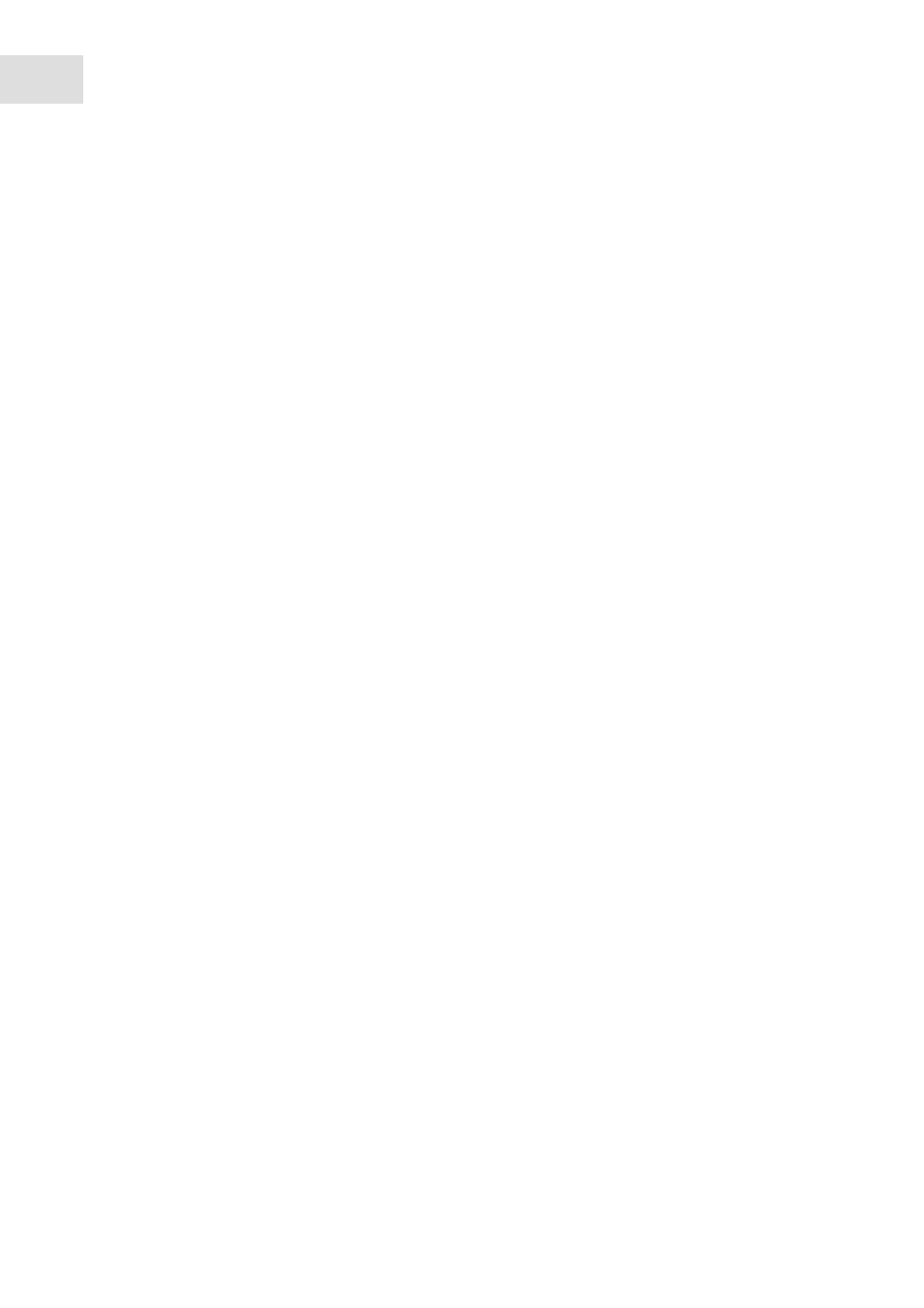
epBlue Application Runner - Carrying out the application
epBlue™ with MultiCon
English (EN)
30
5. Confirm your entry with the
OK
button.
6. Press the
Next
button to enter the ID for the next labware.
7. When all IDs have been entered, the application starts.
4.2.6.2 Reading the IDs with an entry list
Prerequisites
• Labware ID tracking is activated.
• The
Entry list
option is activated for the labware.
1. Press the
Next
button.
You are prompted to enter the IDs for the labware. The labware is marked with a border.
2. Press the
Select ID list
button.
The
Select ID list
window appears.
By default, the window shows all compatible entry lists.
3. Import the entry list, if required (see p. 115)
4. Select the entry list to be imported.
5. Press the
OK
button.
6. Enter the ID for the selected position.
epBlue compares the entered ID with the ID of the entry list.
7. If the ID does not correspond to the ID of the entry list, an error message appears. Correct the
corresponding ID.
8. When all IDs have been entered, the application starts.
