Eppendorf epBlue with MultiCon User Manual
Page 88
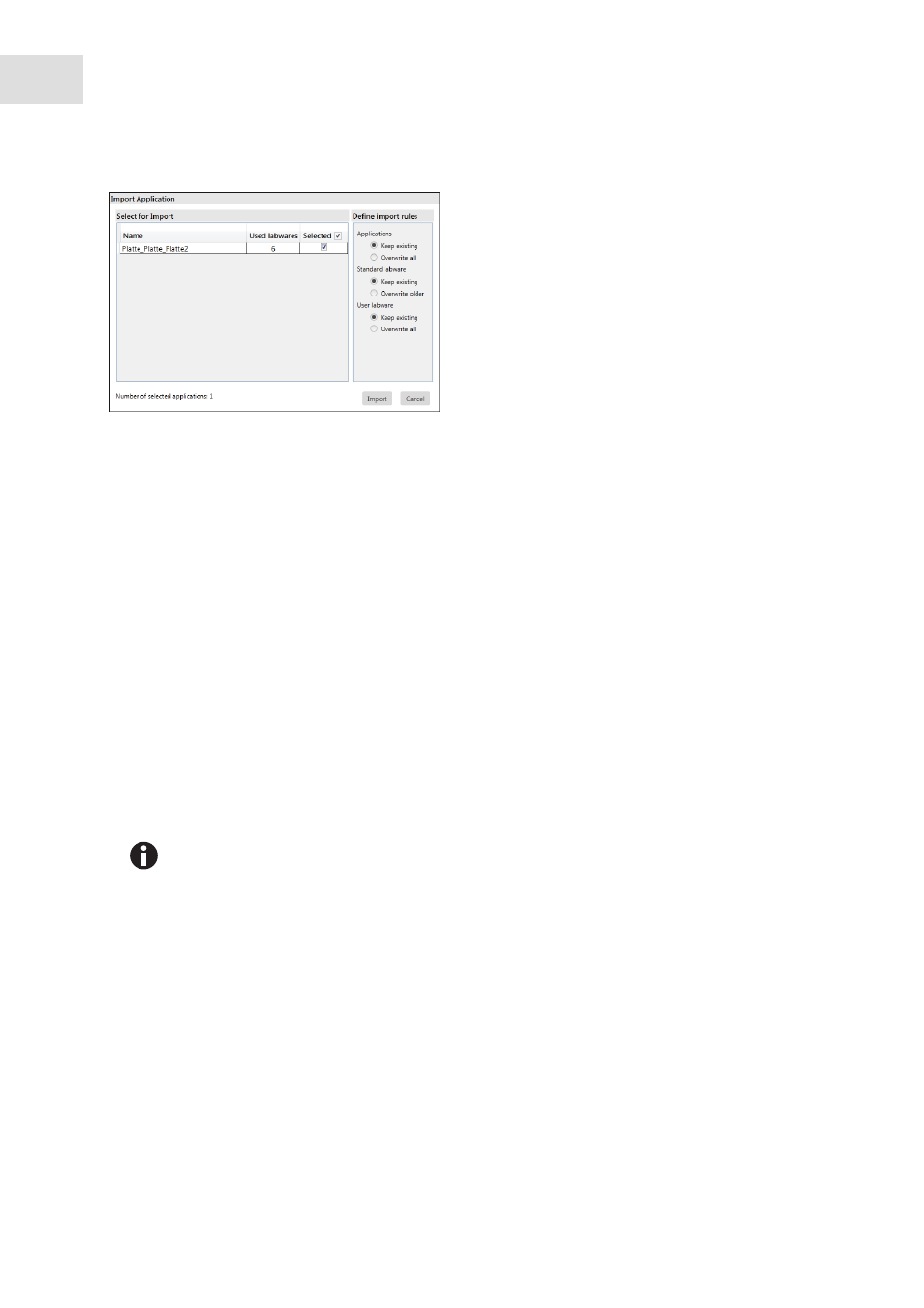
epBlue Application Editor - Managing applications and folders
epBlue™ with MultiCon
English (EN)
88
Abb. 7-4: Import Application window
Fig. 7-4:
Import Application
window
5. Define the rules for importing labware.
6. Click on the
Import
button.
The files will be imported. A summary of the import will be displayed.
7. Click on the
Finish
button.
Name
area
List of all applications for which import was
selected.
Standard application
checkbox
Activate if the application is to be imported.
Selected
checkbox
Activated, if the application is an Eppendorf
template.
Define import rules
area
Define rules for the import of the applications.
Materials
tab
Shows the labware used in the applications.
Import
button
Import applications.
Cancel
button
Cancel import.
If you import applications from older software versions, the display of the worktable in epBlue
may not match your device configuration. To remedy this problem, save the application under
a new name using
Save
as
.
