2 copying and deleting applications, 1 copying applications, 2 deleting an application – Eppendorf epBlue with MultiCon User Manual
Page 86: 3 changing the labware properties, Copying and deleting applications 7.2.1, Copying applications, Deleting an application, Changing the labware properties
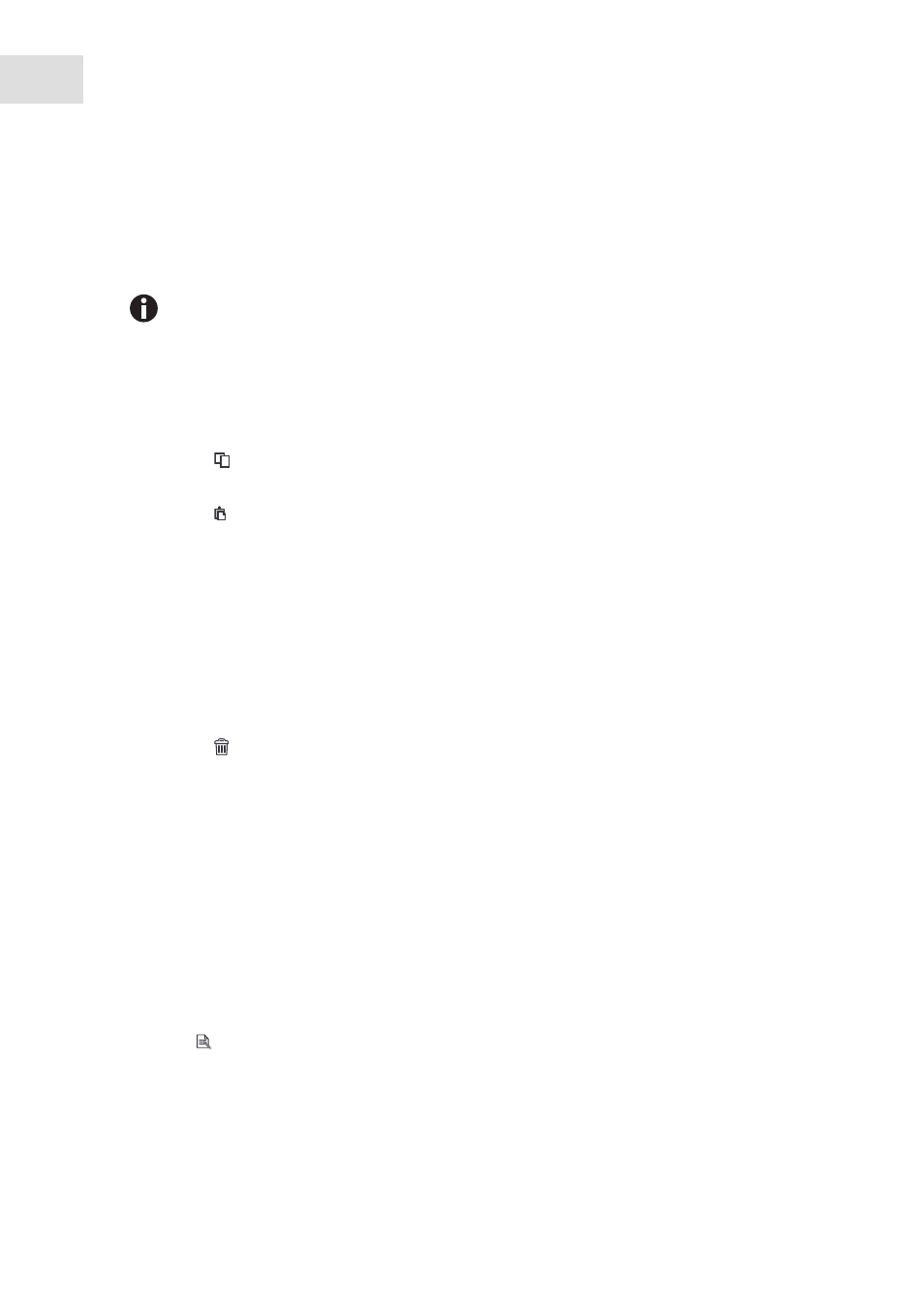
epBlue Application Editor - Managing applications and folders
epBlue™ with MultiCon
English (EN)
86
7.2
Copying and deleting applications
7.2.1
Copying applications
You can copy applications.
Prerequisites
• The start screen in the
Application Editor
is open.
1. Select the desired application.
2. Click on the
symbol in the menu bar.
3. Select the folder into which the application is to be inserted.
4. Click on the symbol in the menu bar.
The application appears in the selected folder.
7.2.2
Deleting an application
You can delete an application.
Prerequisites
• The start screen in the
Application Editor
is open.
1. Select the application.
2. Click on the
symbol in the menu bar.
3. Confirm deleting the application by pressing the
OK
button in the message window.
The application is deleted.
7.3
Changing the labware properties
You can change the name and properties of an application.
Prerequisites
• The start screen in the
Application Editor
is open.
Select the application.
The properties of the application appear in the
Properties
field.
Press the
symbol in the menu bar.
The
Edit Properties
window appears.
The
Eppendorf
folder contains applications defined by Eppendorf AG. These applications
cannot be executed or changed. They are used as templates and program examples. Copy
these applications to your area in order to modify and execute it.
