Yield monitor 2000, Ag leader technology – Ag Leader Yield Monitor 2000 Operators Manual User Manual
Page 29
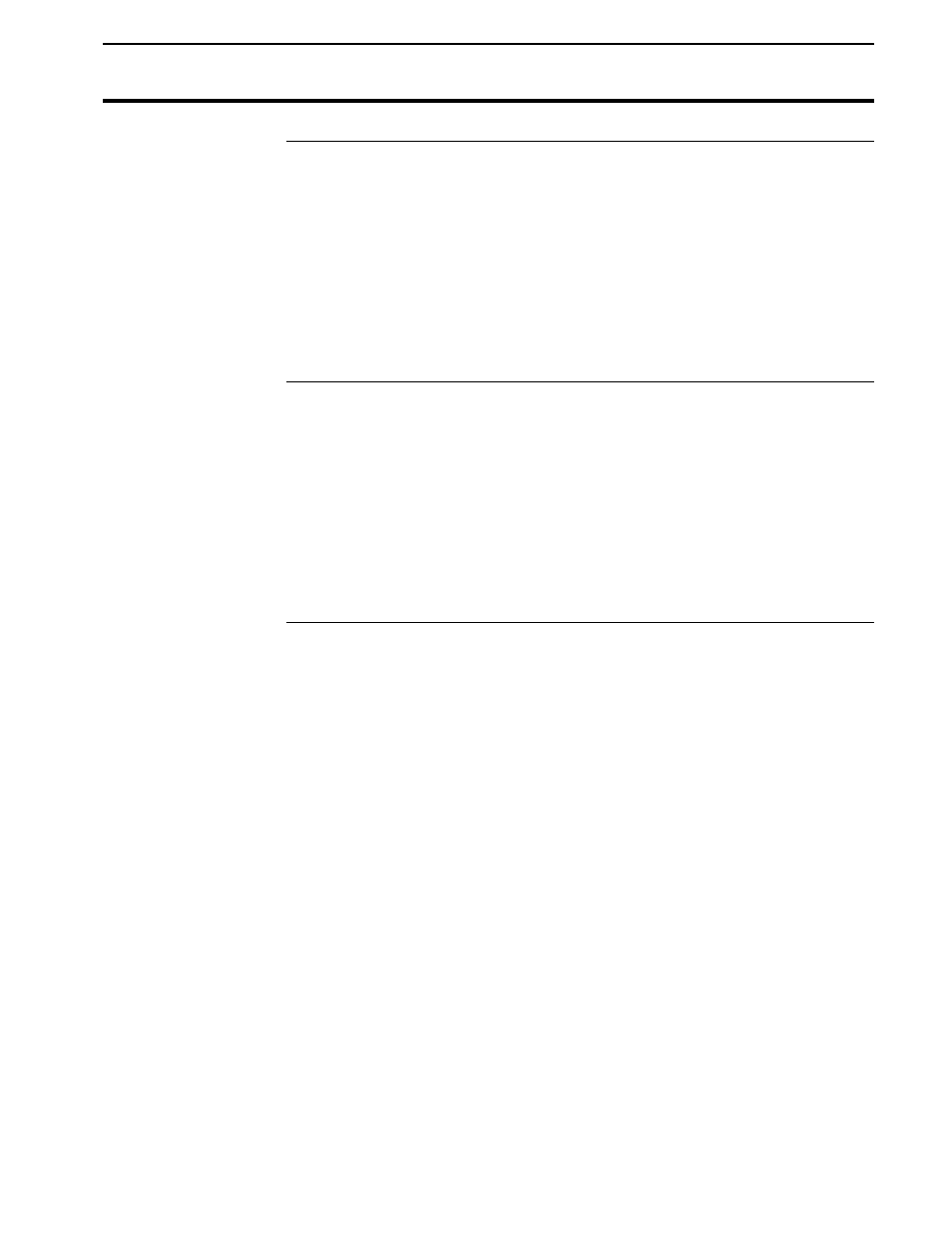
Yield Monitor 2000
Starting, Naming Fields, Loads
Ag Leader Technology
June 1997
2-25
Recommendations
Follow these guidelines when starting and naming the fields and loads:
•
It is strongly recommended that you create and name the fields and loads
before harvest because this will save you time during harvest.
•
Select field names that you can use year after year; do not try to use the
field numbers of the monitor to keep track of the fields from year to year.
The monitor’s data recording system works best if you select a name for
a field and reuse the same name in successive years for that field’s yield
data.
Starting, Naming
Fields and Load
s
There are two ways to start and name your fields and loads:
•
Connect the monitor to a computer that runs Windows 3.1
or
Windows 95
•
Start and name fields and loads on the monitor
Note: You may want to start and name the fields only because you may not
know how many loads you want to create until harvest. You can always
create and name fields and loads or change field and load names on the
monitor during harvest.
Starting, Naming
Fields and Loads
With a Computer
To create and name the fields and loads with a computer, you must first
connect the yield monitor to the computer and establish communication.
Refer to the “Connecting the Monitor to Your PC” instructions in the
Printing Field/Load Summary document in the Operation section for
information about establishing communication between your computer and
yield monitor. If you have Windows 95
you will use the HyperTerminal
program. If you have Windows 3.1
you will use the Terminal program.
After you have established communication, “Type PRINT, NAME, or
START & press Enter” will appear on the computer display, and the monitor
will be set to READY TO PRINT.
You must enter commands on the computer to start and name fields and
loads and to select a grain type. When you enter a command on the
computer, the display on the monitor will change accordingly. After you
enter a command on the computer, “Type PRINT, NAME, or START &
press Enter” is displayed again on the computer indicating you can enter
another command. Refer to the commands and instructions below.
