Yield monitor 2000, Ag leader technology – Ag Leader Yield Monitor 2000 Operators Manual User Manual
Page 117
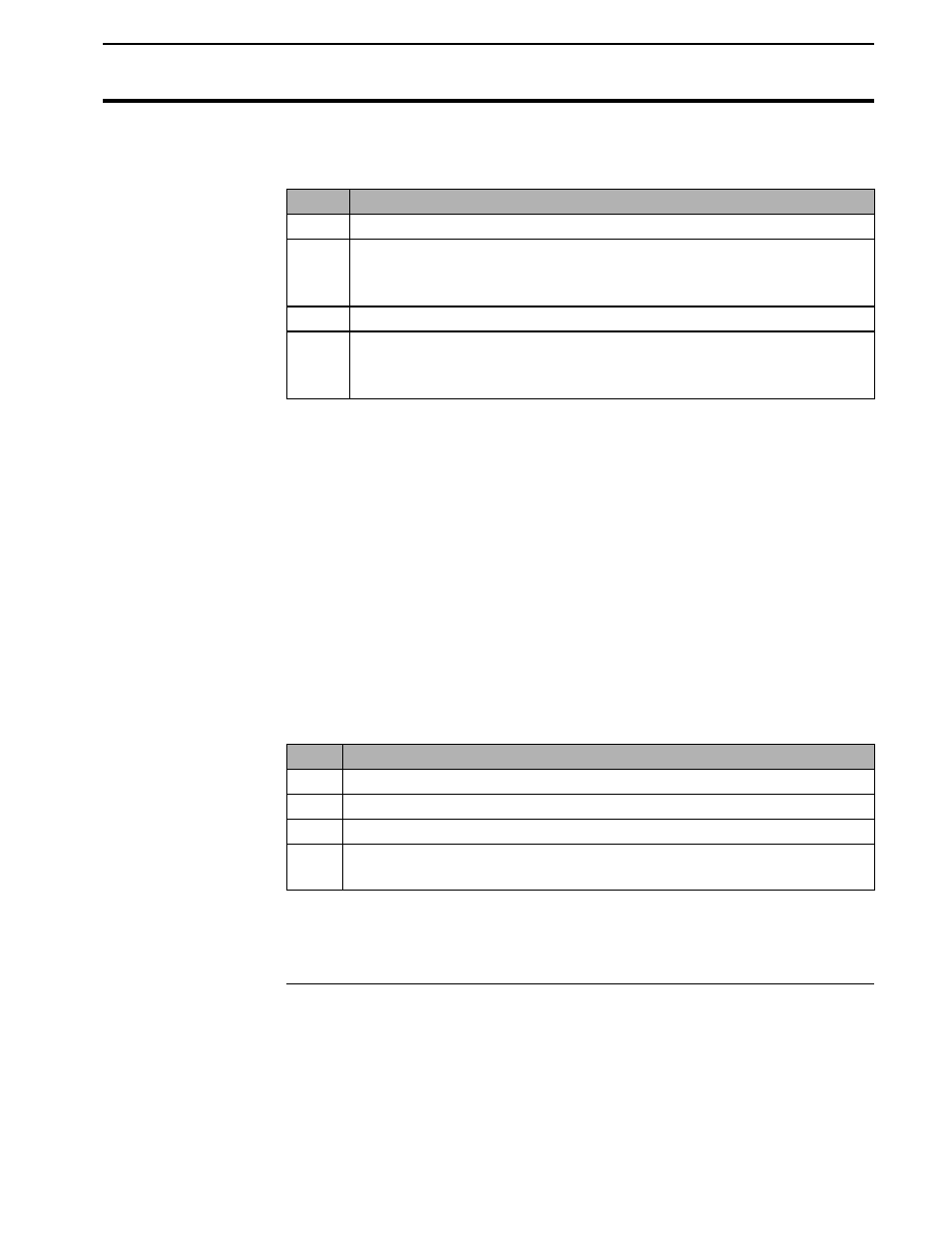
Yield Monitor 2000
Printing Field/Load Summary
Ag Leader Technology
June 1997
4-51
Follow these steps to set the monitor to communicate with the computer:
Step
Action
1
Turn on the yield monitor.
2
After the monitor displays the currently set field (it does not make
any difference which field the monitor is set on), press the MEM
key until “PRINT FLD/LD SUMMARY?” appears on the display.
3
Press the YES key. “READY TO PRINT” appears on the display.
4
Press Enter (or Return) on the PC keyboard. If “Type PRINT,
NAME or START & press Enter” appears on the PC display every
time you press Enter, you have established proper communications.
If “Type PRINT, NAME or START & press Enter” does not appear on the
PC display, perform the following procedures:
•
Recheck the parameters you set in the Communications dialog box under
the Settings menu. If the settings are correct, try setting a different COM
port in case the COM port you are using is not the port to which the
monitor cable is connected.
•
If you still do not have communications, check the cable connection to
determine whether you are connected to something other than a COM
port.
•
If communications still are not established, follow these steps:
Step
Action
1
Turn off the yield monitor, then turn it back on.
2
Press the MEM key.
3
Set the monitor to “READY TO PRINT”.
4
Press Enter (Return key) on the PC keyboard and look for the
message “Type PRINT, NAME or START & press Enter”
•
If you are unable to establish communications, call Ag Leader
Technology at 515-232-5363 for assistance
