Yield monitor 2000, Ag leader technology – Ag Leader Yield Monitor 2000 Operators Manual User Manual
Page 124
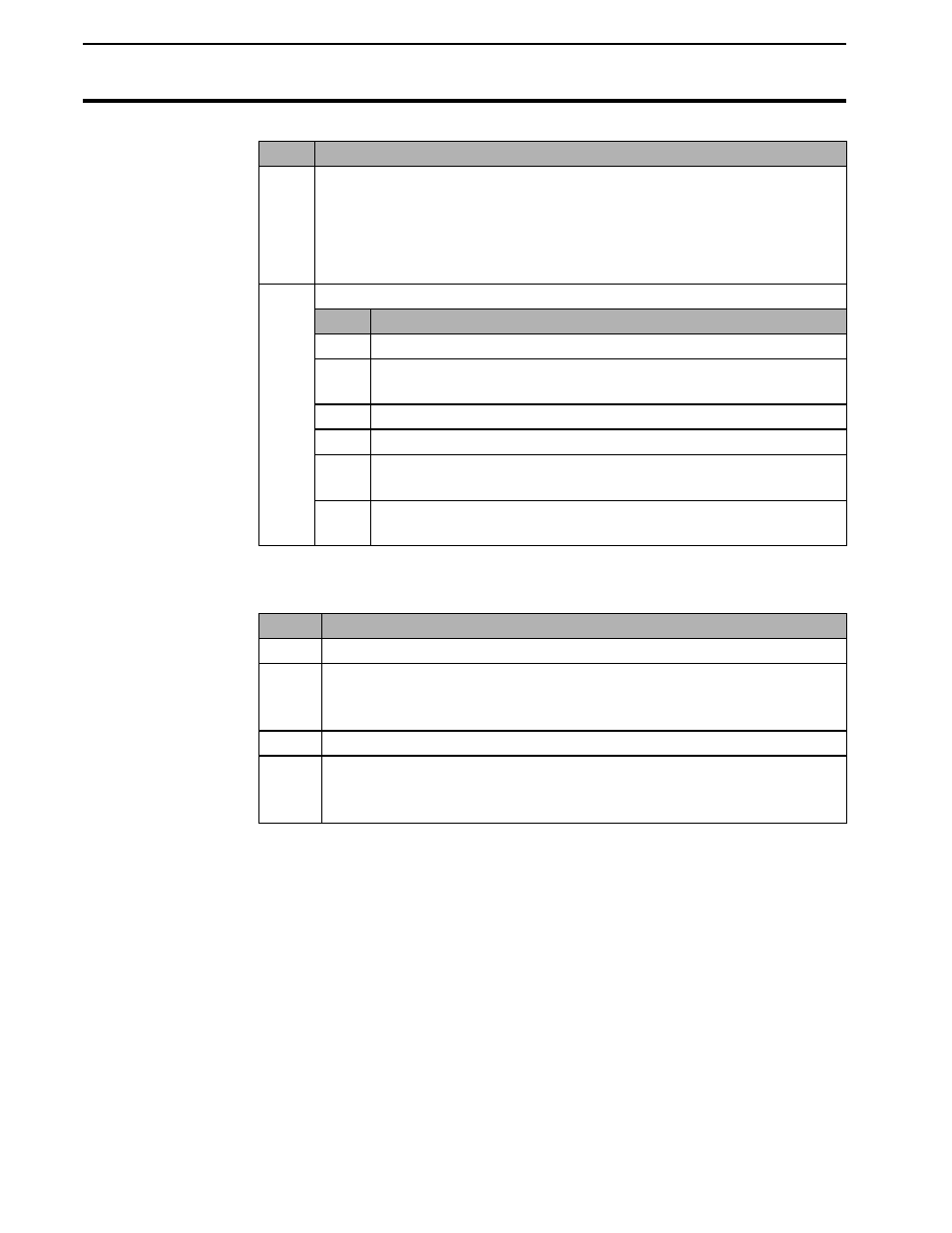
Printing Field/Load Summary
Yield Monitor 2000
Ag Leader Technology
June 1997
4-58
Step
Action
8
Make the following settings in the “Comx Properties” popup, then
click on OK when you are done.
•
Bits per second = 9600
•
Stop bits = 1
•
Data bits = 8
•
Flow control = None
•
Parity = None
9
Follow these steps to set file properties:
Step
Action
1
Click on File on the menu bar.
2
Click on Properties. A popup labeled “(name you entered)
Properties” appears.
3
Click on Settings to the right of the phone number tab.
4
Click on ASCII Setup.
5
Click on the check mark next the last setting, wrap lines
that exceed terminal width to make the mark disappear.
6
Click on OK twice to return to the main HyperTerminal
screen.
Follow these steps to set the monitor to communicate with your computer:
Step
Action
1
Turn on the yield monitor.
2
After the monitor displays the currently set field (it does not make
any difference which field the monitor is set on), press the MEM
key until “PRINT FLD/LD SUMMARY?” appears on the display.
3
Press the YES key. “READY TO PRINT” appears on the display.
4
Press Enter (or Return) on the PC keyboard. If “Type PRINT,
NAME or START & press Enter” appears on the PC display every
time you press Enter, you have established proper communications.
If “Type PRINT, NAME or START & press Enter” does not appear on the
PC display, perform the following procedures:
•
Follow these steps to recheck the parameters you set: in the Properties
window under the File menu by clicking on the Configure button.
