4 starting and stopping the hdlm manager, 1 starting the hdlm manager – HP Hitachi Dynamic Link Manager Software User Manual
Page 376
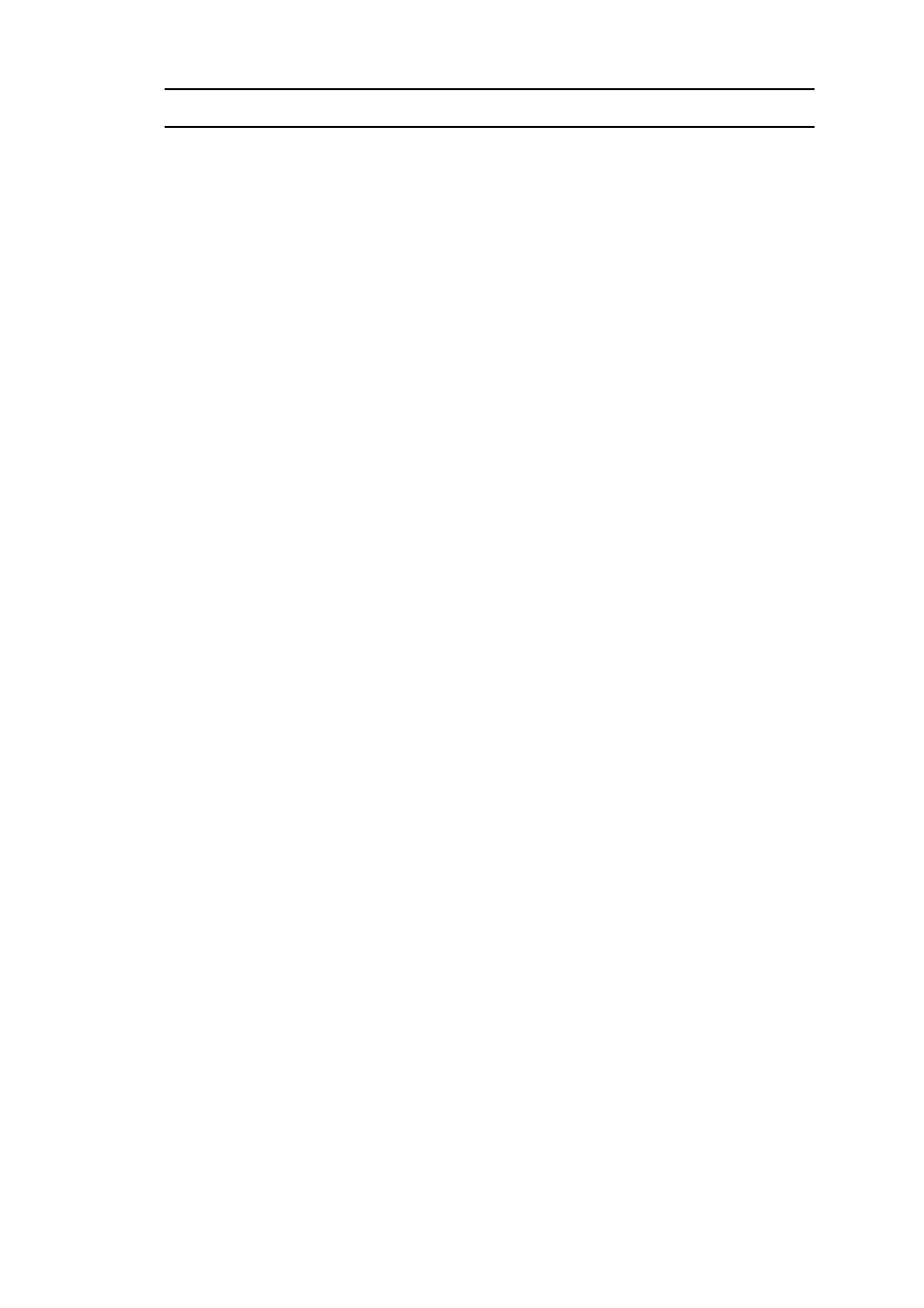
4. HDLM Operation
352
4.4 Starting and Stopping the HDLM Manager
If an error occurs in the system, such as in an HDLM program, you may need to
manually stop or start HDLM to recover from the error.
4.4.1 Starting the HDLM Manager
To start the HDLM manager, log in to Linux as a user with root permissions and then
execute the following command.
# /etc/init.d/DLMManager start
Starting DLMManager: [ OK ]
Lower case characters can be used for the command name (
dlmmanager
).
# /etc/init.d/dlmmanager start
Starting DLMManager: [ OK ]
The startup script that was set up during HDLM installation runs, and starts the HDLM
manager.
Note
• When you start the HDLM manager immediately after stopping it, confirm
that the HDLM manager has stopped (
Dead
is displayed when executing
/
opt/DynamicLinkManager/bin/dlnkmgr
view
-sys
-msrv
), and
then start it.
• Even if the HDLM manager is running,
Dead
might be displayed when you
execute
/opt/DynamicLinkManager/bin/dlnkmgr
view
-sys
-msrv
.
If this happens, see 5.4.3 What To Do for the Program Error.
Important
When stopping the HDLM manager, even if a message indicating that the
HDLM manager has successfully stopped, it takes a few seconds more to
stop processes. Therefore, if you start the HDLM manager immediately after
stopping it, the HDLM manager is regarded as being started, and a message
indicating that the HDLM manager has successfully started is output.
However, starting of the HDLM manager is cancelled, and it will remain
inactivate.
Use one of the following procedures to confirm that the HDLM manager is active:
Use the
dlnkmgr
command's
view
operation:
Execute the following command:
