HP Hitachi Dynamic Link Manager Software User Manual
Page 190
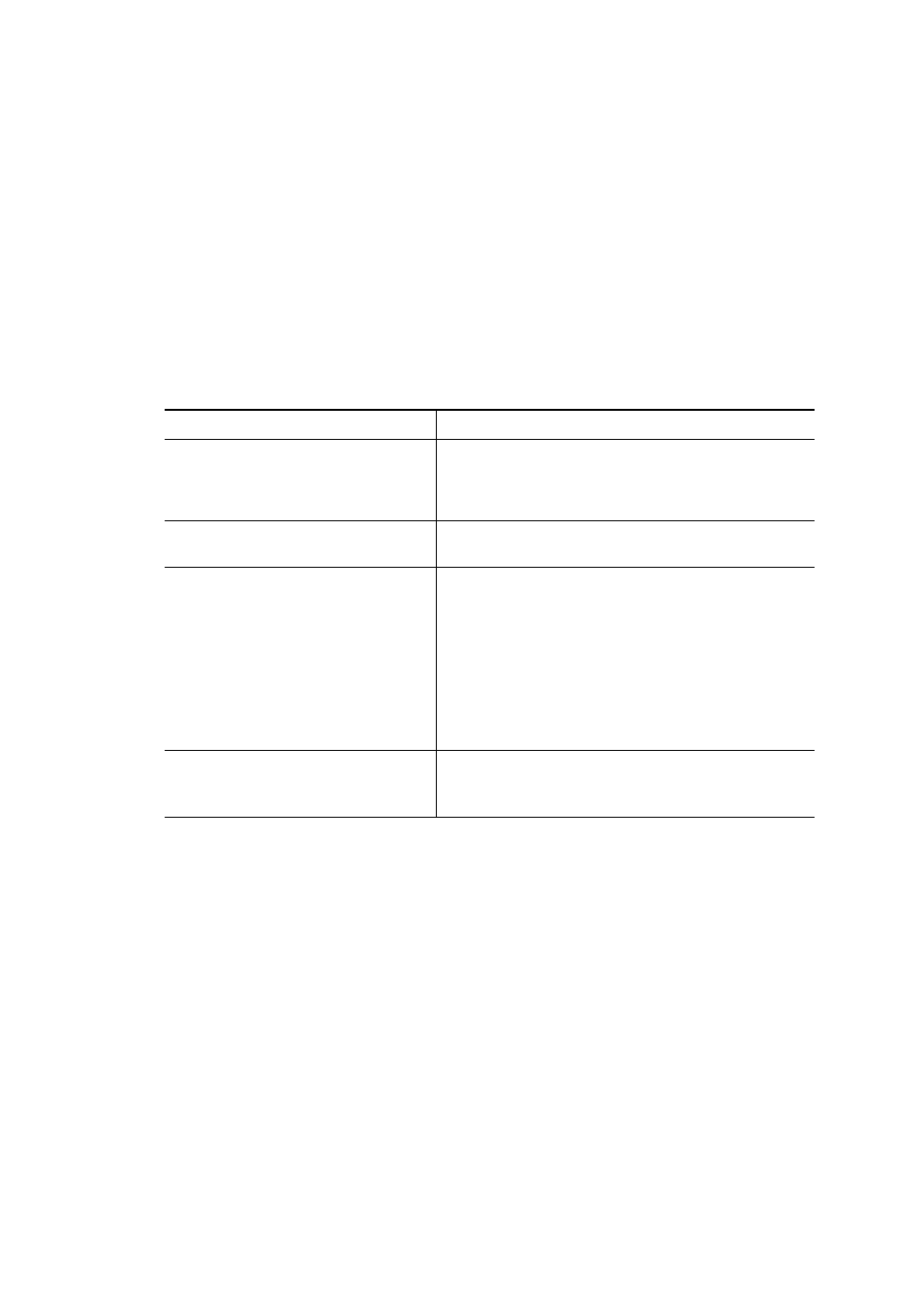
3. Creating an HDLM Environment
166
installation.
For an unattended installation, you can specify any directory to store the license
key file. For details, see 7.10.3 Editing an Installation-Information Settings File.
3.
Insert the DVD-ROM and mount it.
If the DVD-ROM was not automatically mounted, execute the
mount
command
to mount the DVD-ROM to the fixed mount point.
The following shows an example of command execution when the mount point is
/media/cdrom
:
# mount /dev/cdrom /media/cdrom
For details about the fixed mount point for each distribution, see
Table 3-52: Mount Point for Each Distribution.
Table 3-52: Mount Point for Each Distribution
Note 1
HDLM cannot be installed if the DVD-ROM is mounted to a mount point
other than the above.
Distribution
Mount point
Red Hat Enterprise Linux AS4/ES4
• For a CD-R, DVD-R, CD-ROM, or DVD-ROM
/media/cdrom
• For a CD-RW, DVD-RW, or DVD-RAM
/media/cdrecorder
Red Hat Enterprise Linux 5
Red Hat Enterprise Linux 6
/media/cdrom
SUSE LINUX Enterprise Server 9
• For a CD-ROM
/media/cdrom
• For a CD-R or CD-RW
/media/cdrecorder
• For a DVD-ROM
/media/dvd
• For a DVD-RW
/media/dvdrecorder
• For a DVD-RAM
/media/dvdram
SUSE LINUX Enterprise Server 10
SUSE LINUX Enterprise Server 11
/media/cdrom
If the DVD-ROM is automatically mounted:
/media/
media-volume-id
#
