HP Hitachi Dynamic Link Manager Software User Manual
Page 218
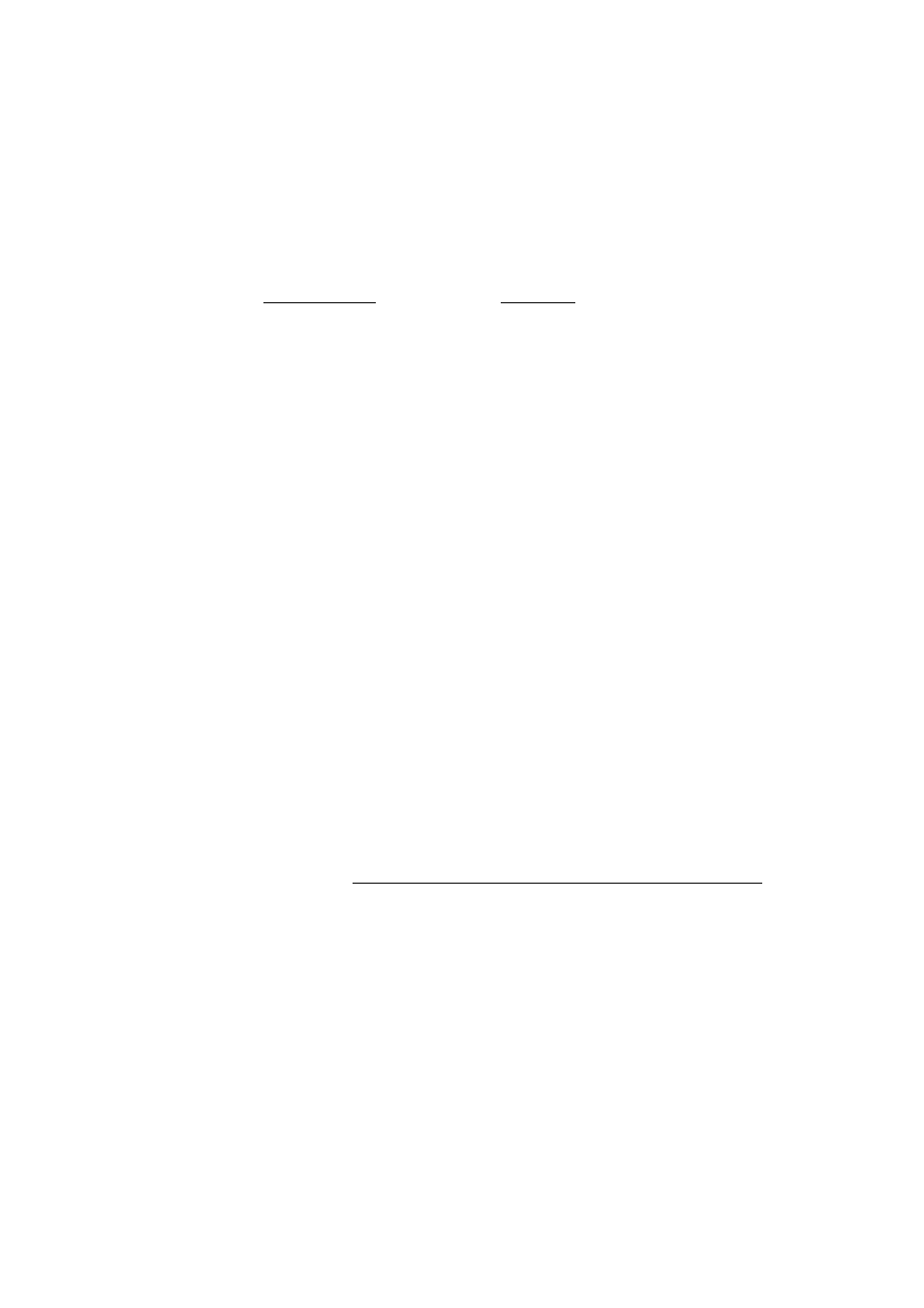
3. Creating an HDLM Environment
194
16. Perform an upgrade installation of HDLM.
To perform an upgrade installation of HDLM, see 3.6.5 Performing an Upgrade
Installation of HDLM, perform steps 2 to 12 to create an HDLM device. You will
also need to perform step 13 if you are only restarting the host. Note that the
procedure differs depending on whether the host is restarted after installation.
17. Execute the
dlmcfgmgr
utility with the
-v
parameter specified to check the
correspondence between the SCSI device and the HDLM device.
# dlmcfgmgr -v
HDevName Management Device Host Channel Target Lun
/dev/sddlmaa configured /dev/sda 0 0 0 0
KAPL10302-I /sbin/dlmcfgmgr completed normally.
The
HDevName
column indicates the HDLM device, and the
Device
column
indicates SCSI device.
18. Execute the
dlmmkinitrd
utility for supporting a boot disk to create an initial
RAM disk image file for HDLM
If the initial RAM disk image file to be created already exists and you are using
Red Hat Enterprise Linux, specify the
-f
parameter to overwrite this file. If you
are using SUSE LINUX Enterprise Server 10 or SUSE LINUX Enterprise Server
11, this file is overwritten even if you do not specify the parameter.
For details on the
dlmmkinitrd
utility, see 7.4 dlmmkinitrd Utility for
Supporting a Boot Disk.
19. When you create a new initial RAM disk image file rather than overwriting the
existing one, delete the existing initial RAM disk image file that is no longer
required.
20. Copy the configuration contained in the boot loader configuration file, which was
used for startup from the HDLM device.
21. Change the name of the configuration contained in the boot loader configuration
file.
Change the name of the configuration that you copied in step 20. Choose a name
that indicates use for an updated HDLM device specification.
• When GRUB is used as the boot loader:
Change the underlined text as follows:
Before:
title sd-Red Hat Enterprise Linux (2.6.18-194.el5)
After:
