HP Hitachi Dynamic Link Manager Software User Manual
Page 180
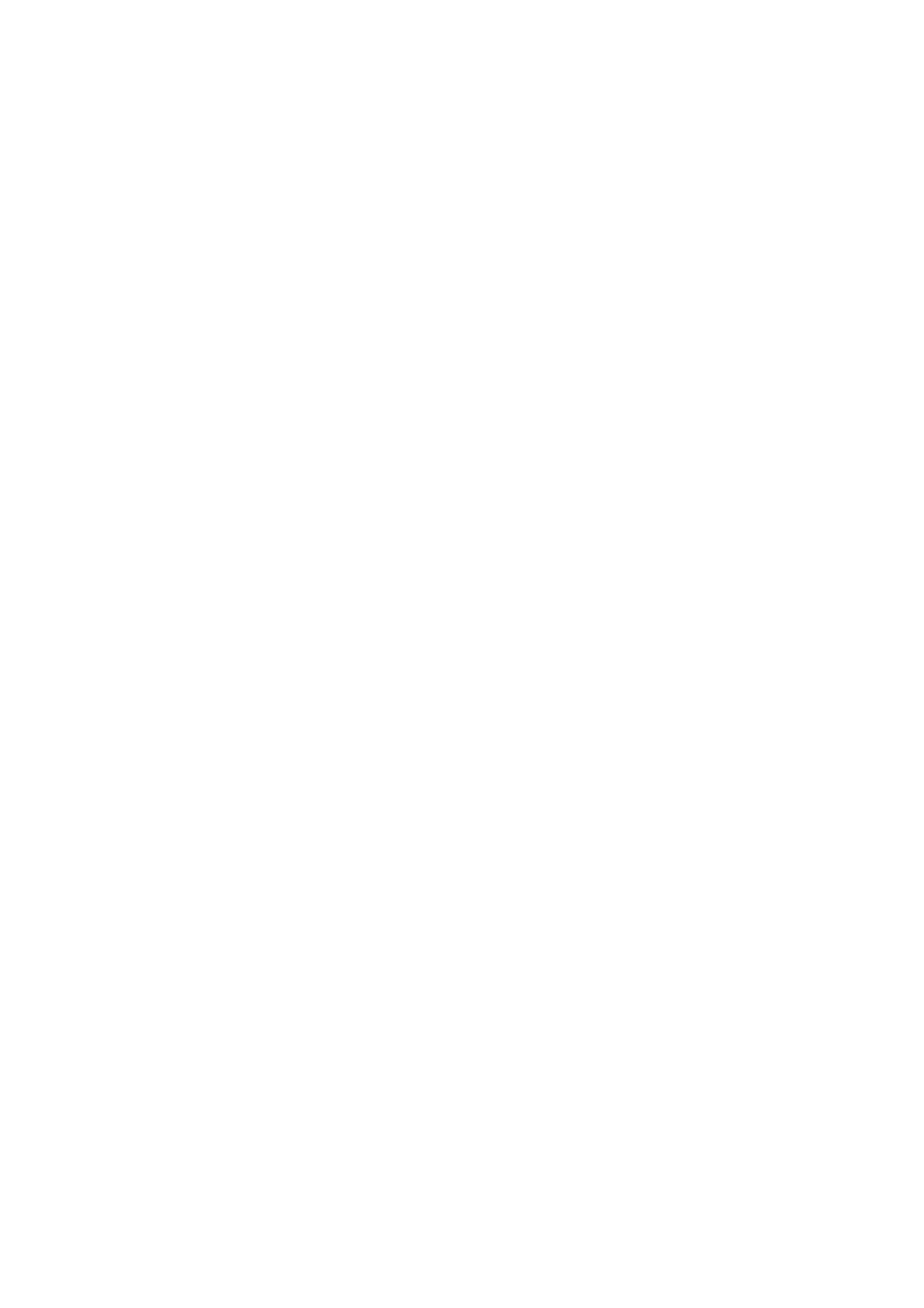
3. Creating an HDLM Environment
156
6.
The KAPL09093-I message is displayed to confirm that you want to perform an
upgrade installation. Check the HDLM version, and if it is correct, enter
y
.
7.
Make sure that HDLM is installed.
Execute the following command to display detailed information about the
installed package.
# rpm -qi HDLM
Name : HDLM
Version :
x.x.x.x.xxx
Release :
xx
:
If
HDLM Version
is x.x.x.x.xxx, the installed version of HDLM is correct.
x.x.x.x.xxx indicates the HDLM version that was installed.
8.
When you want to set the HDLM driver options, run the
dlmsetopt
utility for
setting HDLM driver option.
For details on this utility, see 7.6 dlmsetopt Utility for Setting HDLM Driver
Options.
If you performed this step, go to step 11.
9.
When you want to install HDLM without restarting the host, go to step 10. When
you want to install HDLM with restarting the host, then go to step 11.
10. Execute the
dlmstart
utility for starting HDLM.
For details, see 7.7 dlmstart Utility for Starting HDLM.
11. Add
/opt/DynamicLinkManager/bin
in the environment variable
PATH
in
the environment setup file for the shell used by the root user.
Add the following code to the
PATH
environment variable in the environment
settings file for the root user. This makes executing the HDLM commands and
HDLM utilities easier.
When the BourneAgain shell or Korn shell is used:
PATH=$PATH:/opt/DynamicLinkManager/bin ; export PATH
When the C shell is used:
set path= ( $path /opt/DynamicLinkManager/bin )
If the
PATH
environment variable is not set, specify an absolute path to execute
commands and utilities.
If you have performed steps 10, go to step 13.
