5 performing an upgrade installation of hdlm – HP Hitachi Dynamic Link Manager Software User Manual
Page 183
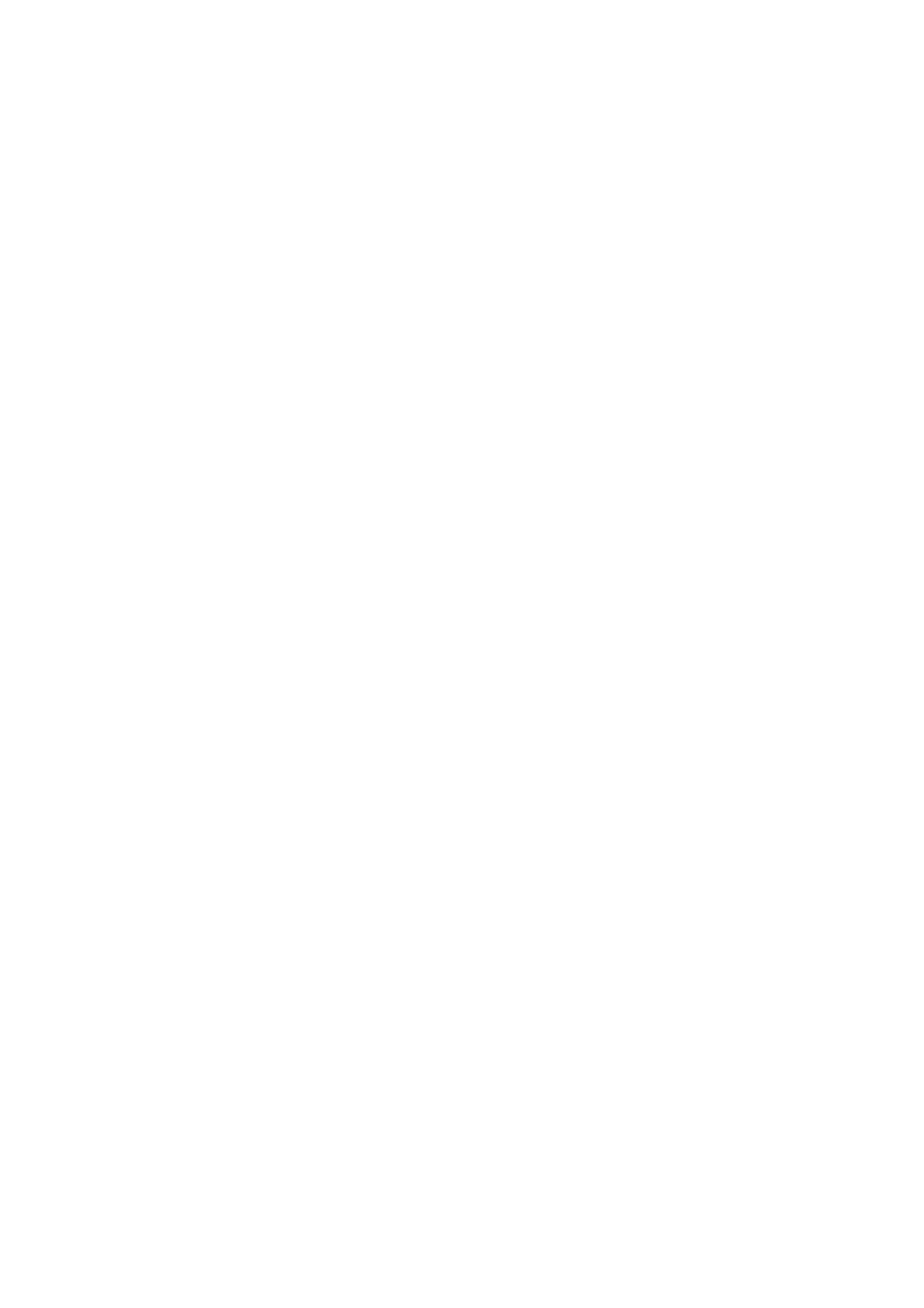
3. Creating an HDLM Environment
159
HDLM, see 3.1.13 Virtual Environments Supported by HDLM. For details on
how to set up a virtual environment, see 3.11 Settings for Xen or 3.12 Settings
for KVM.
21. Specify the settings required for operations in a cluster configuration.
For a cluster configuration, change the logical device file names of SCSI devices
specified in the cluster to logical device file names of HDLM devices.
For details on setting the cluster software, see 3.13 Settings for Heartbeat,
3.14 Settings for Oracle RAC, 3.15 Settings for the RHCM, or 3.16 Settings for
VCS.
3.6.5 Performing an Upgrade Installation of HDLM
The following is the procedure for an upgrade installation. The preparations before
installing HDLM are required. For details about the preparations before installing
HDLM, see 3.6.3 Preparations for an Upgrade Installation or Re-installation of
HDLM.
A license key is required if you perform an upgrade installation of HDLM from a
version earlier than 5.4 or if you install HDLM 5.4 or a later version after the valid
license period has expired.
To perform an upgrade installation of HDLM:
1.
Log on to Linux as the root user.
2.
Prepare the license key.
Use either of the following methods to store the license key file in the specified
directories:
• Store the license key file (
*.plk
) in the
/var/tmp
directory, under the
name
hdlm_license
.
/var/tmp/hdlm_license
• Execute the following commands to create the license key file
(
dlm.lic_key
) in the
/etc/opt/DynamicLinkManager
directory.
If the
/etc/opt/DynamicLinkManager
directory does not exist, use the
mkdir
command to create the directory.
# mkdir /etc/opt/DynamicLinkManager
# echo "
license-key
" > /etc/opt/DynamicLinkManager/
dlm.lic_key
3.
Insert the DVD-ROM and mount it.
If the DVD-ROM was not automatically mounted, execute the
mount
command
to mount the DVD-ROM to the fixed mount point.
