17 checking the path configuration – HP Hitachi Dynamic Link Manager Software User Manual
Page 293
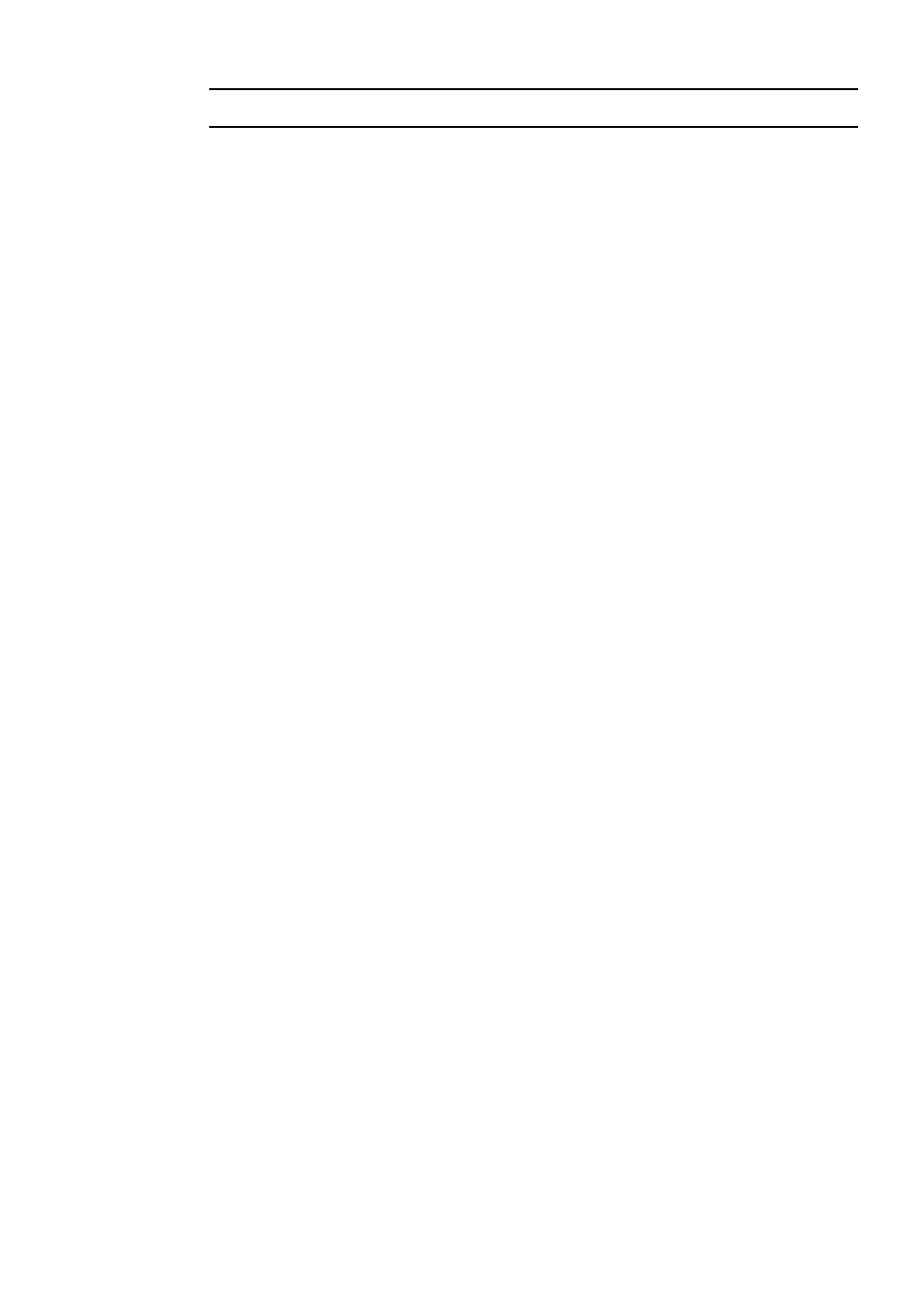
3. Creating an HDLM Environment
269
3.17 Checking the Path Configuration
HDLM functions, such as load balancing and failover, are only available for HDLM
management-target devices that have more than one active path. After you install
HDLM or change the hardware configuration, check the structure and statuses of the
paths.
To check the path information, use the
dlnkmgr
command's
view
operation.
The following describes how to check path information by using the
dlnkmgr
command's
view
operation. For details about the view operation, see 6.7 view
(Displays Information).
Specify the
-path
parameter and check the output information:
Execute the following command:
# /opt/DynamicLinkManager/bin/dlnkmgr view -path >
redirect-destination-file-1
Open redirect-destination-file-1 and check the following:
• Make sure that there is at least one LU being accessed by a path.
A path can be identified by
PathName
. The LU that is accessed by a path can
be identified by both
DskName
and
iLU
.
• Make sure that all the paths are online.
Make sure that
PathStatus
is
Online
. If a path is not online,
Reduced
will be displayed.
• Make sure that for each path the combination of the CHA port (
ChaPort
),
through which multiple paths are accessing the same LU, and the HBA port
(the host port number and bus number displayed in the
PathName
column)
is different.
The digits displayed on the left of PathName indicate a host port number. The
numbers displayed between the period to the right of the host port number
and the next period indicate a bus number.
• Make sure that there are different host port numbers and bus numbers for
each physical HBA port.
Specify the
-drv
parameter and check the output information:
Execute the following command:
# /opt/DynamicLinkManager/bin/dlnkmgr view -drv >
redirect-destination-file-2
Open redirect-destination-file-2 and check the
HDevName
and
Device
entries to
