HP Hitachi Dynamic Link Manager Software User Manual
Page 337
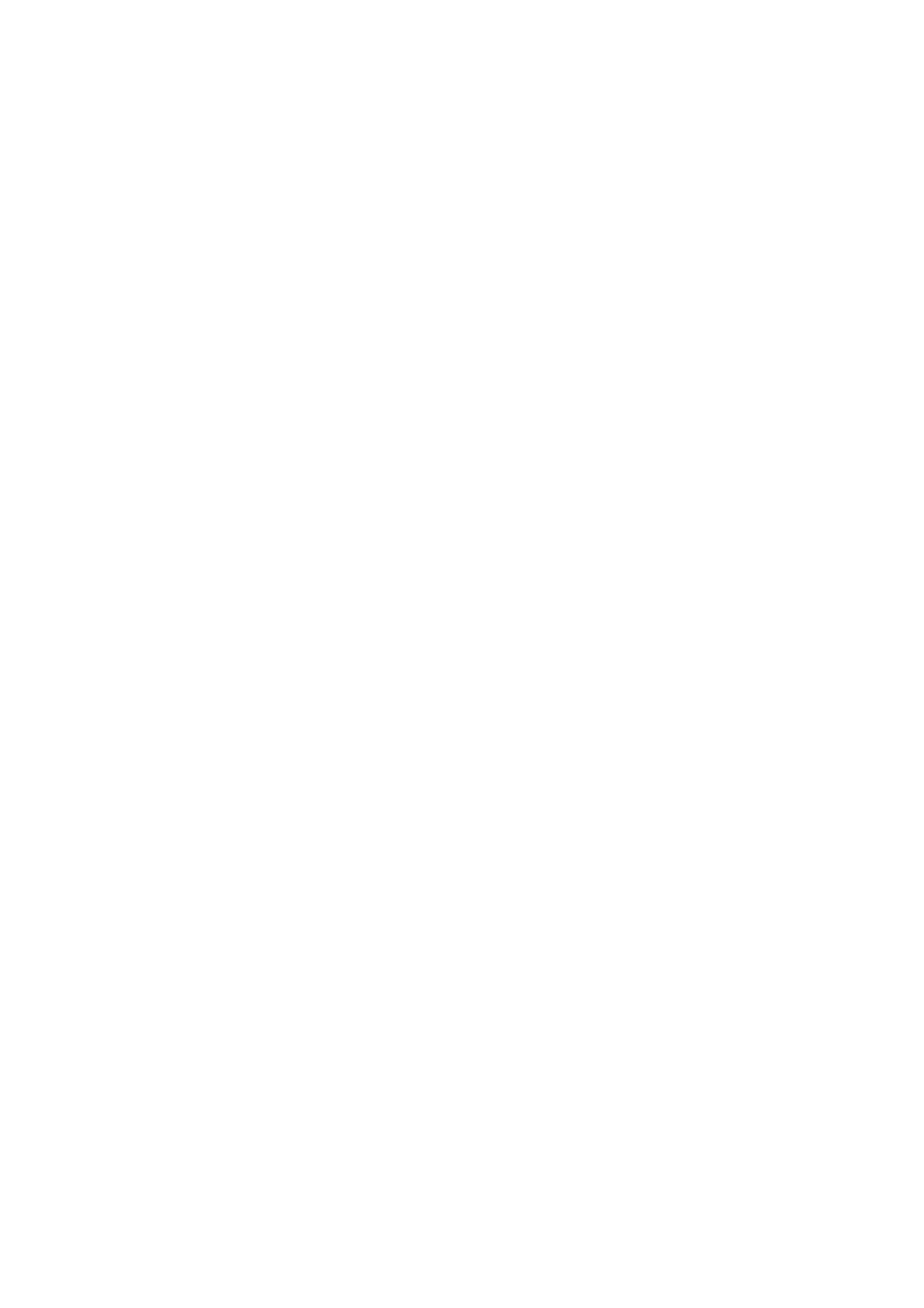
3. Creating an HDLM Environment
313
sddlmfdrv 254092 0
If a value other than
0
is displayed for
Used
, perform the operation described in
3.23.1 Operations on HDLM-Managed Devices, and then perform steps 2 and 3
in (1) Uninstalling HDLM so that the HDLM devices can no longer be used.
6.
Execute the uninstall command.
Execute the following command to uninstall HDLM:
# rpm -e HDLM
7.
Make sure that the uninstall processing has finished.
Execute the following command to make sure that the uninstall processing has
finished. The following shows the information that is output.
# rpm -qi HDLM
package HDLM is not installed
8.
Start the processes and services stopped in step 2.
The cluster software and volume management software will start up after the host
starts.
If you have temporarily changed the settings so that domainU will not
automatically start in step 2, restore the previous settings.
(2) Uninstalling HDLM When an HDLM Device Is Used as a Boot Disk
This subsection explains how to uninstall HDLM from a multi-path boot disk
environment that uses an HDLM device, and to change the environment to a boot disk
environment that uses a SCSI device. (Note that if settings are incorrect, the OS might
not start.)
When you uninstall HDLM, if the
KAPL09019-E
or
KAPL09020-E
message is output,
follow the directions in 3.23.12 Uninstalling Hitachi Network Objectplaza Trace
Library (HNTRLib2) to uninstall HNTRLib2. However, if the
KAPL09026-I
message
is output, since a program other than HDLM is using Hitachi Network Objectplaza
Trace Library (HNTRLib2), only HDLM will be uninstalled.
The following procedure describes how to set up a boot disk environment that uses
LVM2. This procedure assumes that
grub
is used as the boot loader.
To uninstall HDLM in such a configuration:
1.
Log in to Linux as a user with root permissions.
