HP Hitachi Dynamic Link Manager Software User Manual
Page 315
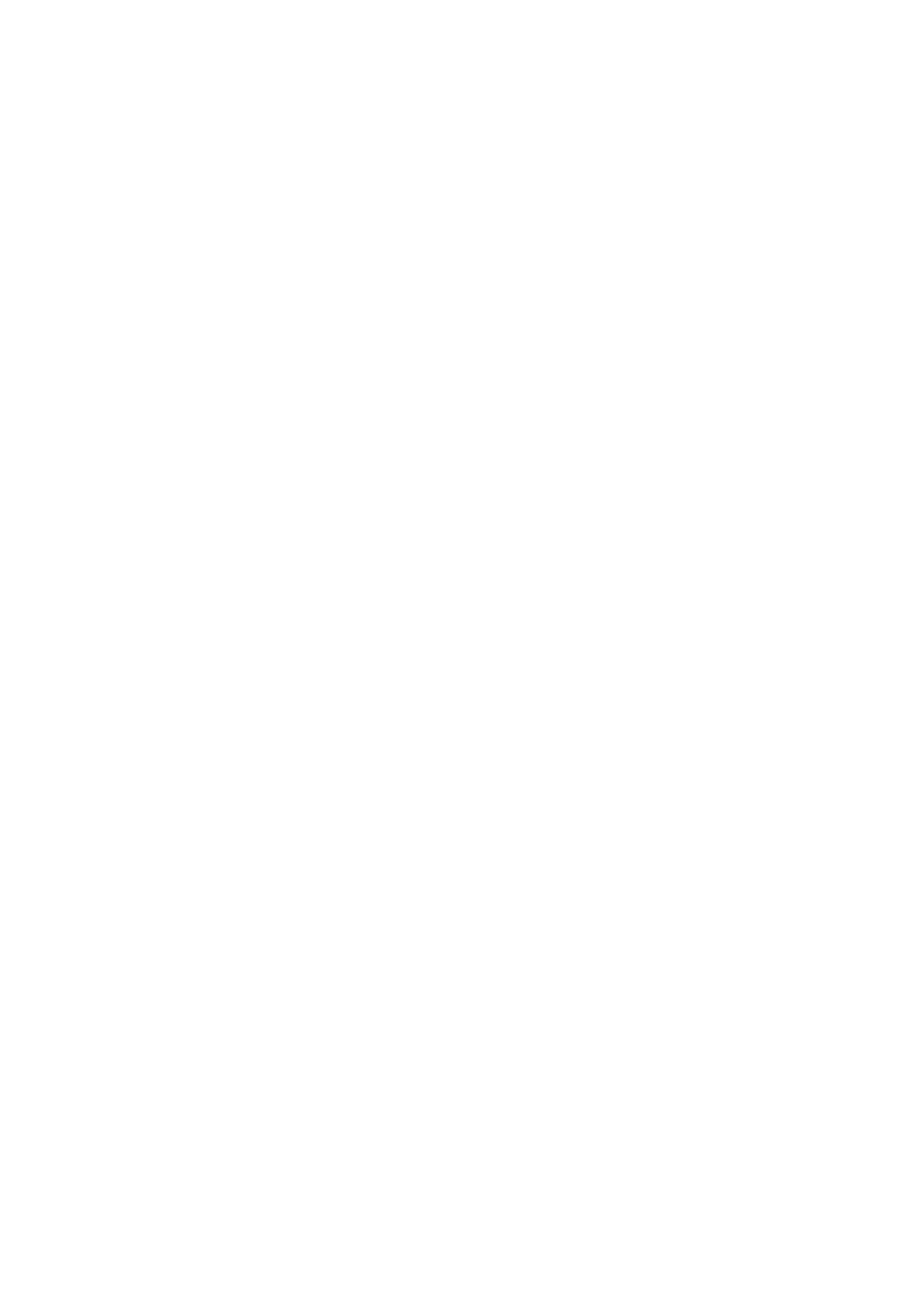
3. Creating an HDLM Environment
291
If an HDLM-managed device is registered in an application (including cluster
software, but excluding volume management software), cancel registration of the
HDLM device.
For details on how to cancel the Heartbeat settings, see 3.23.2 Canceling the
Heartbeat Settings. For details on how to cancel the Oracle RAC settings, see
3.23.3 Canceling the Settings for Oracle RAC. For details on how to cancel the
RHCM settings, see 3.23.4 Canceling the Settings for RHCM. For details on how
to cancel the VCS settings, see 3.23.5 Canceling the Settings for VCS.
4.
Cancel the Xen settings.
Set up Xen so that the HDLM devices cannot be used in domainU.
For details on how to cancel the Xen settings, see 3.23.6 Canceling the Xen
Settings.
5.
Cancel the KVM settings.
Delete the HDLM devices from the hardware configuration file.
For details on how to cancel the KVM settings, see 3.23.7 Canceling the KVM
Settings.
6.
Unmount the HDLM device.
If HDLM-managed devices have been mounted by specifying HDLM devices,
unmount them. Also, if the disks are set to be mounted automatically when the
host starts, delete this setting in the
/etc/fstab
file.
For details on how to cancel the setting, see (1) Operations Required for Devices
to Be Managed by HDLM in 3.6.1 Preparations for a New Installation of HDLM.
However, perform the procedure by releasing an HDLM disk that is already
defined and adding a SCSI device.
7.
Cancel HDLM device registration in volume management software.
If HDLM devices are registered in volume management software, cancel the
registration.
For details on how to cancel the LVM settings, see 3.23.8 Canceling the Settings
for LVM2.
8.
Migrate the md device to the SCSI devices.
If you have constructed the md device by using HDLM-managed devices, you
need to migrate the HDLM-managed devices to the SCSI devices.
For details on how to cancel the md device settings, see 3.23.9 Canceling the md
Device Settings.
9.
Cancel the LUKS settings.
