Rx tab – Seed Hawk Raven 2012 User Manual
Page 97
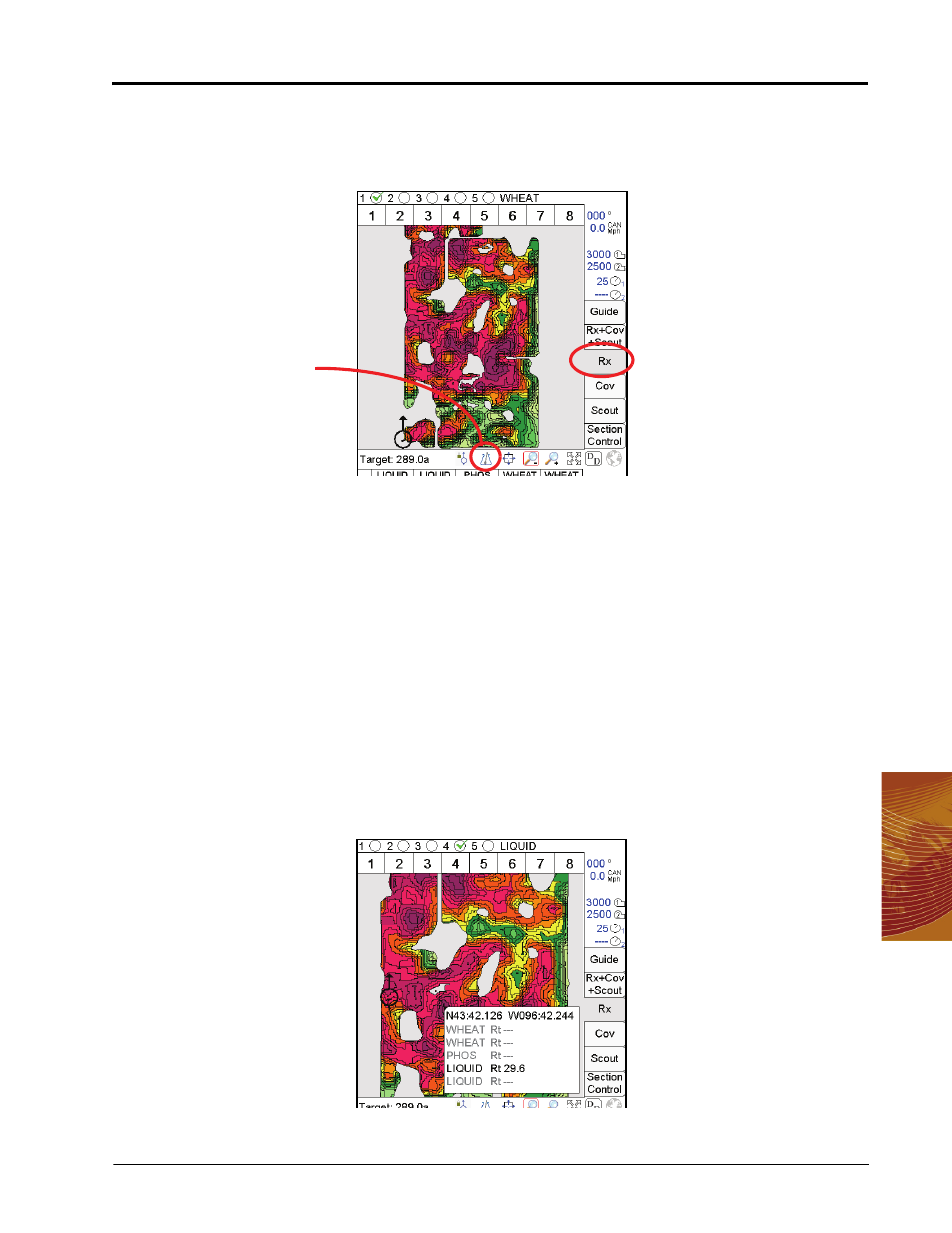
5
Manual No. 016-3001-003
85
Using the Seed Hawk® Viper Pro System
Rx Tab
The Rx tab is only accessible if a prescription map is loaded for at least one product during the job setup
process. The Rx tab displays the target, or the total, area of the prescription map.
Accessing Prescription Map Information
Additional information contained within the prescription map is accessible through the Rx tab. The operator
may access the following information using the tools available on the Rx tab:
•
Latitude
•
Longitude
•
Product associated with the prescription map
•
Prescription application rates
To display the above information:
1.
Load a job with a valid prescription map.
2.
Touch the Rx tab and select the appropriate product node or control channel above the map display.
3.
Select the Prescription icon from the map tools display below the map area.
4.
Touch an area or zone on the map. The Viper Pro displays prescription rate information for the selected
map area.
Note:
For more information on prescription maps, see thePrescription (Rx) Maps section on page 153.
Prescription (Rx) Icon
