Can initialization results – Seed Hawk Raven 2012 User Manual
Page 40
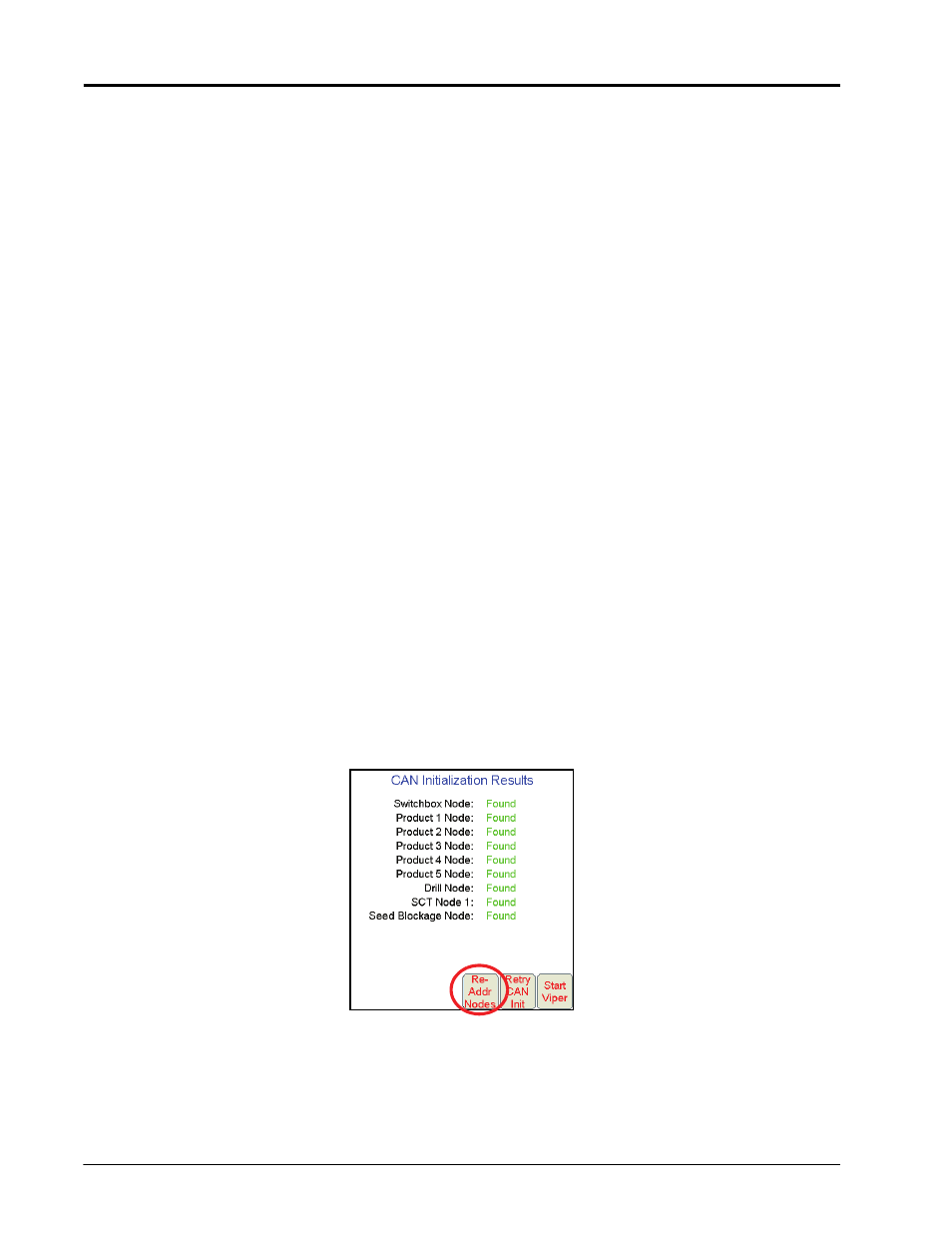
Chapter 4
28
Seed Hawk® Viper Pro™ Installation & Operation Manual
CAN Initialization Results
1.
Power up the Viper Pro field computer.
2.
The CAN Initialization Results screen displays. If the CAN system found all of the connected nodes, press
Start Viper. If not, press Retry CAN Init.
Note:
If the product nodes are not found and this is a new installation, skip to the Re-Addressing Product
Nodes section on page 28 and follow the instructions for addressing the product nodes.
3.
If product nodes which had been ‘Found’ during previous Viper Pro applications, but are still not displayed
after step 2, troubleshoot the CANbus system to determine why the node is not communicating with the
CAN system (i.e. No logic power, ground issues, faulty CAN connection, etc.).
CAN Node Off-line Errors
The most likely causes for losing CAN communication between the field computer and any one of the nodes
are:
1.
Corroded and/or open connections in the circuit.
2.
Field computer and/or CAN node logic power and grounds connected to a “dirty” power source (dirty power
is defined as any circuit with a variable load that exceeds 1 ampere). This is especially true of circuits
loaded by electrical coils.
3.
Field computer and nodes connected to different power and/or ground sources (e.g. battery, alternator or
power bus). This can result in components operating at different voltage planes. Connect the field computer
and nodes to the same power source via separate leads to eliminate potential issues.
Re-Addressing Product Nodes
Note:
With the Seed Hawk Viper Pro, the only nodes that may need to be re-addressed are SCT nodes
(if applicable), the air cart node, and any single product control nodes.
If the Seed Hawk Viper Pro is not able to detect a CAN single product control node or the SCT Node(s) during
the start up sequence, troubleshoot the CANbus and the node, and then re-address the CANbus:
1.
Touch Re-Addr Nodes from the CAN Initialization Results screen.
