Seed Hawk Raven 2012 User Manual
Page 168
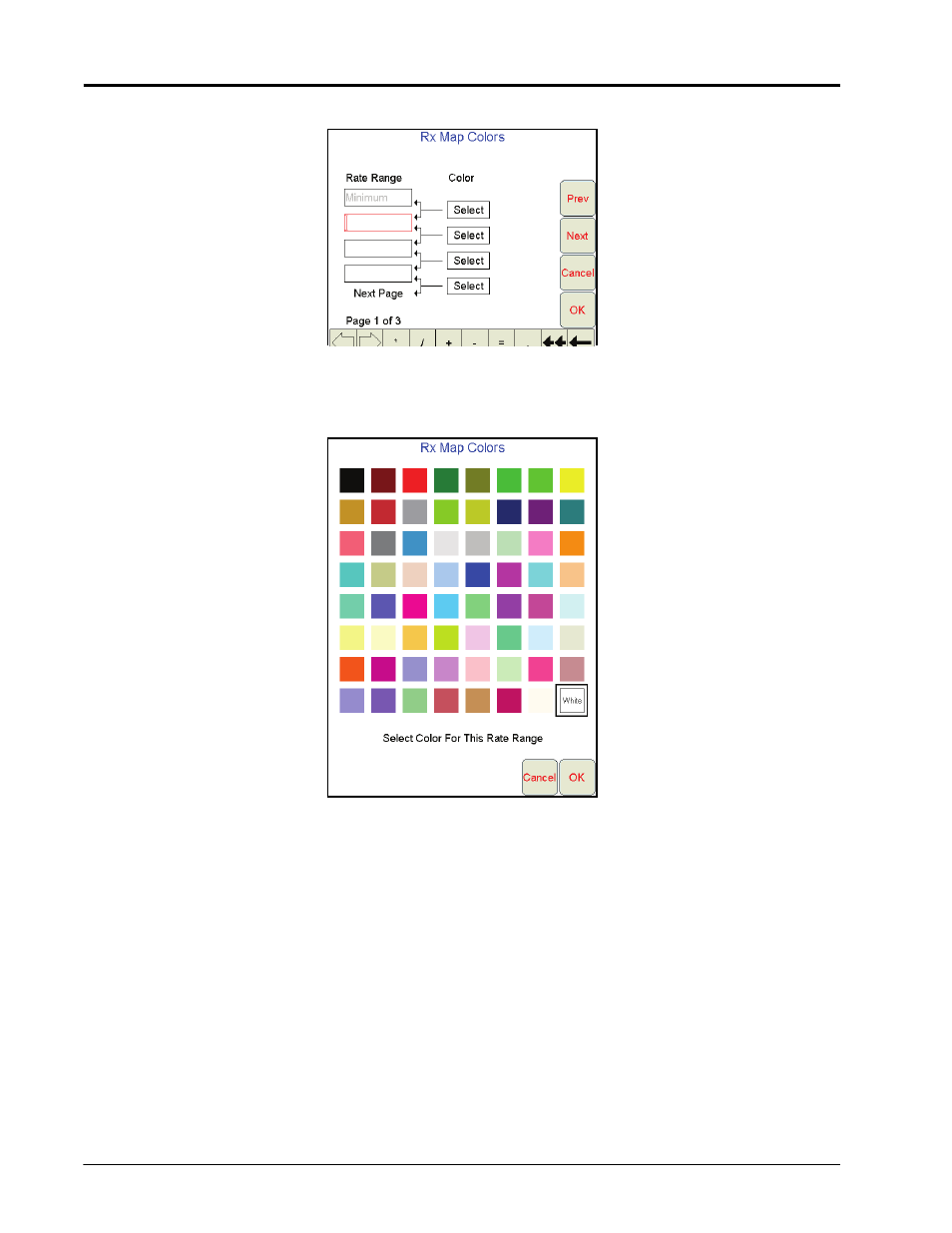
Chapter 8
156
Seed Hawk® Viper Pro™ Installation & Operation Manual
4.
Touch Next. The Rate Range and Color Selection screen will display.
5.
In the top field, enter the maximum rate for the lowest rate range displayed on a prescription (Rx) map. Any
rate zone within the range between the minimum prescription rate and the value entered in this field will be
displayed as the color selected in the following step.
6.
Touch the Select button corresponding to the first rate range. The Rx Map Colors screen displays.
7.
Select the desired rate range display color and select OK.
8.
To add more ranges for prescription rate zones displays, repeat step 4 through 7. Rate ranges entered for
each field must be higher than the previous range to complete the template creation.
Note:
Make sure to enter a value for each range and select a display color. Ranges may be assigned
with the same colors to create wider rate ranges for the prescription map display. The last range
value entered will be the minimum rate for the highest rate range.
9.
When a rate range and display color have been entered for each field, touch OK. The Viper Pro will display
a confirmation prompt.
10.
Touch OK. The prescription map color template will be saved.
