Setup menus, Registration keys – Seed Hawk Raven 2012 User Manual
Page 159
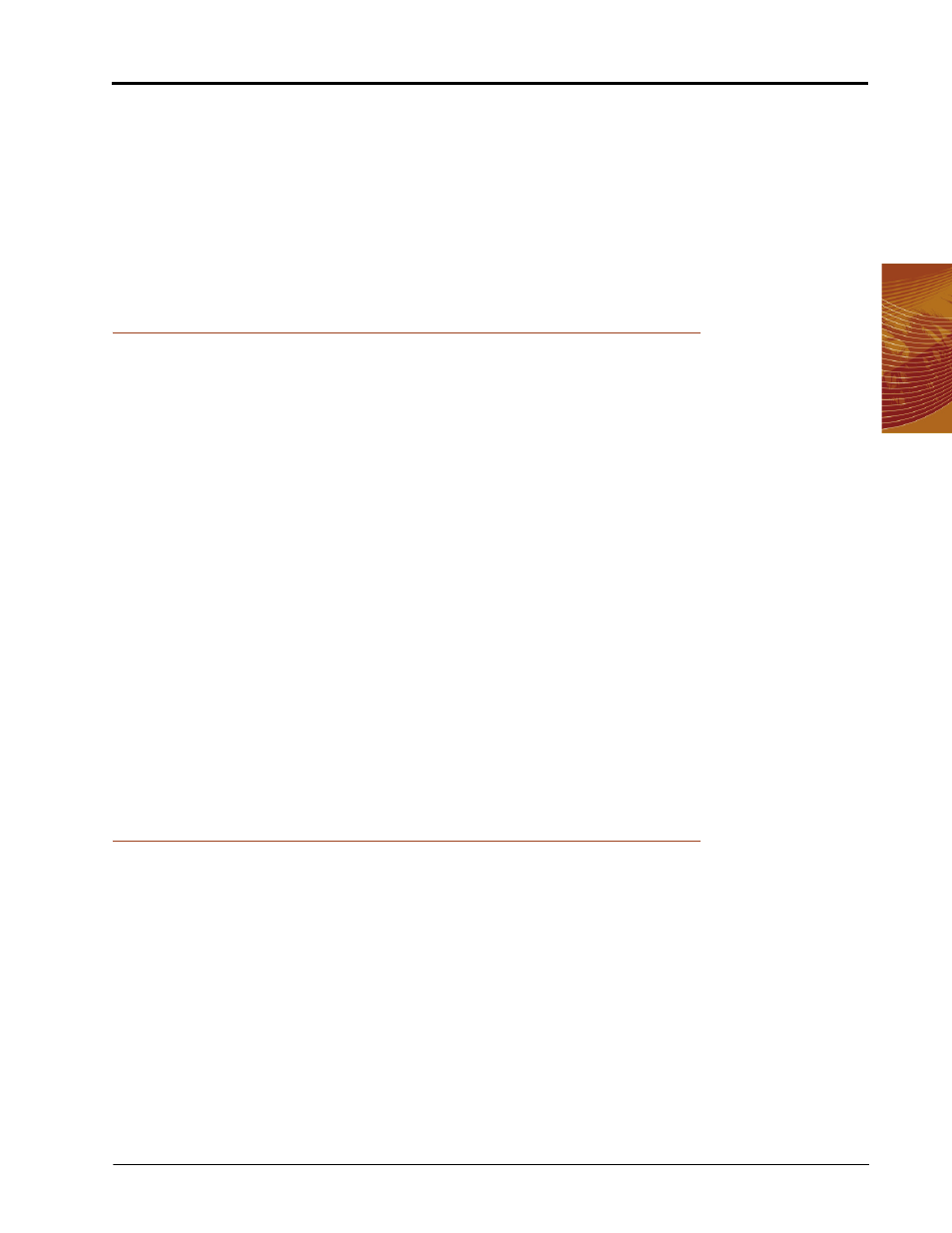
8
Manual No. 016-3001-003
147
Advanced Settings and Features
Start Job
To create an as-applied or coverage map, and create an application report, the machine operator must start a
job. The job file automatically logs coverage information for reference at a later date and creates coverage
reports for viewing on a home or office PC.
Refer to Chapter 5, Using the Seed Hawk® Viper Pro System, for detailed information about using the Viper
Pro during field applications.
Setup Menus
The Setup menu contains several advanced settings, features and options to configure the Viper Pro field
computer for communication with optional equipment on the machine, to customize the map displays or to
configure the Viper Pro for the specific vehicle or equipment.
Touch Menu and select the Setup button to access the following menu items:
•
Registration Keys
•
Maps
•
Local
•
Communication Ports
•
Product Control
•
Lightbar
•
Boom
Refer to the following sections for detailed information about the settings and features accessible through the
Setup menu.
Note:
The following Setup menu features are not available during an active job. Be sure to configure any
necessary settings prior to starting a job.
Registration Keys
From the Viper Pro main screen, touch Menu and select Setup, Reg. Keys to display the Validation Data
screen.
The Viper Pro offers a number of optional features which may be purchased individually and added at any
time. See Chapter 3, Installation, Start Up & Registration, for instructions on registering and activating features
on the field computer.
Note:
Contact a local Raven or Seed Hawk dealer for additional information or to purchase an optional
feature not currently enabled on the Viper Pro system.
