Using the guide tab – Seed Hawk Raven 2012 User Manual
Page 121
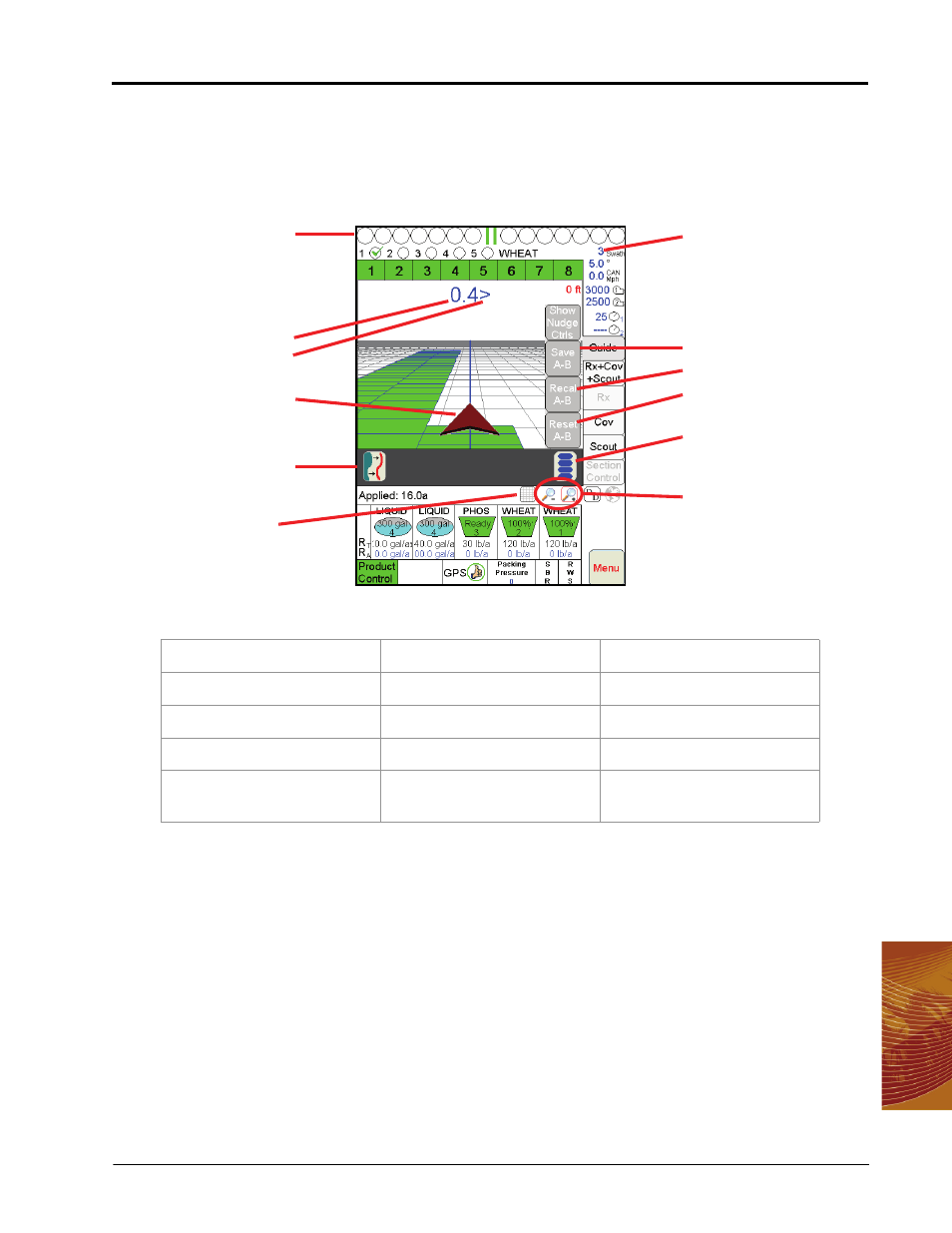
6
Manual No. 016-3001-003
109
Viper Pro Guidance
Using the Guide Tab
Viper Pro will automatically display the Guide tab when a job is opened. The map area displays a Course
Direction Indicator in the form of an arrow with the arrow pointing in the direction of travel of the vehicle. The
operator may access additional guidance information and features by selecting the displayed areas or on-
screen buttons.
The following features display on the Guide tab:
Lightbar Display
If previously set up, the on-screen lightbar will display along the top of the screen during an active job
regardless of which tab is currently displayed and allows the operator to use the Guidance feature at all times
during product application.
Off-Swath Distance
The Off-Swath Distance displays the actual distance the vehicle is away from the swath pattern.
Off-Swath Direction
The Off-Swath Direction indicator displays the direction from the displayed path to the vehicle. A right arrow
indicates that the vehicle is to the right of the displayed path. A left arrow indicates that the vehicle is to the left
of the guidance path.
•
Lightbar Display
•
Guide Menu Icon
•
Course Direction Indicator
•
Off-Swath Distance
•
LB Bright Button
•
Save A-B
•
Off-Swath Direction
•
LB Dim Button
•
Recal A-B
•
Swath Number
•
Alternate View Button
•
Reset A-B
•
Alternate Guidance
Pattern Button
•
Zoom Level
Swath Number
Save A-B
Recal A-B
Reset A-B
Guide Menu
Icon
Zoom
Alternate View
Alternate Swath Pattern
CDI Indicator
Off-Swath Distance
Off-Swath Direction
Lightbar Display
