Seed Hawk Raven 2012 User Manual
Page 83
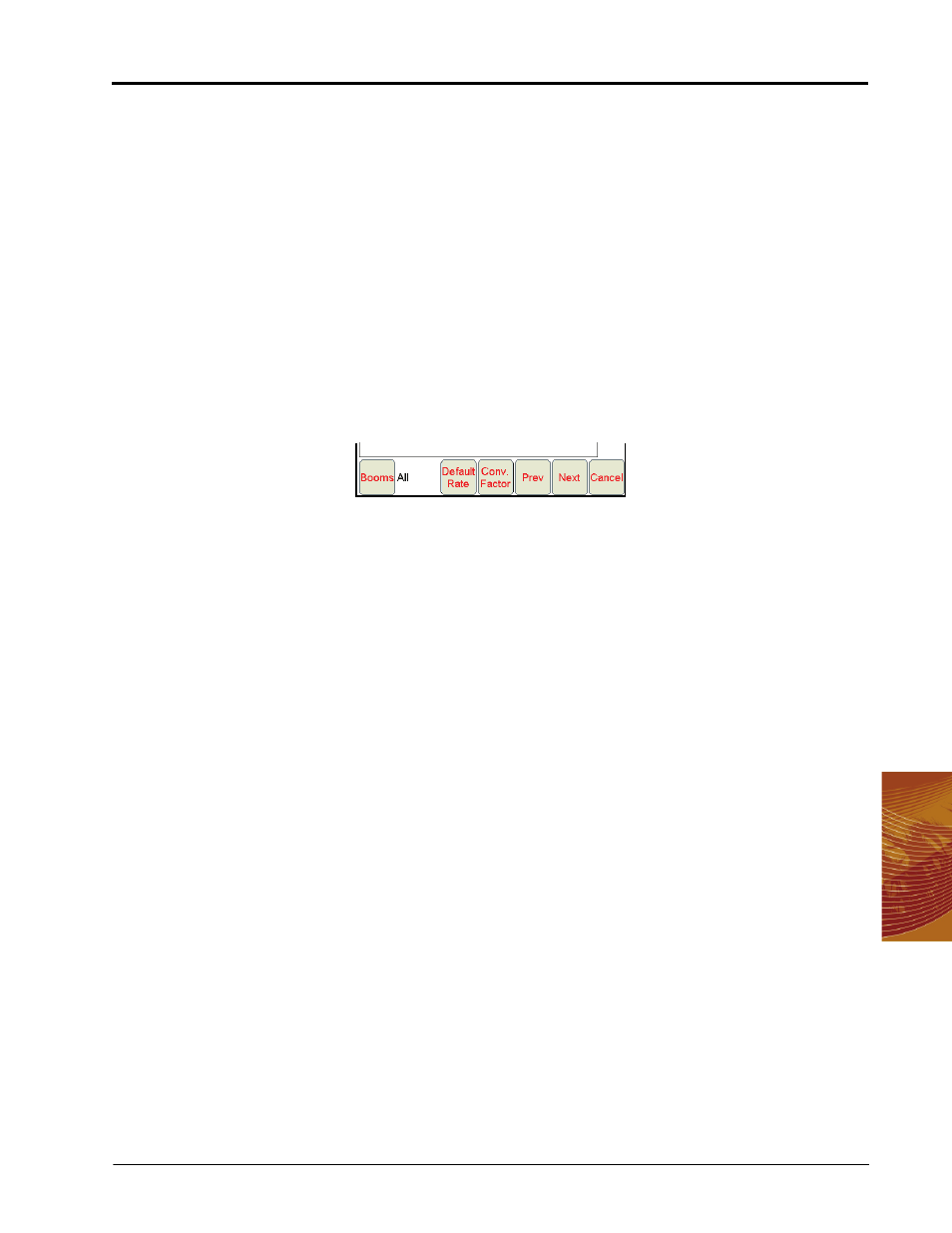
5
Manual No. 016-3001-003
71
Using the Seed Hawk® Viper Pro System
4.
Confirm the section assignments, default rate and conversion factor settings are correct for each product
channel before touching the Next button to continue the job set up. Refer to the following sections for
details on these settings.
Note:
Recommendations may be assigned to any product during the job setup. During the job, Viper Pro
will display any “skipped” control channels and the operator may control application of a product
using these channels if necessary. “Skipped” channels will not have a product name associated
with the control channel and the application report will need to be adjusted for these skipped
products.
It is recommended to assign recommendations to any control channels to be used during an active
job in sequential order to avoid “skipped” channels whenever possible.
Booms
Sections assigned to the selected channel can be changed by touching the Booms button at the bottom of the
screen.
Confirm the boom or section selections are correctly set up for the equipment being used.
Note:
The boom or section selections are also accessible before setting up a job through the Product
Control area on the Viper Pro Main screen. Refer to the Section Setup section on page 39 for
more information.
Default Rate
Touch the Default Rate button to enter a standard rate of application for the channel when no prescription
information is available. The default rate only affects areas where prescription rate information has not been
entered.
Note:
Zero rate zones will not be affected by the default rate setting.
Conversion Factor
Rate Conversions may be used to calibrate a prescription map recommendation for the application or a
different product. For example, a value of ‘2’ may be used to double the prescription rates on the selected
prescription map.
The Rate Conversions may also be used to convert a prescription map from liters or ounces to gallons, or
gallons to ounces or liters. Press the Common Factors button to view some common rate conversion values.
Note:
The Rate Conversion value must be greater than zero. In most applications, the conversion factor
will be left at the default setting of 1.0
