Uploading prescription maps from a usb flash drive, Usb file transfer and advanced file maintenance – Seed Hawk Raven 2012 User Manual
Page 215
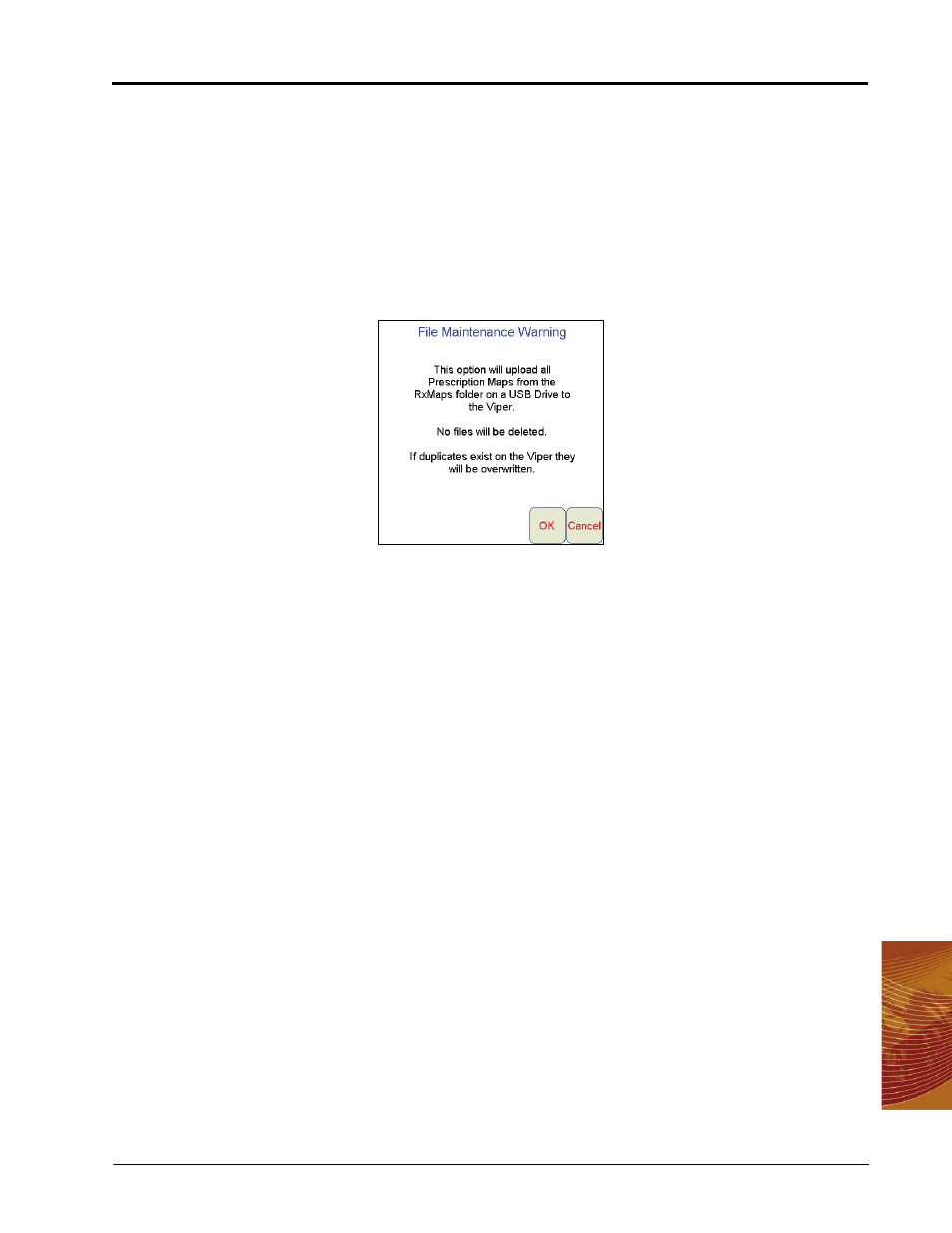
12
Manual No. 016-3001-003
203
File Maintenance and Editing Reports
Uploading Prescription Maps from a USB Flash Drive
Prescription maps may be uploaded from the USB flash drive by selecting the USB RxMap Upload button on
the File Maintenance screen.
To upload prescription maps:
1.
Press Menu on the main screen.
2.
Select File Maint. from the list of menu options.
3.
Select USB RxMap Upload from the list of file maintenance options. The following warning screen will
display.
4.
Press OK to upload the prescription maps from the USB thumb drive to the Viper Pro internal storage or
Cancel to abort the upload process.
USB File Transfer and Advanced File Maintenance
The USB File Transfer feature allows the machine operator to select specific files to copy, move or delete from
a connected USB drive or internal memory.
Note:
Completed job files transferred to a USB flash drive may be uploaded to the Slingshot website
using a free user account. The website may be used to edit and archive completed job files or to
export a shapefile format of the job information for use in third party software systems. Refer to the
Uploading Reports to the Slingshot Website section on page 210 for information on uploading files
from a USB flash drive.
If a Slingshot Field Hub is connected to the Viper Pro field computer, files may be transferred to
the Slingshot website via the wireless connection. Refer to the Wireless File Transfer section on
page 202 for details.
To perform advanced file maintenance:
1.
Press Menu on the main screen.
2.
Select File Maint. from the list of menu options.
