Viper folder – Seed Hawk Raven 2012 User Manual
Page 212
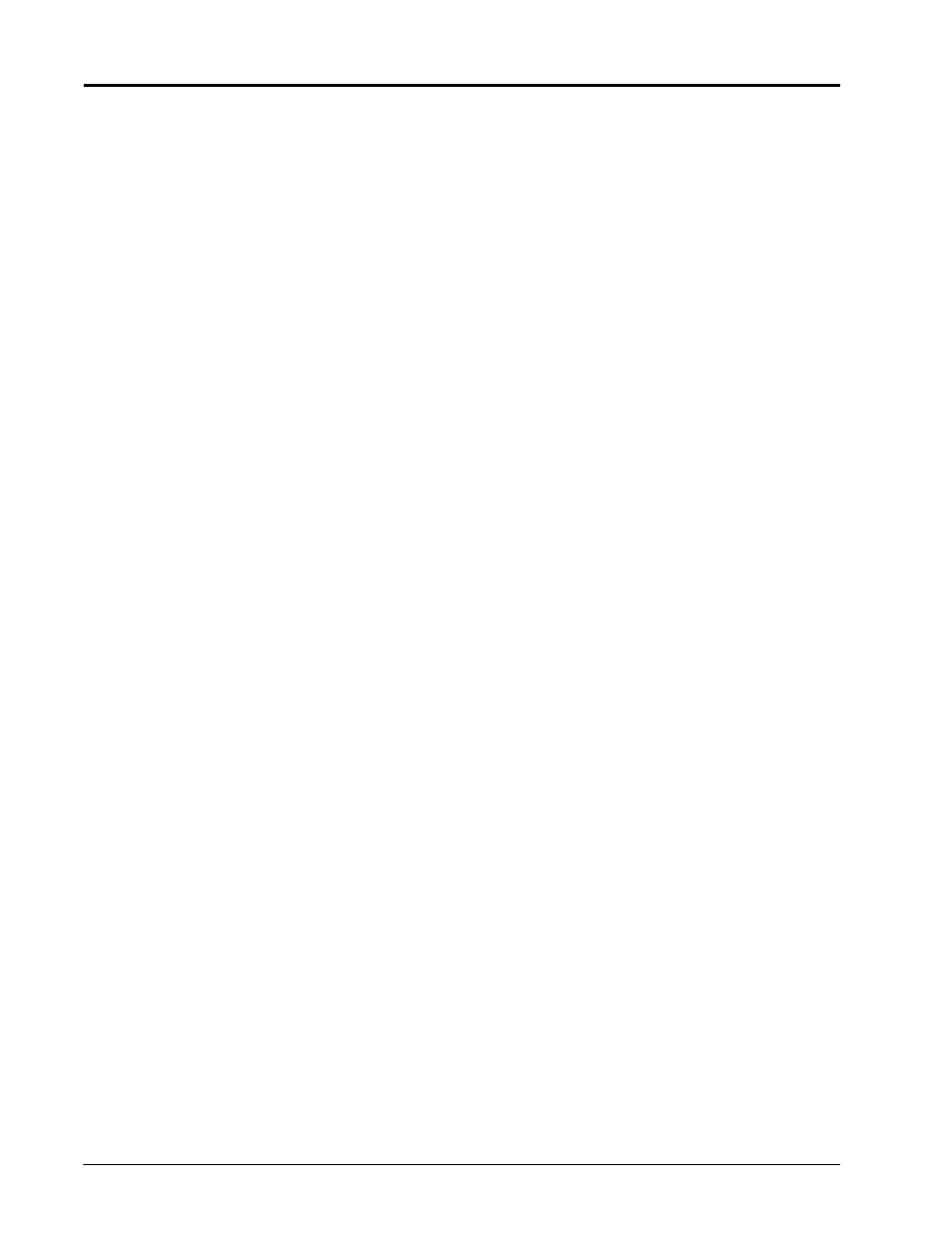
Chapter 12
200
Seed Hawk® Viper Pro™ Installation & Operation Manual
Viper Folder
The viper folder contains the job and miscellaneous folders which contain files used by the Viper Pro
Jobs Folder
The jobs folder will initially be empty. This folder will contain job related information downloaded from the Viper
Pro. These files contain all information associated with a specific job and may be archived on a home or office
PC for future use.
Misc Folder Sub-folders
The misc folder contains job reports and files which are not job specific. Several sub-folders are contained in
the misc folder to help organize this information. The following information is contained in the sub-folders.
AccuBoom Sub-folder: The AccuBoom sub-folder can be used to upload or download no-apply zone
templates that have been set up for specific fields. Once these templates are transferred to the Viper Pro, they
can be used when starting a new job in the selected field.
AutoBoom Alarms Sub-folder: The AutoBoom Alarms sub-folder can be used to download AutoBoom alarm
information. This information will only be available on the Viper Pro if the alarm recording function is enabled in
AutoBoom.
BoundaryShp: The boundaryShp folder contains any shapefiles for field boundaries created using GIS
software and transferred to the Viper Pro field computer.
Note:
Field Boundaries created using the Viper Pro are saved as a part of the job file.
Clone: The clone sub-folder will only appear on the USB drive if a clone of the Viper Pro has been created.
Clones may be used as “restore points” to quickly and easily reset the Viper Pro field computer to a previous
set up. A clone will contain the following files contained within the Viper Pro file structure:
Refer to Clone or Restore Settings section on page 208 for instructions on creating or restoring clone files.
GuideArchive Sub-folder: The guide Archive sub-folder can be used to transfer A-B guidance lines from one
machine to another.
Profiles Sub-folder: The profiles sub-folder stores previously configured machine profiles for different
machine configurations.
•
Coverage Maps
•
Job files
•
Prescription Maps
•
Report files
•
Streetmaps
•
Section Configuration
•
Scout Maps
•
SCT Configuration
•
A-B Lines
•
Comm Port settings
