Seed Hawk Raven 2012 User Manual
Page 216
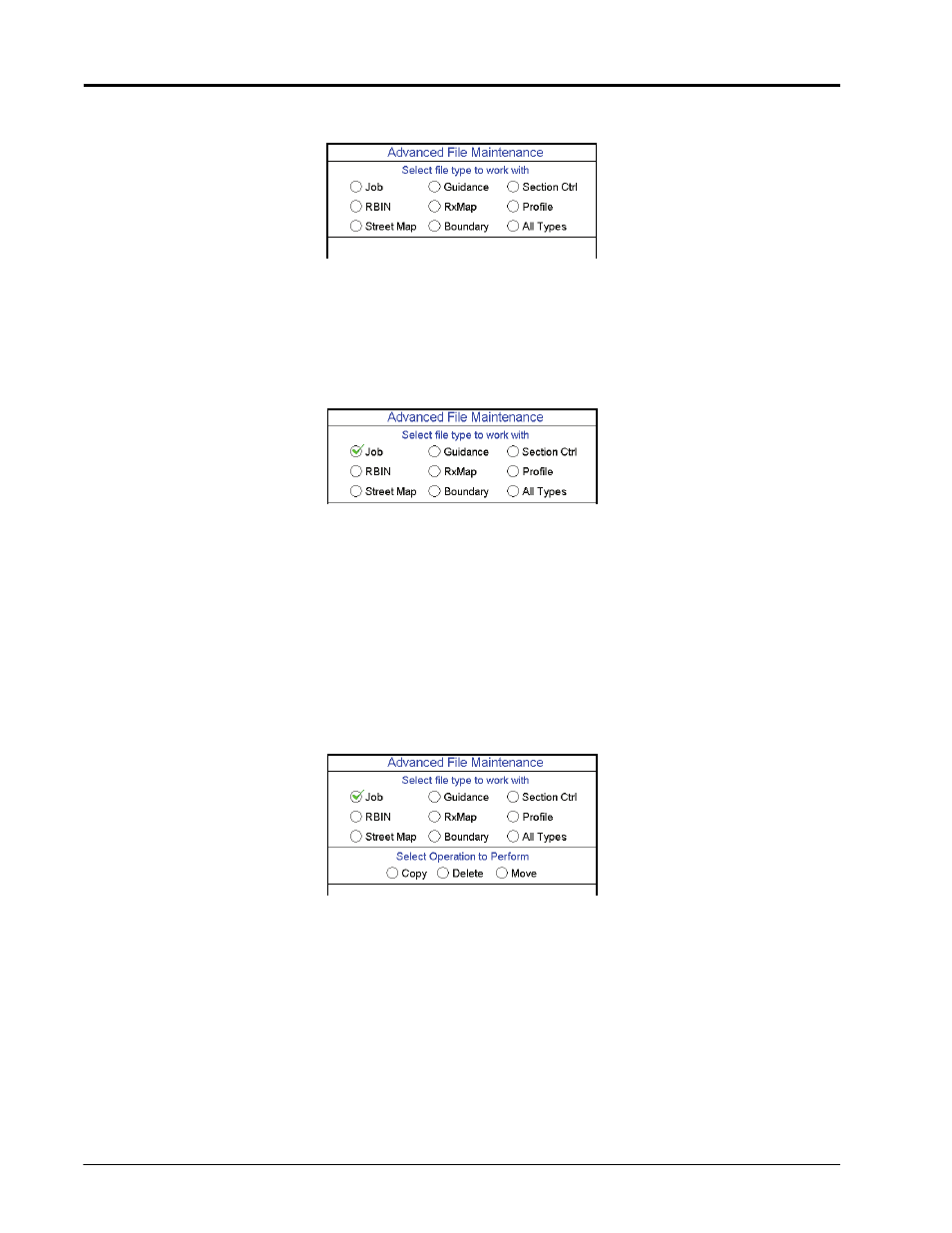
Chapter 12
204
Seed Hawk® Viper Pro™ Installation & Operation Manual
3.
Select USB File Transfer from the list of file maintenance options. The Advanced File Maintenance screen
will display.
Note:
Touch the Reset button at the bottom of the Advanced File Maintenance screen to clear all
selections and begin the advanced file maintenance setup again. Select the Cancel button to
return to the File Maintenance screen.
Selecting a File Type to Work With
4.
Select the type of file on which to perform file maintenance or transfer via a connected USB drive.
Selecting an Operation to Perform
5.
Once the type of file is selected, the Select Operation to Perform selection displays. Select:
•
Copy - Makes a copy of the selected file on the destination storage location. Copied file is retained on the
source storage location.
•
Delete - Deletes the selected files from the source storage location.
•
Move - Move the file from the source storage location to the destination storage location. The selected file
on the source storage location is deleted.
•
Export - Select the export option to transfer a job data package .zip file to the connected USB flash drive.
The file will be transferred to the RDE Outbox folder and may then be transferred to the Slingshot web site
via a home or office PC.
Note:
The Export operation will only be available with job files.
