For example – Seed Hawk Raven 2012 User Manual
Page 182
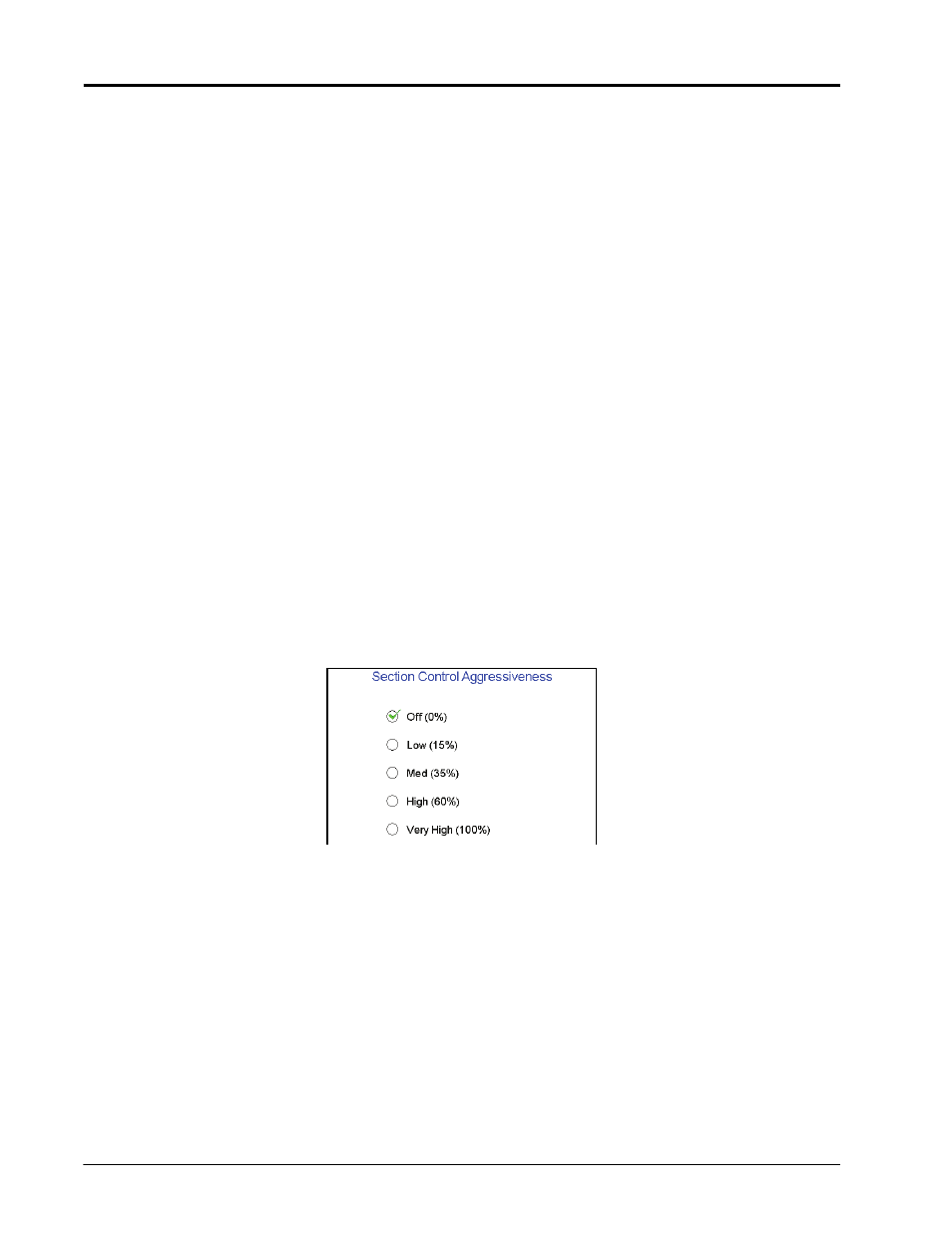
Chapter 9
170
Seed Hawk® Viper Pro™ Installation & Operation Manual
For Example:
If only the Meter Gate 1 option is enabled, the Viper Pro will only create an as-applied map for that product.
As-applied maps will not be created for products dispensed from bins 2 and 3.
Liquid Valves
Depending upon the number of sections configured on the Drill Setup screen (see the Drill Setup section on
page 43), liquid products may be applied in a single section or four sections across the implement width. To
allow the Base system to automatically control liquid product application by sections, be sure the liquid valves
settings are selected for each section and the section switches on the Seed Hawk switch box are set to the
SCT position.
Section Control Aggressiveness Factor
The look-ahead values set the amount of time ahead of the vehicle (based on vehicle speed) which the Viper
Pro will scan for zone boundaries or un-applied areas when turning sections on or off. By default, SCT
overrides any additional zone boundaries detected until the look-ahead time has passed. For example, if the
turn-on look-ahead value is set to 5 seconds and system detects an un-applied area 5 seconds ahead of a
section, the system toggles that section on and will ignore subsequent commands to turn that section off for the
next 5 seconds until the section has entered the un-applied area.
For sections at the end of larger sections or where sharp turns or aggressive maneuvering is necessary, this
override may cause unexpected skips in coverage. The aggressiveness factor uses the user defined look-
ahead values to adjust SCT response for these driving styles and/or field areas requiring aggressive
maneuvering when crossing apply zones.
The section control aggressiveness factor adds a percentage of the current turn-on or turn-off look-ahead
setting to the time which SCT overrides subsequent zone boundaries.
To set the SCT aggressiveness:
1.
Press the Section Status Area on the main screen.
2.
From the Section Control Setup screen, press Next until the Section Control Aggressiveness screen is
displayed.
3.
Select the desired aggressiveness setting to match the operator driving style or requirements.
4.
Touch OK to accept the aggressiveness factor setting and return to the main screen.
